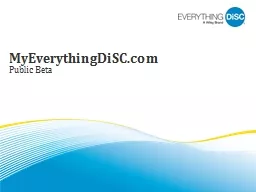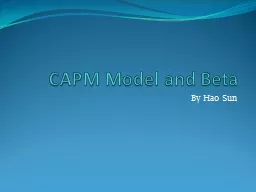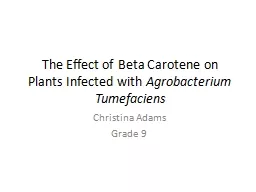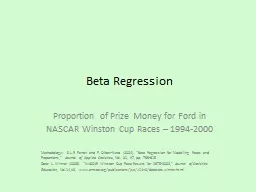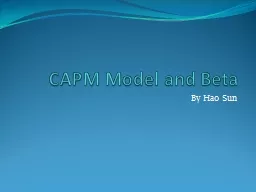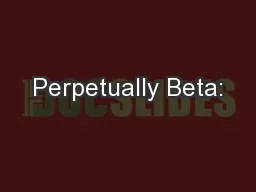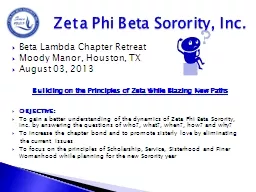PPT-MyEverythingDiSC.com Public Beta
Author : natalia-silvester | Published Date : 2018-03-15
Whats MyEverythingDiSCcom 2 Interactive followup site for Everything DiSC products Participants can create Comparison Reports Customer Interaction Maps learn
Presentation Embed Code
Download Presentation
Download Presentation The PPT/PDF document "MyEverythingDiSC.com Public Beta" is the property of its rightful owner. Permission is granted to download and print the materials on this website for personal, non-commercial use only, and to display it on your personal computer provided you do not modify the materials and that you retain all copyright notices contained in the materials. By downloading content from our website, you accept the terms of this agreement.
MyEverythingDiSC.com Public Beta: Transcript
Download Rules Of Document
"MyEverythingDiSC.com Public Beta"The content belongs to its owner. You may download and print it for personal use, without modification, and keep all copyright notices. By downloading, you agree to these terms.
Related Documents