PPT-Reading and Writing Data Files
Author : natalia-silvester | Published Date : 2017-08-31
In Matlab MAT Files MAT files are binary Matlab files that can hold your data Eg Data to save x 1 2 3 4 Method 1 Binary mat files save x saves the variable
Presentation Embed Code
Download Presentation
Download Presentation The PPT/PDF document "Reading and Writing Data Files" is the property of its rightful owner. Permission is granted to download and print the materials on this website for personal, non-commercial use only, and to display it on your personal computer provided you do not modify the materials and that you retain all copyright notices contained in the materials. By downloading content from our website, you accept the terms of this agreement.
Reading and Writing Data Files: Transcript
Download Rules Of Document
"Reading and Writing Data Files"The content belongs to its owner. You may download and print it for personal use, without modification, and keep all copyright notices. By downloading, you agree to these terms.
Related Documents

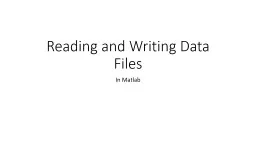
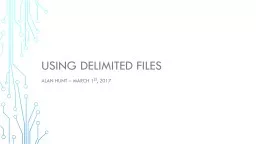
![[DOWNLOAD] - 180 Days of Writing for Sixth Grade - An Easy-to-Use Sixth Grade Writing](https://thumbs.docslides.com/901243/download-180-days-of-writing-for-sixth-grade-an-easy-to-use-sixth-grade-writing-workbook-to-practice-and-improve-writing-skills.jpg)
![[EPUB] - 180 Days of Writing for Second Grade - An Easy-to-Use Second Grade Writing Workbook](https://thumbs.docslides.com/901424/epub-180-days-of-writing-for-second-grade-an-easy-to-use-second-grade-writing-workbook-to-practice-and-improve-writing-skills.jpg)
![[DOWNLOAD] - 180 Days of Writing for Third Grade - An Easy-to-Use Third Grade Writing](https://thumbs.docslides.com/901429/download-180-days-of-writing-for-third-grade-an-easy-to-use-third-grade-writing-workbook-to-practice-and-improve-writing-skills.jpg)
![[EBOOK] - Teaching Writing in Kindergarten: A Structured Approach to Daily Writing That](https://thumbs.docslides.com/901683/ebook-teaching-writing-in-kindergarten-a-structured-approach-to-daily-writing-that-helps-every-child-become-a-confident-capabl.jpg)
![[EBOOK] - 180 Days of Writing for First Grade - An Easy-to-Use First Grade Writing Workbook](https://thumbs.docslides.com/901798/ebook-180-days-of-writing-for-first-grade-an-easy-to-use-first-grade-writing-workbook-to-practice-and-improve-writing-skills.jpg)
![[EPUB] - Case Files Family Medicine 5th edition](https://thumbs.docslides.com/902297/epub-case-files-family-medicine-5th-edition.jpg)
![[EBOOK] - Case Files in Physical Therapy Pediatrics (Communications and Signal Processing)](https://thumbs.docslides.com/902326/ebook-case-files-in-physical-therapy-pediatrics-communications-and-signal-processing.jpg)
![[EPUB] - Businesspeople Don\'t Like to Read, We Scan: A Quick, Strategic Guide for Effective](https://thumbs.docslides.com/902899/epub-businesspeople-don-t-like-to-read-we-scan-a-quick-strategic-guide-for-effective-business-writing-speaking-and-writing.jpg)
![[DOWNLOAD] - Case Files Neurology, Third Edition](https://thumbs.docslides.com/903599/download-case-files-neurology-third-edition.jpg)
![[EPUB] - Case Files Emergency Medicine, Fourth Edition](https://thumbs.docslides.com/903613/epub-case-files-emergency-medicine-fourth-edition.jpg)
![[DOWNLOAD] - The Creative Writing Student\'s Handbook (Creative Writing Matters Guides)](https://thumbs.docslides.com/905252/download-the-creative-writing-student-s-handbook-creative-writing-matters-guides.jpg)
![[READ] - Case Files Internal Medicine, Sixth Edition](https://thumbs.docslides.com/905890/read-case-files-internal-medicine-sixth-edition.jpg)