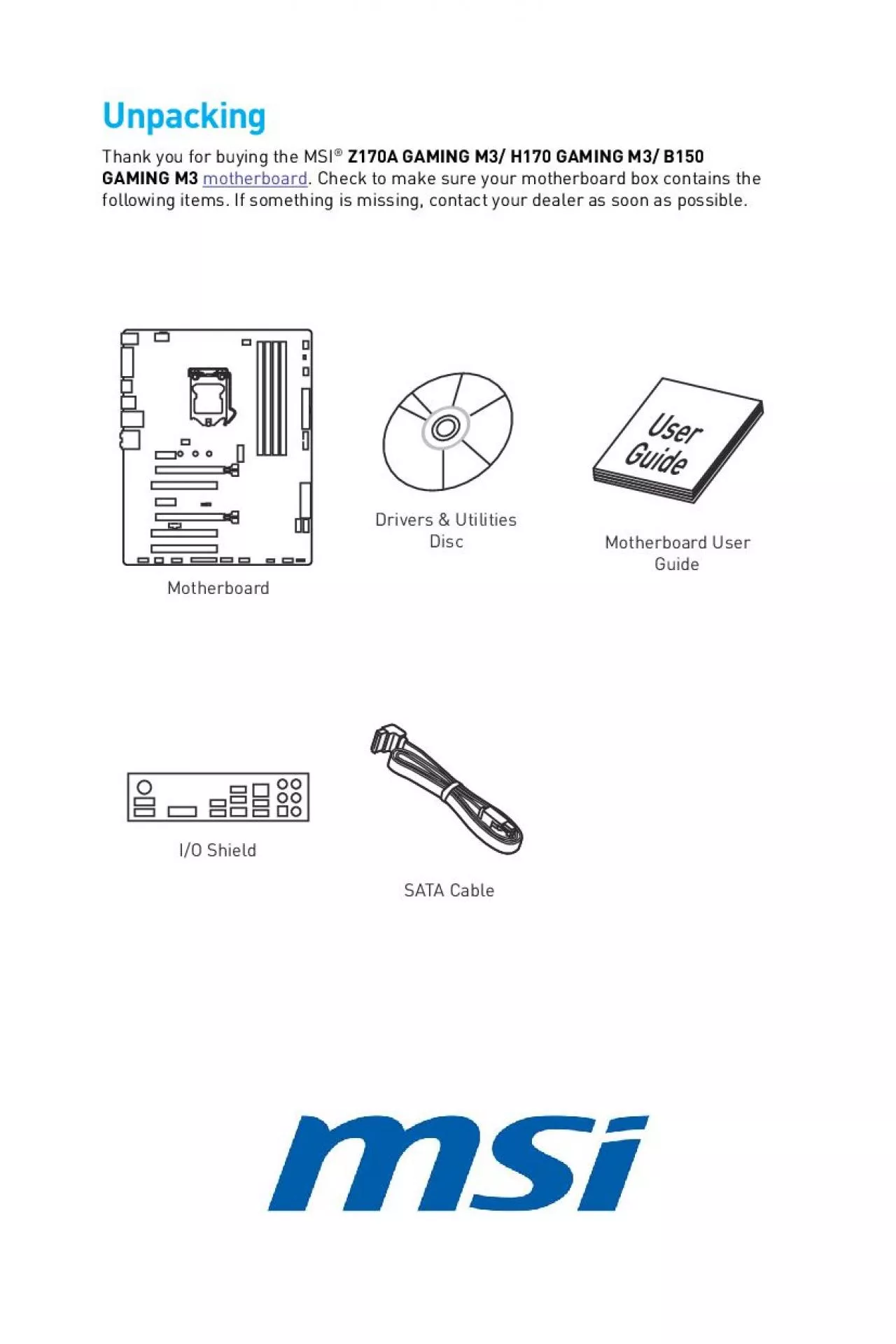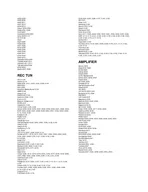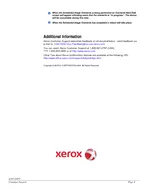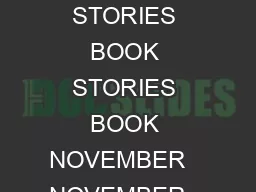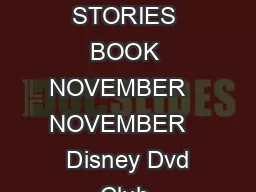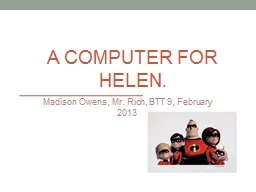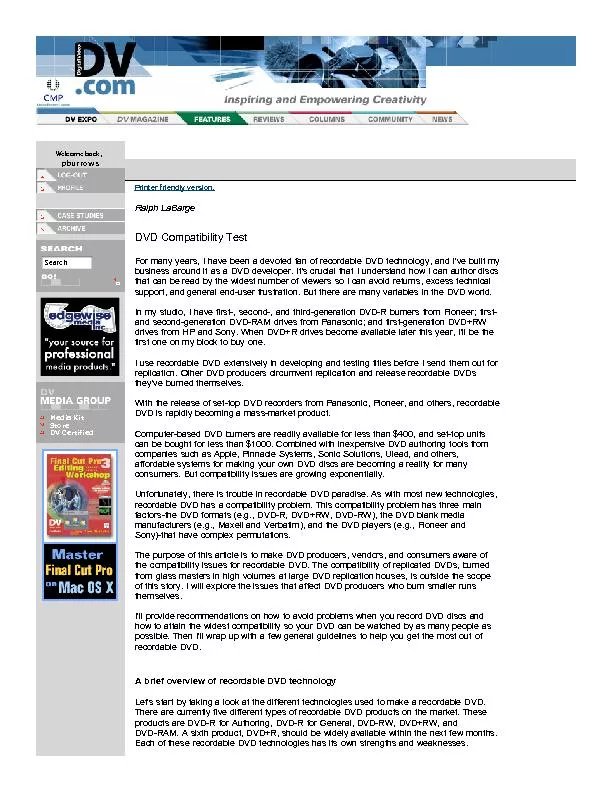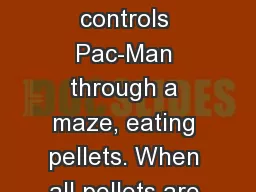PDF-Intel LGA 1151 CPUGraphics CardSATA Hard Disk DriveSATA DVD DriveA Pac
Author : okelly | Published Date : 2021-06-30
Quick StartPreparing Tools and Components Safety InformationThe components included in this package are prone to damage from electrostatic discharge ESD Please adhere
Presentation Embed Code
Download Presentation
Download Presentation The PPT/PDF document "Intel LGA 1151 CPUGraphics CardSATA Hard..." is the property of its rightful owner. Permission is granted to download and print the materials on this website for personal, non-commercial use only, and to display it on your personal computer provided you do not modify the materials and that you retain all copyright notices contained in the materials. By downloading content from our website, you accept the terms of this agreement.
Intel LGA 1151 CPUGraphics CardSATA Hard Disk DriveSATA DVD DriveA Pac: Transcript
Download Rules Of Document
"Intel LGA 1151 CPUGraphics CardSATA Hard Disk DriveSATA DVD DriveA Pac"The content belongs to its owner. You may download and print it for personal use, without modification, and keep all copyright notices. By downloading, you agree to these terms.
Related Documents