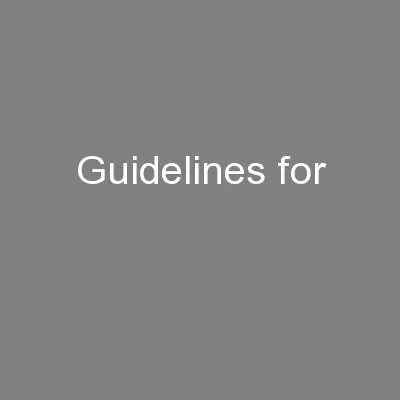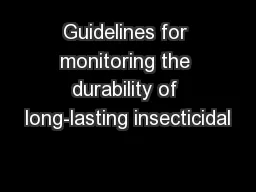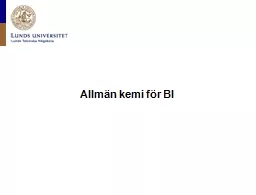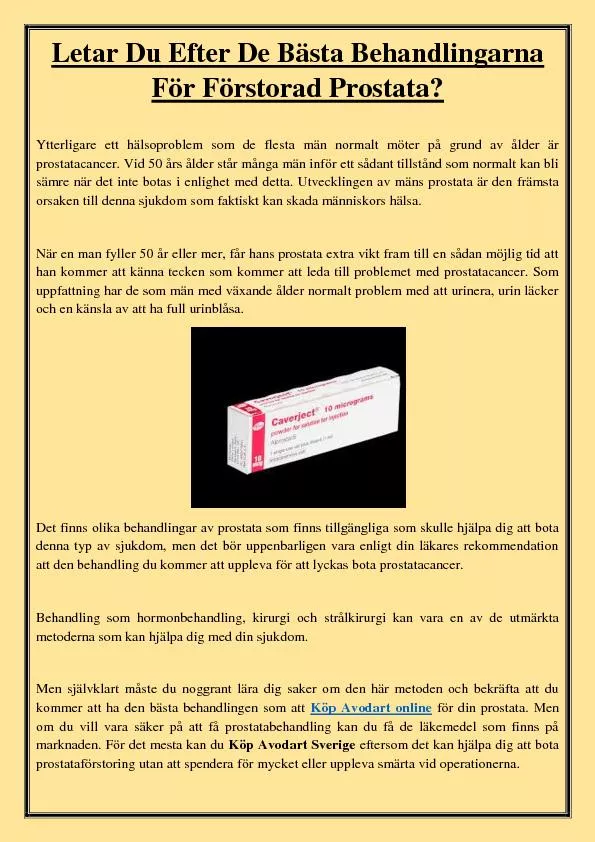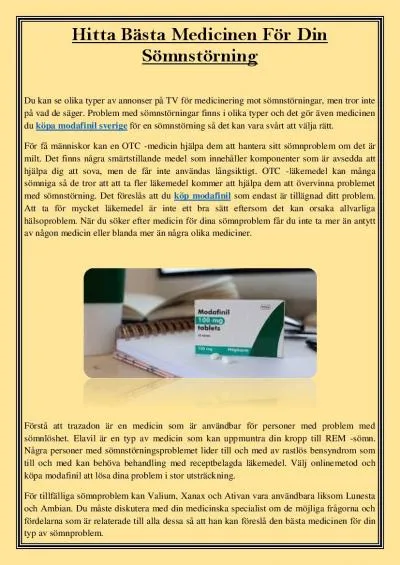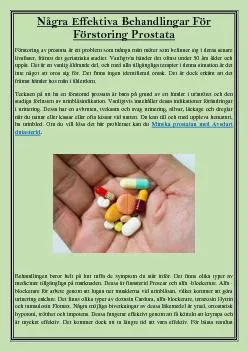PPT-Guidelines for
Author : olivia-moreira | Published Date : 2016-03-01
OpenEdge in a Virtual Environment Plus more knowledge from the Bunker Tests John Harlow JHarlowBravePointcom About John Harlow amp BravePoint John Harlow Unix
Presentation Embed Code
Download Presentation
Download Presentation The PPT/PDF document "Guidelines for" is the property of its rightful owner. Permission is granted to download and print the materials on this website for personal, non-commercial use only, and to display it on your personal computer provided you do not modify the materials and that you retain all copyright notices contained in the materials. By downloading content from our website, you accept the terms of this agreement.
Guidelines for: Transcript
Download Rules Of Document
"Guidelines for"The content belongs to its owner. You may download and print it for personal use, without modification, and keep all copyright notices. By downloading, you agree to these terms.
Related Documents