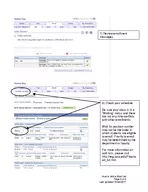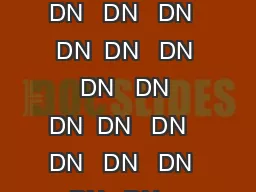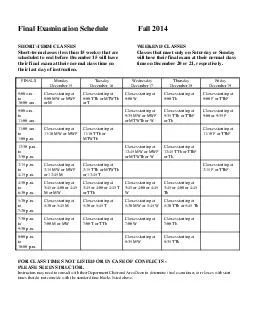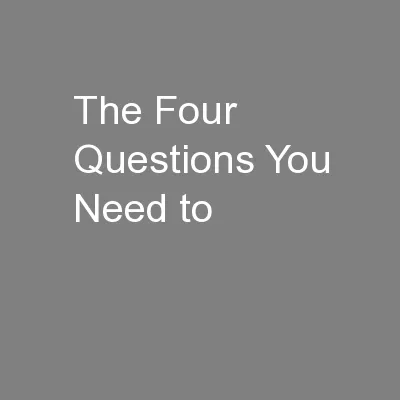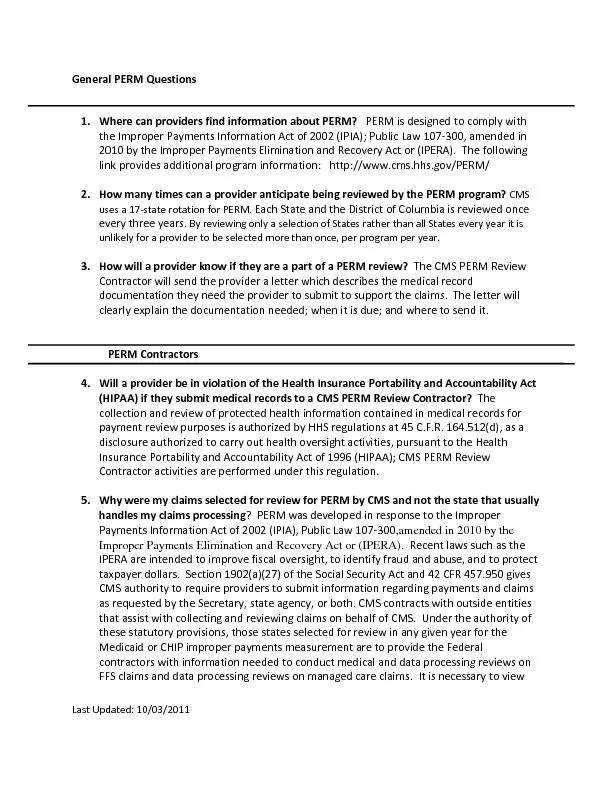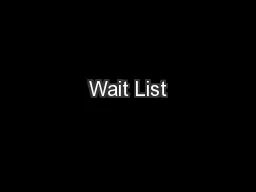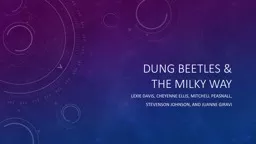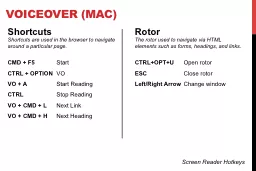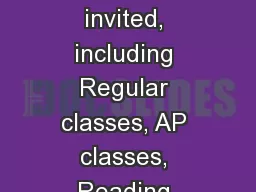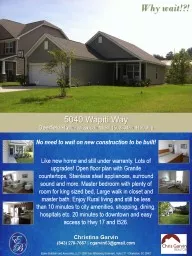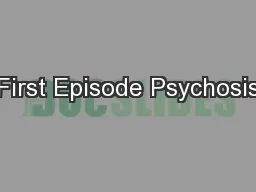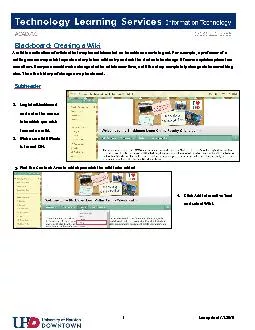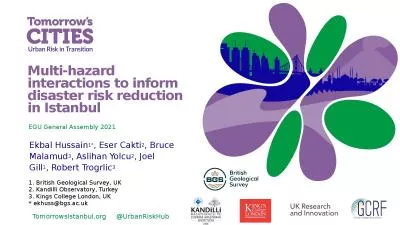PDF-How to Add a Wait List Page of Last updated How to Add to a Wait List Navigate to Add
Author : olivia-moreira | Published Date : 2014-11-14
Sign into myucscedu Click Main Menu Click the My Student Center folder Click the My Student Center page Click Enroll Click Add If more than one quarter is available
Presentation Embed Code
Download Presentation
Download Presentation The PPT/PDF document "How to Add a Wait List Page of Last upda..." is the property of its rightful owner. Permission is granted to download and print the materials on this website for personal, non-commercial use only, and to display it on your personal computer provided you do not modify the materials and that you retain all copyright notices contained in the materials. By downloading content from our website, you accept the terms of this agreement.
How to Add a Wait List Page of Last updated How to Add to a Wait List Navigate to Add: Transcript
Download Rules Of Document
"How to Add a Wait List Page of Last updated How to Add to a Wait List Navigate to Add"The content belongs to its owner. You may download and print it for personal use, without modification, and keep all copyright notices. By downloading, you agree to these terms.
Related Documents