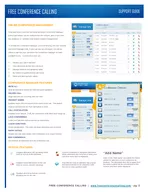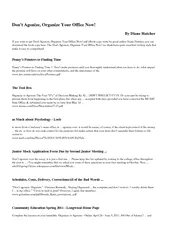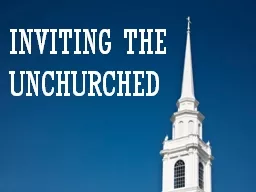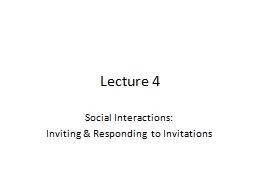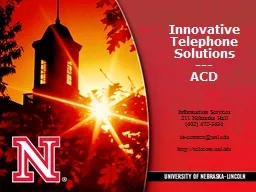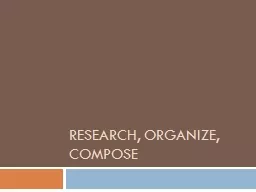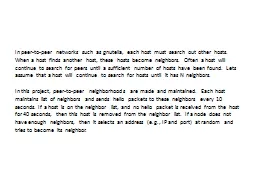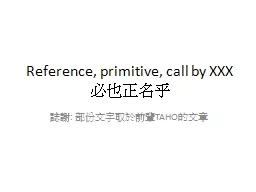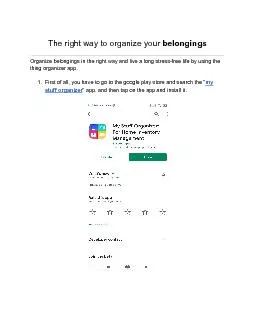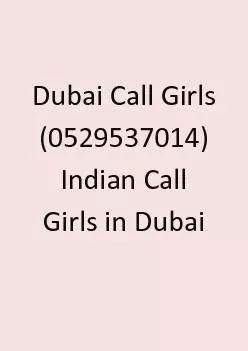PDF-Write your conference call information for reference Conference Dialin Conference Code
Author : olivia-moreira | Published Date : 2014-11-23
Note Include the timezone so the start time is clear to all your conference attendees H0STING YOUR CALL To get your call started dial into the conference call number
Presentation Embed Code
Download Presentation
Download Presentation The PPT/PDF document "Write your conference call information f..." is the property of its rightful owner. Permission is granted to download and print the materials on this website for personal, non-commercial use only, and to display it on your personal computer provided you do not modify the materials and that you retain all copyright notices contained in the materials. By downloading content from our website, you accept the terms of this agreement.
Write your conference call information for reference Conference Dialin Conference Code: Transcript
Download Rules Of Document
"Write your conference call information for reference Conference Dialin Conference Code"The content belongs to its owner. You may download and print it for personal use, without modification, and keep all copyright notices. By downloading, you agree to these terms.
Related Documents