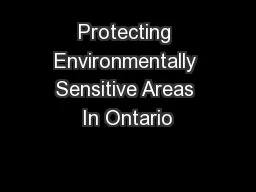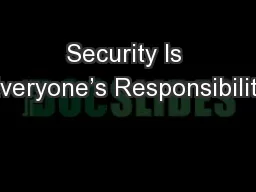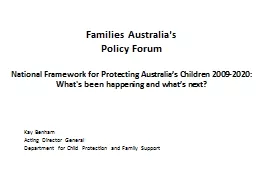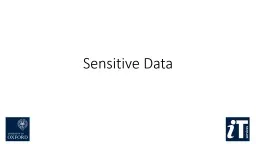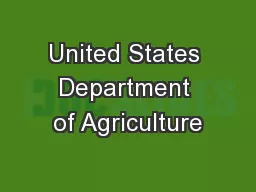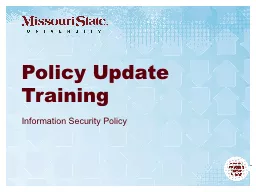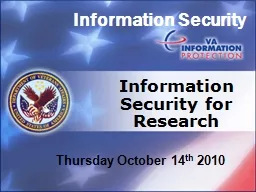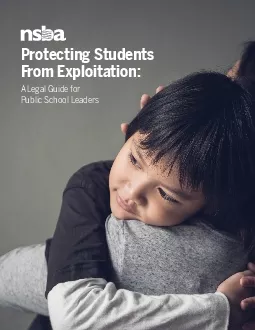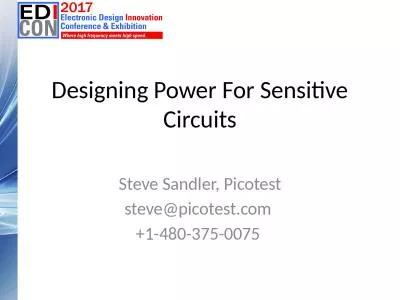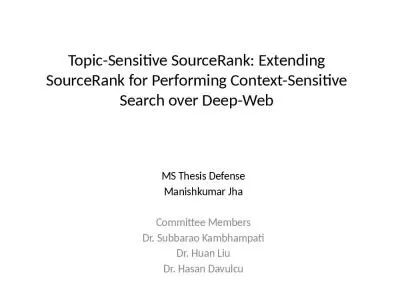PPT-Data Security Protecting Sensitive Information
Author : onionchevrolet | Published Date : 2020-06-23
Click here to continue Introduction Objective By the end of this instructional course users will be able to Understand the basic concepts of Data Security Ensuring
Presentation Embed Code
Download Presentation
Download Presentation The PPT/PDF document "Data Security Protecting Sensitive Infor..." is the property of its rightful owner. Permission is granted to download and print the materials on this website for personal, non-commercial use only, and to display it on your personal computer provided you do not modify the materials and that you retain all copyright notices contained in the materials. By downloading content from our website, you accept the terms of this agreement.
Data Security Protecting Sensitive Information: Transcript
Download Rules Of Document
"Data Security Protecting Sensitive Information"The content belongs to its owner. You may download and print it for personal use, without modification, and keep all copyright notices. By downloading, you agree to these terms.
Related Documents