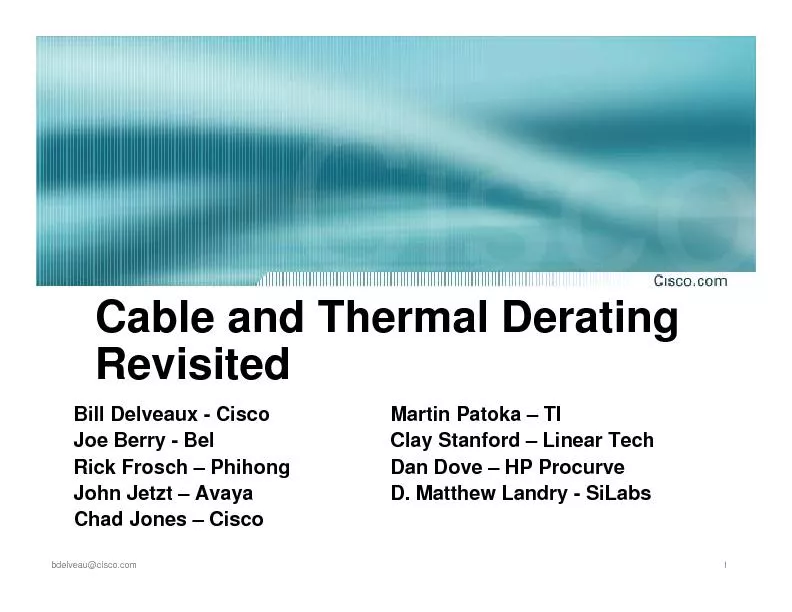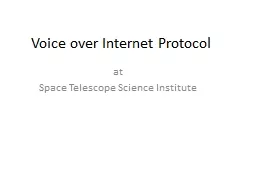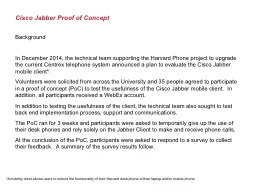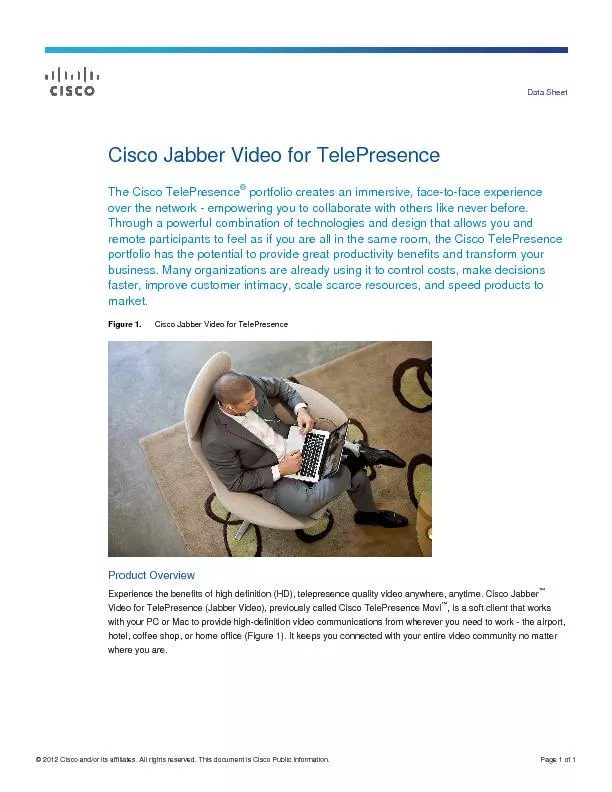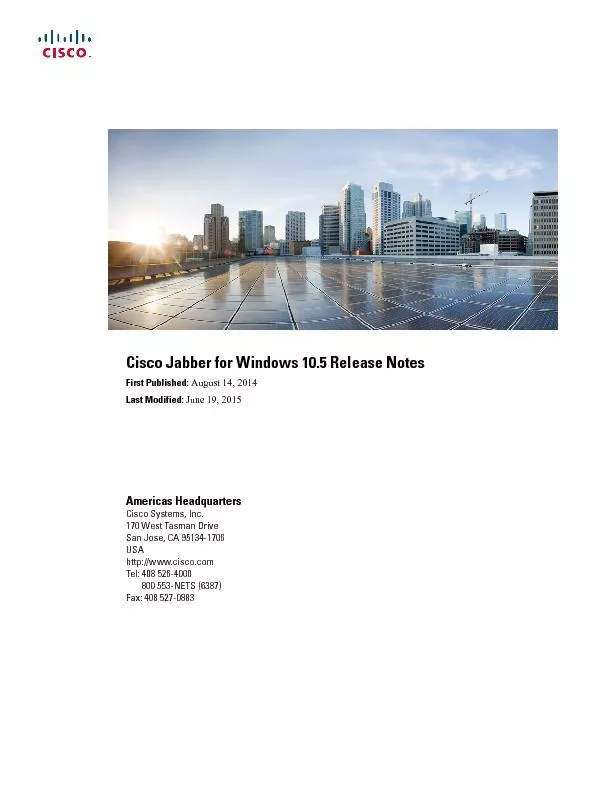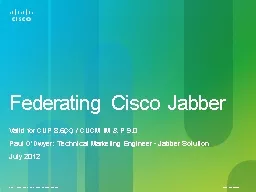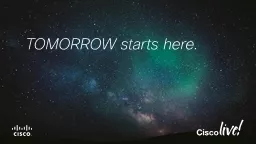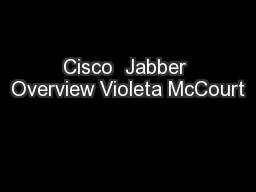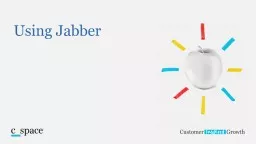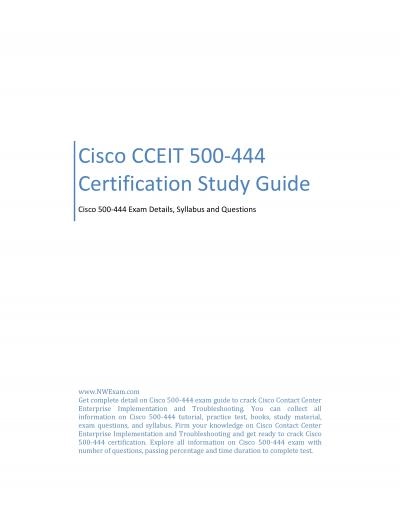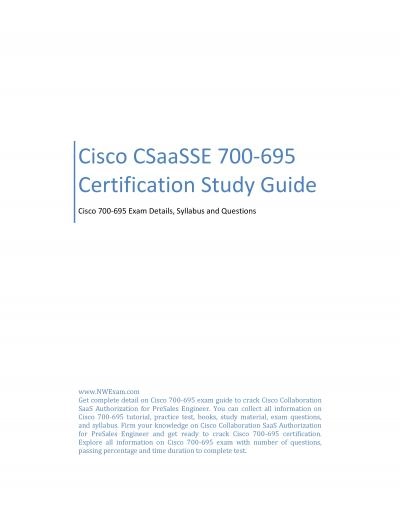PPT-Cisco Jabber for Windows
Author : pasty-toler | Published Date : 2016-11-09
1 A software application for your computer that integrates with your phones and lets you access presence instant messaging IM voice video voicemail desktop sharing
Presentation Embed Code
Download Presentation
Download Presentation The PPT/PDF document "Cisco Jabber for Windows" is the property of its rightful owner. Permission is granted to download and print the materials on this website for personal, non-commercial use only, and to display it on your personal computer provided you do not modify the materials and that you retain all copyright notices contained in the materials. By downloading content from our website, you accept the terms of this agreement.
Cisco Jabber for Windows: Transcript
Download Rules Of Document
"Cisco Jabber for Windows"The content belongs to its owner. You may download and print it for personal use, without modification, and keep all copyright notices. By downloading, you agree to these terms.
Related Documents