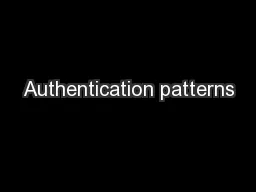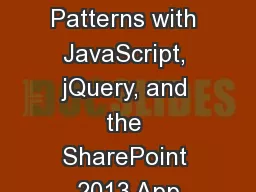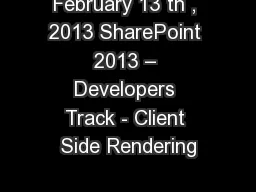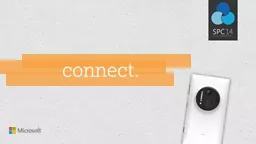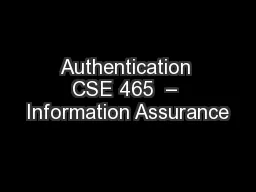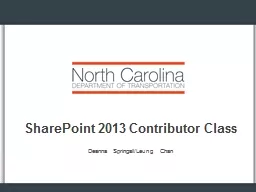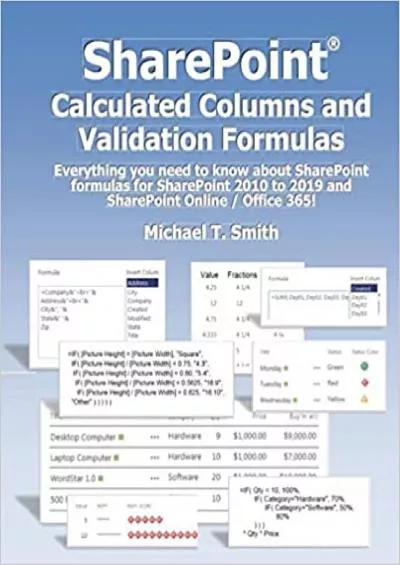PPT-Claims Based Authentication in SharePoint 2013
Author : pasty-toler | Published Date : 2018-09-30
Steve Peschka Sr Principal Architect Microsoft Corporation Authentication Modes SharePoint 2013 continues to offer support for both claims and classic authentication
Presentation Embed Code
Download Presentation
Download Presentation The PPT/PDF document "Claims Based Authentication in SharePoin..." is the property of its rightful owner. Permission is granted to download and print the materials on this website for personal, non-commercial use only, and to display it on your personal computer provided you do not modify the materials and that you retain all copyright notices contained in the materials. By downloading content from our website, you accept the terms of this agreement.
Claims Based Authentication in SharePoint 2013: Transcript
Download Rules Of Document
"Claims Based Authentication in SharePoint 2013"The content belongs to its owner. You may download and print it for personal use, without modification, and keep all copyright notices. By downloading, you agree to these terms.
Related Documents