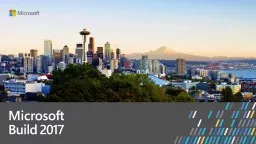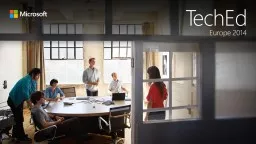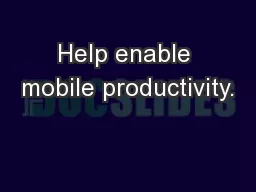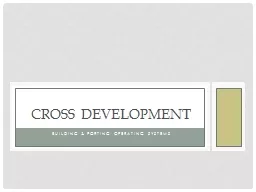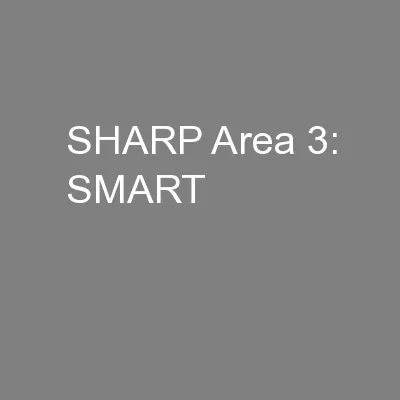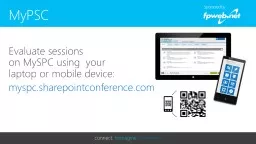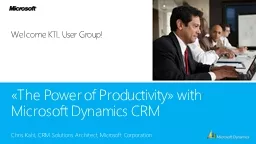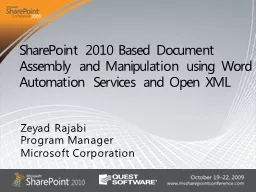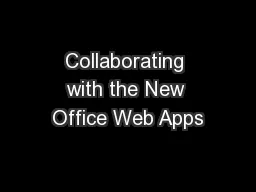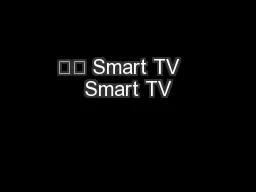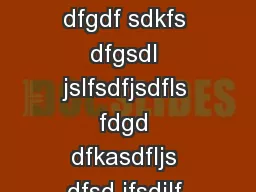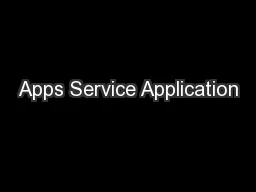PPT-Build smart productivity apps with Microsoft Graph JavaScript SDK
Author : phoebe-click | Published Date : 2018-03-17
Dan Silver Software Engineer P4137 Meet Sally Writes business apps for HR updating org structures and employee records Manages groups in her organization Needs
Presentation Embed Code
Download Presentation
Download Presentation The PPT/PDF document "Build smart productivity apps with Micro..." is the property of its rightful owner. Permission is granted to download and print the materials on this website for personal, non-commercial use only, and to display it on your personal computer provided you do not modify the materials and that you retain all copyright notices contained in the materials. By downloading content from our website, you accept the terms of this agreement.
Build smart productivity apps with Microsoft Graph JavaScript SDK: Transcript
Download Rules Of Document
"Build smart productivity apps with Microsoft Graph JavaScript SDK"The content belongs to its owner. You may download and print it for personal use, without modification, and keep all copyright notices. By downloading, you agree to these terms.
Related Documents