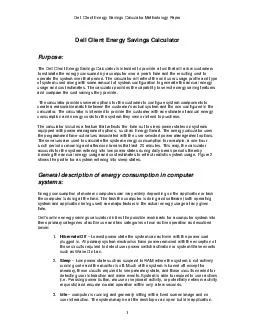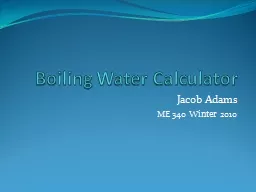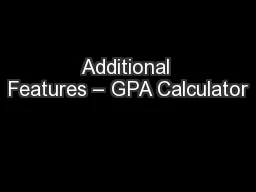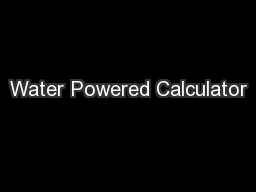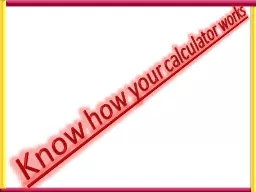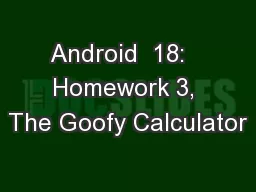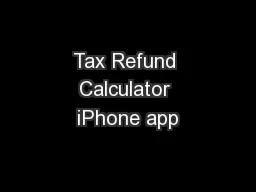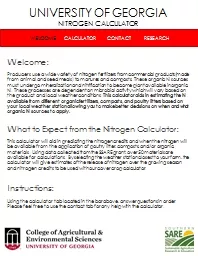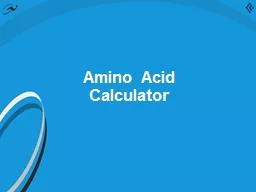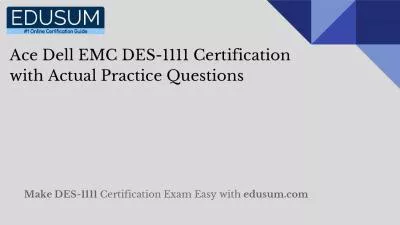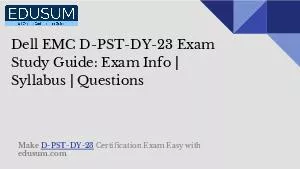PDF-Dell Client Energy Savings Calculator Methodology Pape
Author : phoebe-click | Published Date : 2014-11-25
The calculator wi ll reflect the end user usage profile and type of system used along with some amount of system configuration to generate the annual energy usage
Presentation Embed Code
Download Presentation
Download Presentation The PPT/PDF document "Dell Client Energy Savings Calculator Me..." is the property of its rightful owner. Permission is granted to download and print the materials on this website for personal, non-commercial use only, and to display it on your personal computer provided you do not modify the materials and that you retain all copyright notices contained in the materials. By downloading content from our website, you accept the terms of this agreement.
Dell Client Energy Savings Calculator Methodology Pape: Transcript
Download Rules Of Document
"Dell Client Energy Savings Calculator Methodology Pape"The content belongs to its owner. You may download and print it for personal use, without modification, and keep all copyright notices. By downloading, you agree to these terms.
Related Documents