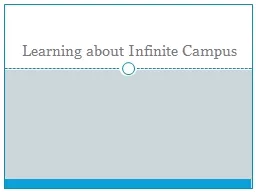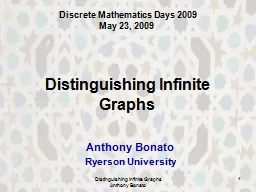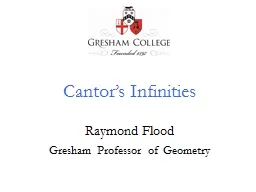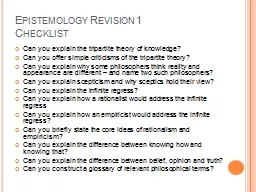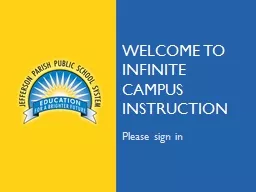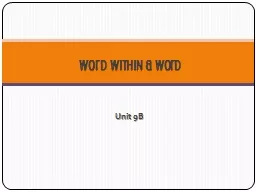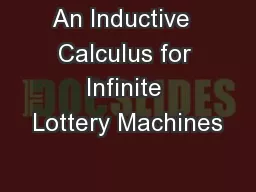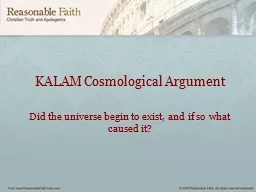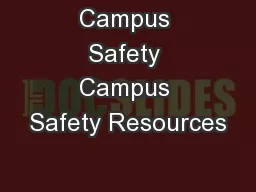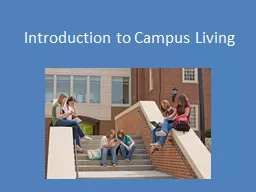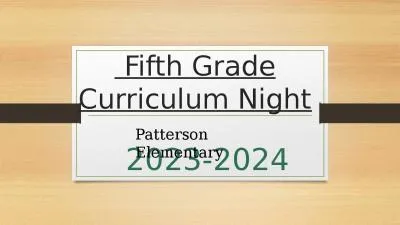PPT-Learning about Infinite Campus
Author : phoebe-click | Published Date : 2018-03-12
Basic Tools Day One Campus Overview Campus Community httpscommunityinfinitecampuscomhome TLC tlc milwaukee k12wius Infinite Campus https icprodmilwaukeek12wiuscampusmilwaukeejspstatuslogin
Presentation Embed Code
Download Presentation
Download Presentation The PPT/PDF document "Learning about Infinite Campus" is the property of its rightful owner. Permission is granted to download and print the materials on this website for personal, non-commercial use only, and to display it on your personal computer provided you do not modify the materials and that you retain all copyright notices contained in the materials. By downloading content from our website, you accept the terms of this agreement.
Learning about Infinite Campus: Transcript
Download Rules Of Document
"Learning about Infinite Campus"The content belongs to its owner. You may download and print it for personal use, without modification, and keep all copyright notices. By downloading, you agree to these terms.
Related Documents