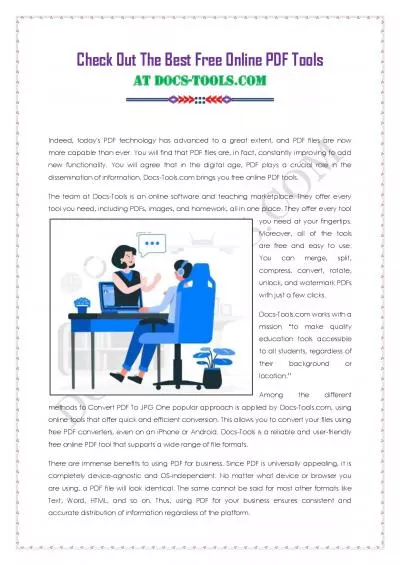PPT-Programming Tools
Author : phoebe-click | Published Date : 2016-05-06
Most of the programming assignments will require using the C language We will use a current version of the GCC C compiler Whats GCC the Gnu Compiler Collection
Presentation Embed Code
Download Presentation
Download Presentation The PPT/PDF document "Programming Tools" is the property of its rightful owner. Permission is granted to download and print the materials on this website for personal, non-commercial use only, and to display it on your personal computer provided you do not modify the materials and that you retain all copyright notices contained in the materials. By downloading content from our website, you accept the terms of this agreement.
Programming Tools: Transcript
Download Rules Of Document
"Programming Tools"The content belongs to its owner. You may download and print it for personal use, without modification, and keep all copyright notices. By downloading, you agree to these terms.
Related Documents

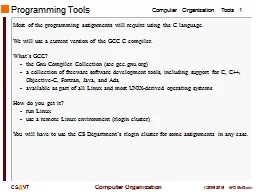
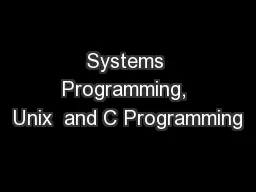
![[PDF]-Programming 31: Python Programming In A Day & Excel Shortcuts (Python Programming,](https://thumbs.docslides.com/979804/pdf-programming-31-python-programming-in-a-day-excel-shortcuts-python-programming-python-language-python-for-beginners-excel-programming-languages-excel-programming.jpg)
![[FREE]-c programming textbook.c programming book.c programming language.c programming.c](https://thumbs.docslides.com/979920/free-c-programming-textbook-c-programming-book-c-programming-language-c-programming-c-programming-visual-quickstart-guide-c-programming-for-dummies-absolute-beginner-s-beginner-exercises-in-easy-steps.jpg)
![[eBOOK]-Programming 60: C++ Programming Professional Made Easy & MYSQL Programming Professional](https://thumbs.docslides.com/980127/ebook-programming-60-c-programming-professional-made-easy-mysql-programming-professional-made-easy-c-programming-c-language-c-for-beginners-c-mysql-programming-mysql-c-programming.jpg)
![[eBOOK]-Programming 20:C Programming Professional Made Easy & Facebook Social Power (Facebook,](https://thumbs.docslides.com/980130/ebook-programming-20-c-programming-professional-made-easy-facebook-social-power-facebook-facebook-marketing-social-media-c-programming-c-programming-languages-android-c-programming.jpg)
![[READING BOOK]-C: Programming: Computer Programming for Beginners: Learn the Basics of](https://thumbs.docslides.com/980690/reading-book-c-programming-computer-programming-for-beginners-learn-the-basics-of-c-coding-c-programming-java-programming-c-programming-javascript-python-php.jpg)
![[READING BOOK]-DOS: Programming Success in a Day: Beginners guide to fast, easy and efficient](https://thumbs.docslides.com/987031/reading-book-dos-programming-success-in-a-day-beginners-guide-to-fast-easy-and-efficient-learning-of-dos-programming-dos-ada-programming-dos-programming-ada-linux-rpg-ada-programming-android-java.jpg)
![[READ]-Programming 5:C Programming Success in a Day Excel Shortcuts (C Programming, C++programming,](https://thumbs.docslides.com/988966/read-programming-5-c-programming-success-in-a-day-excel-shortcuts-c-programming-c-programming-c-programming-language-excel-javascript-programming-microsoft-excel-python-java-php.jpg)
![[FREE]-c programming textbook.c programming book.c programming language.c programming.c](https://thumbs.docslides.com/988978/free-c-programming-textbook-c-programming-book-c-programming-language-c-programming-c-programming-visual-quickstart-guide-c-programming-for-dummies-absolute-beginner-s-beginner-exercises-in-easy-steps-642e5628328e6.jpg)