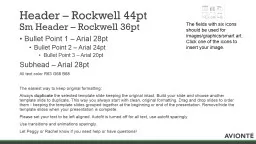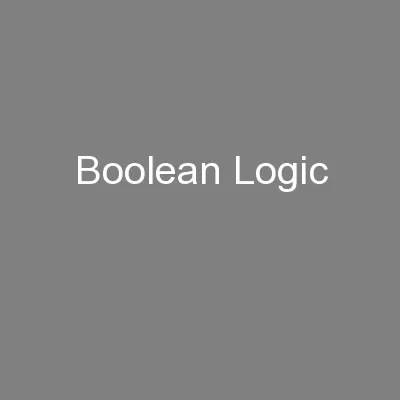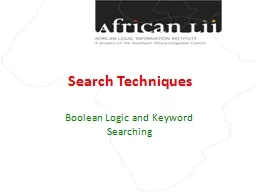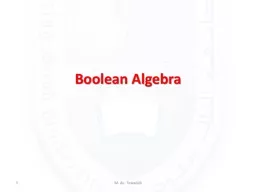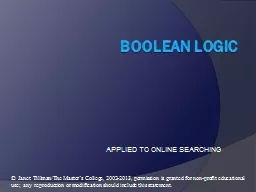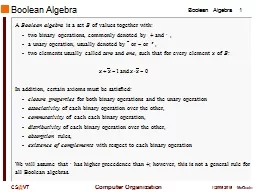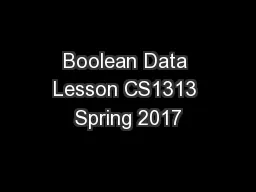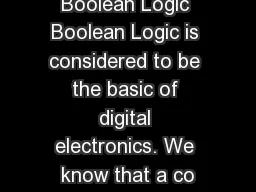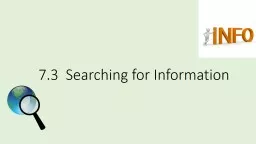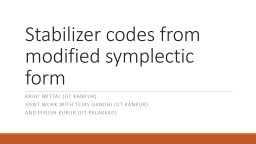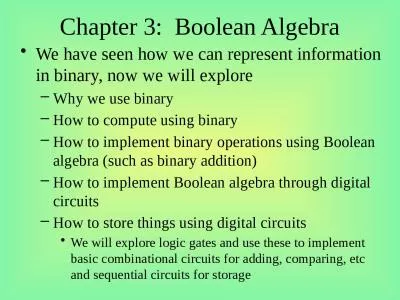PPT-The Boolean Boost: Searching for Candidates
Author : phoebe-click | Published Date : 2018-11-08
Lauren Hoen amp Parris Vitela Introductions Lauren Hoen Training Specialist Parris Vitela Strategic Account Executive Goals Learning to find the right talent Understanding
Presentation Embed Code
Download Presentation
Download Presentation The PPT/PDF document "The Boolean Boost: Searching for Candida..." is the property of its rightful owner. Permission is granted to download and print the materials on this website for personal, non-commercial use only, and to display it on your personal computer provided you do not modify the materials and that you retain all copyright notices contained in the materials. By downloading content from our website, you accept the terms of this agreement.
The Boolean Boost: Searching for Candidates: Transcript
Download Rules Of Document
"The Boolean Boost: Searching for Candidates"The content belongs to its owner. You may download and print it for personal use, without modification, and keep all copyright notices. By downloading, you agree to these terms.
Related Documents