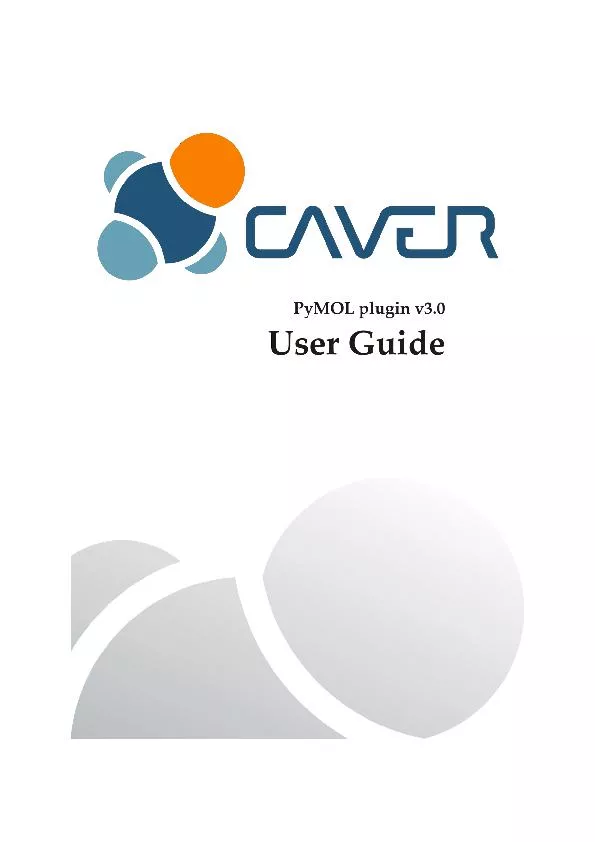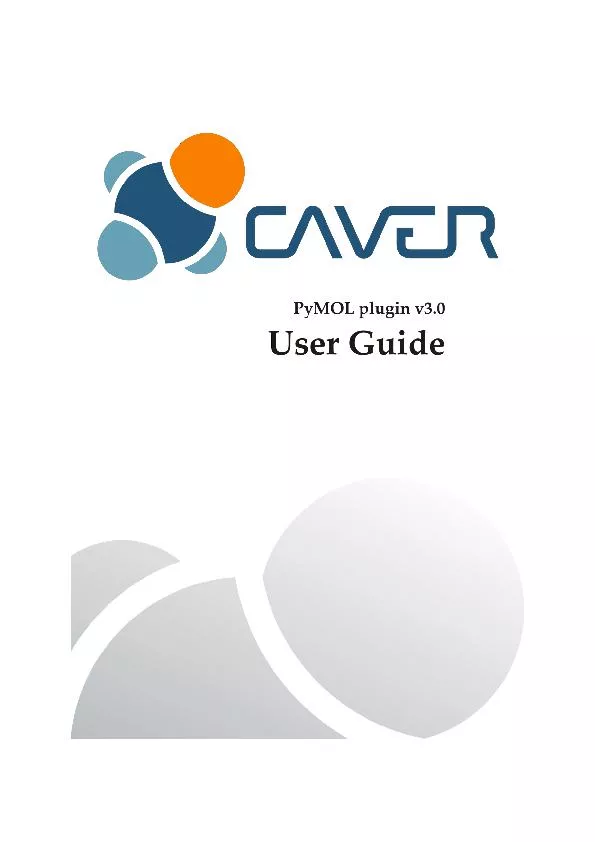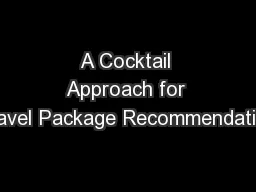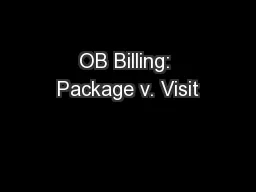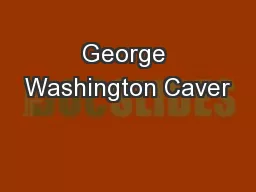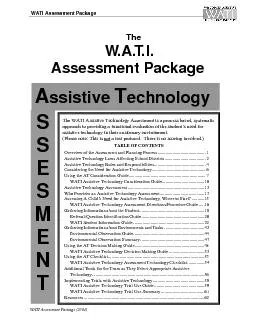PDF-The CAVER 3.0 software package
Author : phoebe-click | Published Date : 2016-05-19
is distributed under the terms of the GNU General Public License v30 There is no warranty for the program to the extent permitted by applicable law Except when otherwise
Presentation Embed Code
Download Presentation
Download Presentation The PPT/PDF document "The CAVER 3.0 software package" is the property of its rightful owner. Permission is granted to download and print the materials on this website for personal, non-commercial use only, and to display it on your personal computer provided you do not modify the materials and that you retain all copyright notices contained in the materials. By downloading content from our website, you accept the terms of this agreement.
The CAVER 3.0 software package: Transcript
Download Rules Of Document
"The CAVER 3.0 software package"The content belongs to its owner. You may download and print it for personal use, without modification, and keep all copyright notices. By downloading, you agree to these terms.
Related Documents