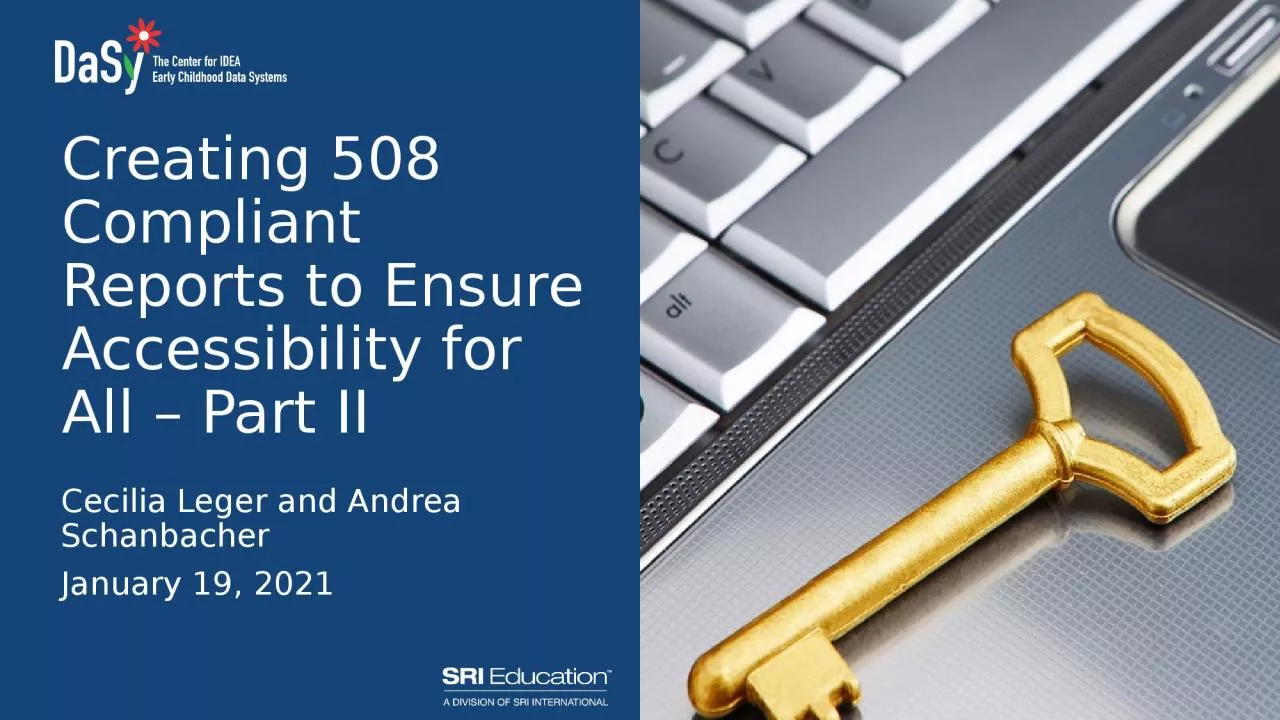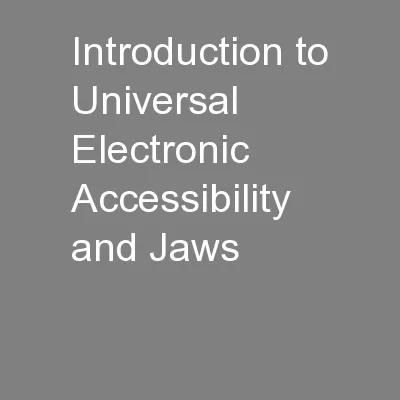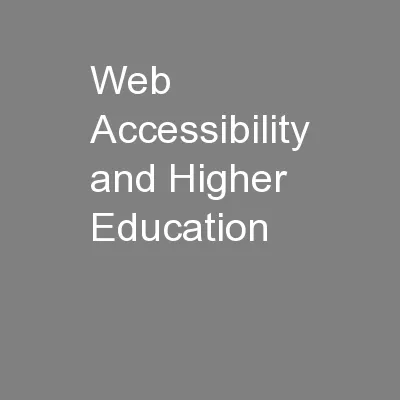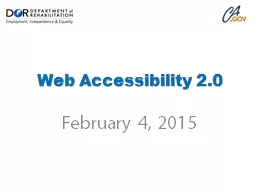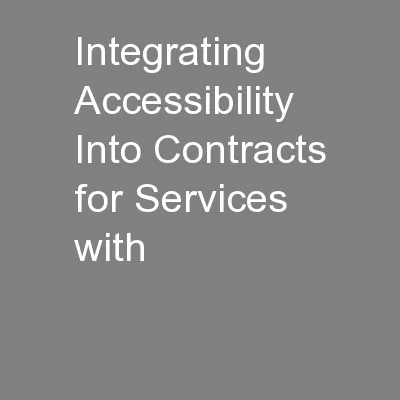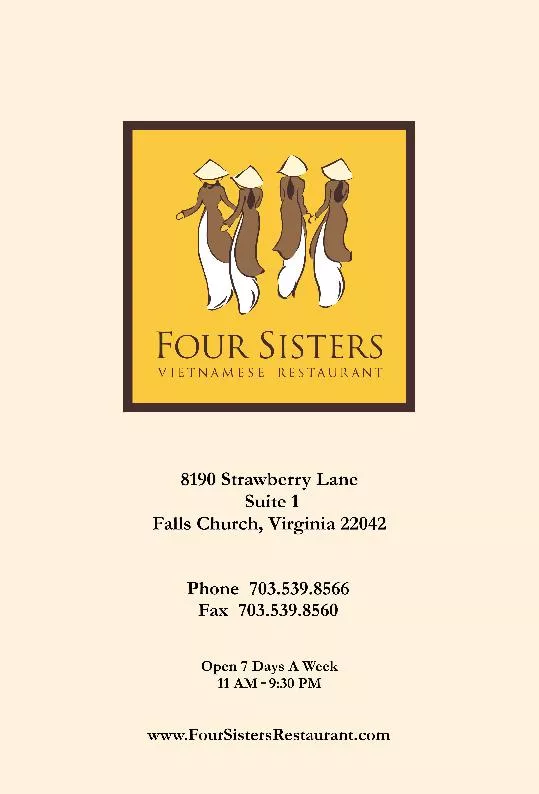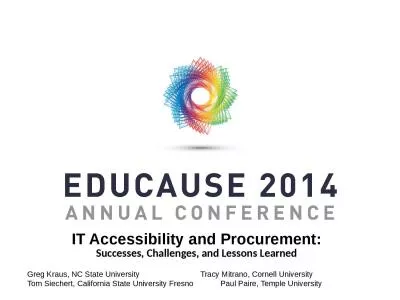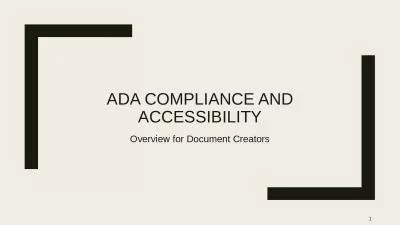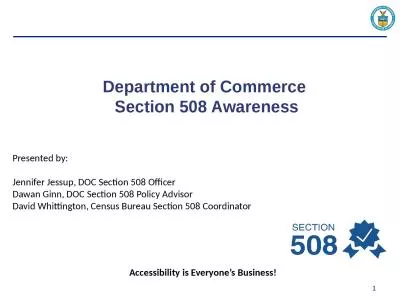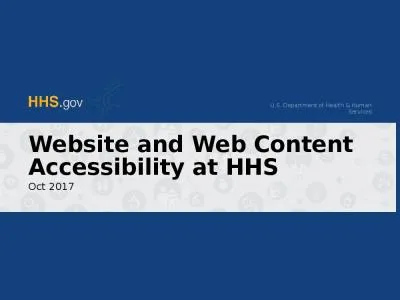PPT-Creating 508 Compliant Reports to Ensure Accessibility for All – Part II
Author : reagan | Published Date : 2024-02-03
Cecilia Leger and Andrea Schanbacher January 19 2021 Housekeeping Technology Logistics Remain muted during presentation Please put any questions you may have during
Presentation Embed Code
Download Presentation
Download Presentation The PPT/PDF document "Creating 508 Compliant Reports to Ensure..." is the property of its rightful owner. Permission is granted to download and print the materials on this website for personal, non-commercial use only, and to display it on your personal computer provided you do not modify the materials and that you retain all copyright notices contained in the materials. By downloading content from our website, you accept the terms of this agreement.
Creating 508 Compliant Reports to Ensure Accessibility for All – Part II: Transcript
Download Rules Of Document
"Creating 508 Compliant Reports to Ensure Accessibility for All – Part II"The content belongs to its owner. You may download and print it for personal use, without modification, and keep all copyright notices. By downloading, you agree to these terms.
Related Documents