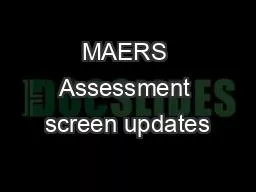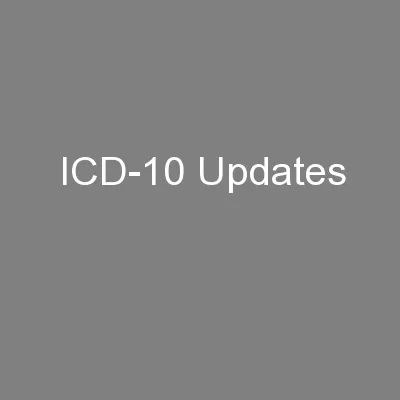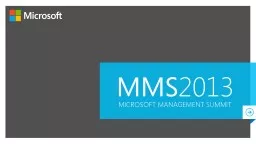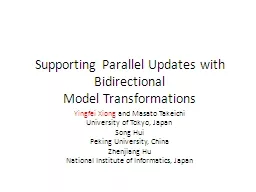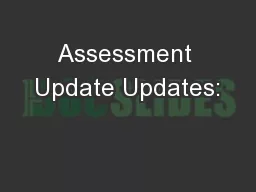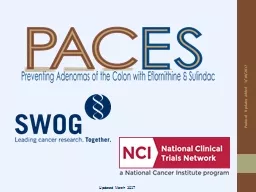PPT-MAERS Assessment screen updates
Author : relylancome | Published Date : 2020-08-26
January 2019 1 ASSESSMENT CHANGES IN MAERS Entering a new pretest Individual module test dates Posttest entry changes Copy tests into the new Program Year TABE 1112
Presentation Embed Code
Download Presentation
Download Presentation The PPT/PDF document "MAERS Assessment screen updates" is the property of its rightful owner. Permission is granted to download and print the materials on this website for personal, non-commercial use only, and to display it on your personal computer provided you do not modify the materials and that you retain all copyright notices contained in the materials. By downloading content from our website, you accept the terms of this agreement.
MAERS Assessment screen updates: Transcript
Download Rules Of Document
"MAERS Assessment screen updates"The content belongs to its owner. You may download and print it for personal use, without modification, and keep all copyright notices. By downloading, you agree to these terms.
Related Documents