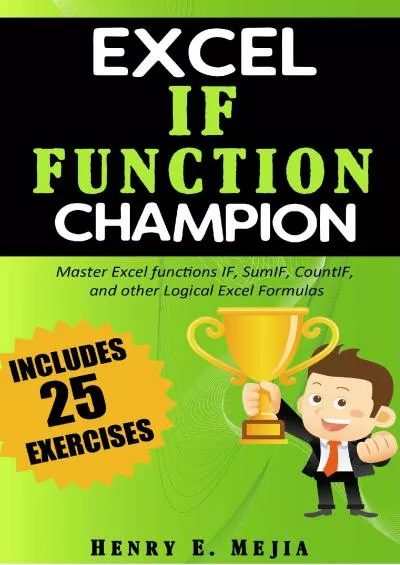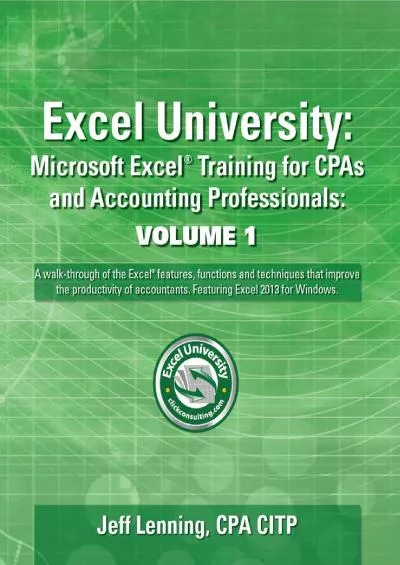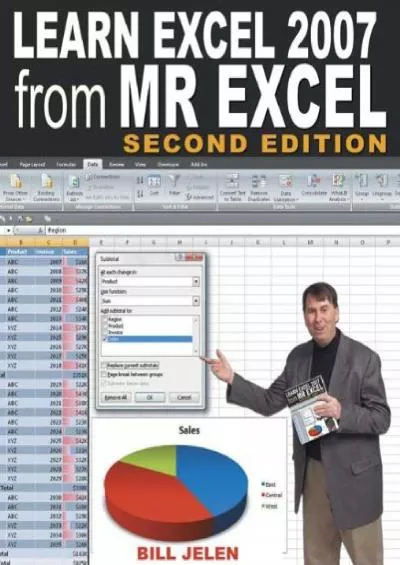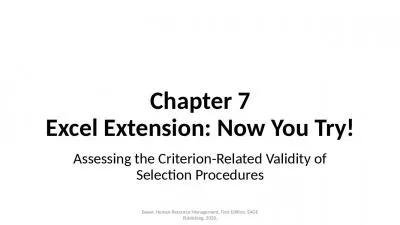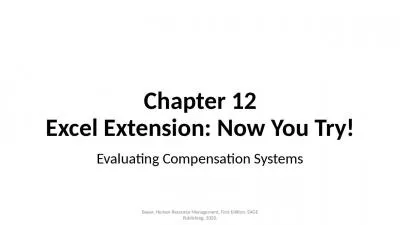PPT-Chapter 10 Excel Extension: Now You Try!
Author : sadie | Published Date : 2023-10-30
Evaluating Turnover Bauer Human Resource Management First Edition SAGE Publishing 2020 Background In this Excel Extension tutorial you will learn how to calculate
Presentation Embed Code
Download Presentation
Download Presentation The PPT/PDF document "Chapter 10 Excel Extension: Now You Try!" is the property of its rightful owner. Permission is granted to download and print the materials on this website for personal, non-commercial use only, and to display it on your personal computer provided you do not modify the materials and that you retain all copyright notices contained in the materials. By downloading content from our website, you accept the terms of this agreement.
Chapter 10 Excel Extension: Now You Try!: Transcript
Download Rules Of Document
"Chapter 10 Excel Extension: Now You Try!"The content belongs to its owner. You may download and print it for personal use, without modification, and keep all copyright notices. By downloading, you agree to these terms.
Related Documents

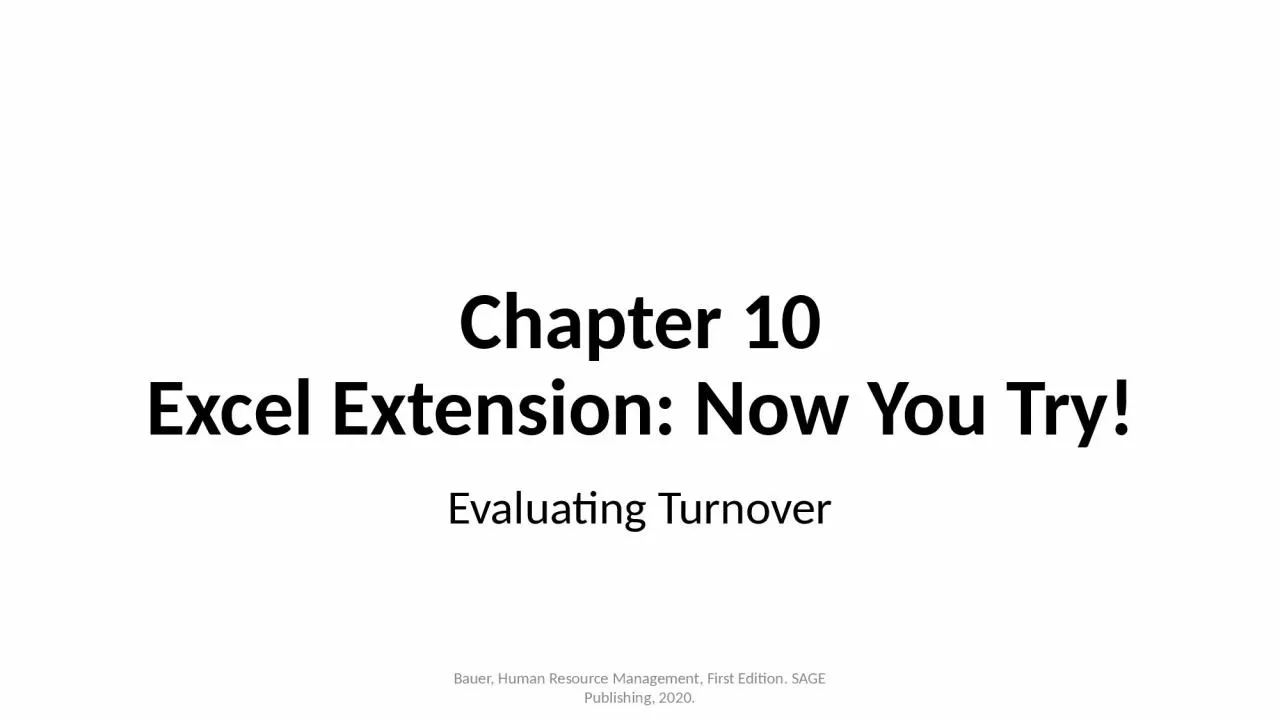
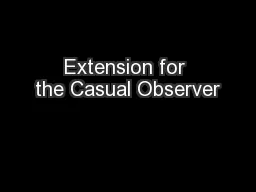
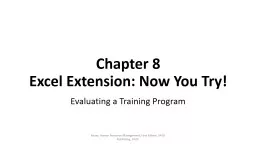
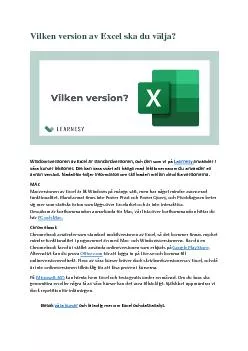
![Macros De Excel [Excel Macros]: La guía definitiva para principiantes para aprender macros](https://thumbs.docslides.com/968798/macros-de-excel-excel-macros-la-gu-a-definitiva-para-principiantes-para-aprender-macros-de-excel-paso-a-paso-the-ultimate-beginner-s-guide-to-learn-excel-macros-step-by-step.jpg)