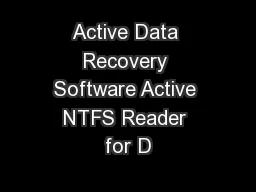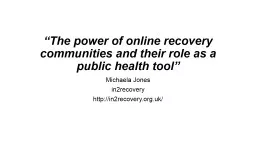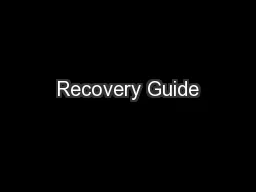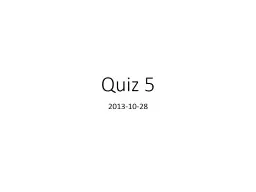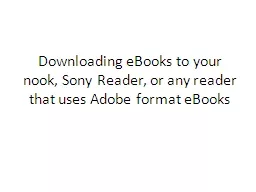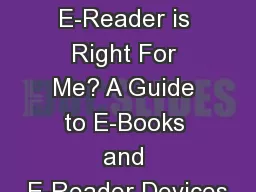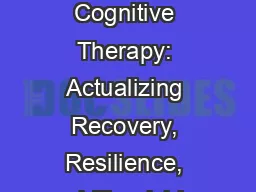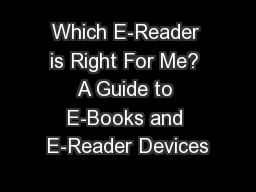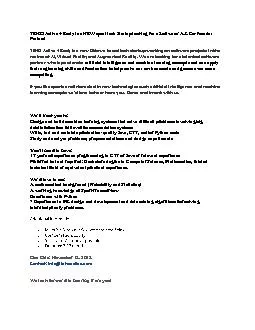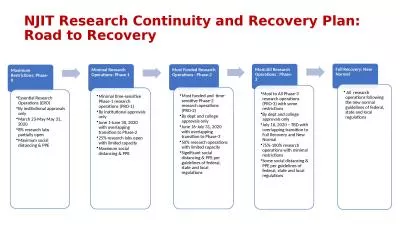PDF-Active Data Recovery Software Active NTFS Reader for D
Author : sherrill-nordquist | Published Date : 2014-11-26
0 brPage 2br Contents PRODUCT OVERVIEW SYSTEM REQUIREMENTS PRODUCT FEATURES OPERATING PROCEDURES 41 Bootable Floppy Disk Startup Disk Preparation 4 42 Program Start
Presentation Embed Code
Download Presentation
Download Presentation The PPT/PDF document "Active Data Recovery Software Active NTF..." is the property of its rightful owner. Permission is granted to download and print the materials on this website for personal, non-commercial use only, and to display it on your personal computer provided you do not modify the materials and that you retain all copyright notices contained in the materials. By downloading content from our website, you accept the terms of this agreement.
Active Data Recovery Software Active NTFS Reader for D: Transcript
Download Rules Of Document
"Active Data Recovery Software Active NTFS Reader for D"The content belongs to its owner. You may download and print it for personal use, without modification, and keep all copyright notices. By downloading, you agree to these terms.
Related Documents