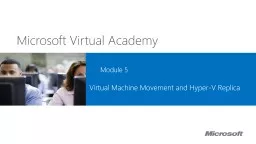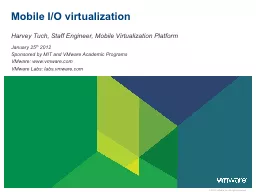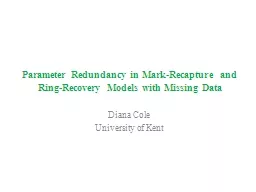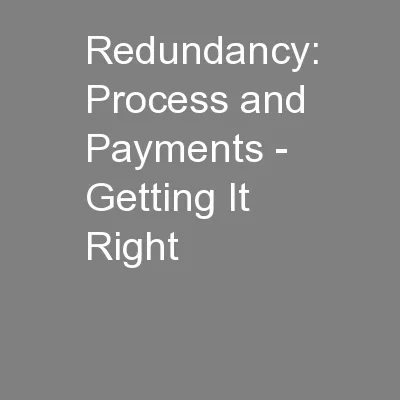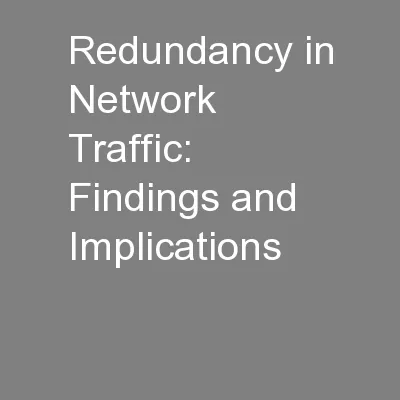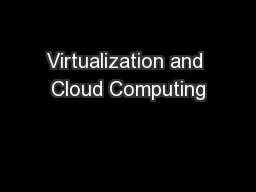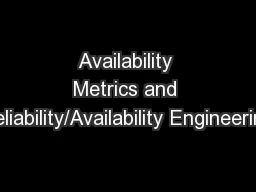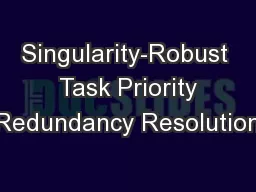PPT-Module 5 Module Overview Lesson 1: Providing High Availability and Redundancy for Virtualization
Author : sherrill-nordquist | Published Date : 2019-11-06
Module 5 Module Overview Lesson 1 Providing High Availability and Redundancy for Virtualization Why Is High Availability Important Server downtime is unavoidable
Presentation Embed Code
Download Presentation
Download Presentation The PPT/PDF document "Module 5 Module Overview Lesson 1: Provi..." is the property of its rightful owner. Permission is granted to download and print the materials on this website for personal, non-commercial use only, and to display it on your personal computer provided you do not modify the materials and that you retain all copyright notices contained in the materials. By downloading content from our website, you accept the terms of this agreement.
Module 5 Module Overview Lesson 1: Providing High Availability and Redundancy for Virtualization: Transcript
Download Rules Of Document
"Module 5 Module Overview Lesson 1: Providing High Availability and Redundancy for Virtualization"The content belongs to its owner. You may download and print it for personal use, without modification, and keep all copyright notices. By downloading, you agree to these terms.
Related Documents