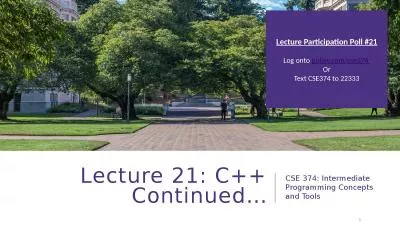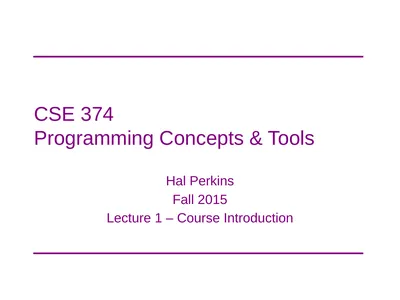PPT-Lecture 19: Git! CSE 374: Intermediate Programming Concepts and Tools
Author : skylar | Published Date : 2023-11-07
1 QUICK RECAP 2 CSE 374 au 20 Kasey Champion Some git commands git init Create a new empty git repo or convert an existing folder to a git repo git add Preparing
Presentation Embed Code
Download Presentation
Download Presentation The PPT/PDF document "Lecture 19: Git! CSE 374: Intermediate P..." is the property of its rightful owner. Permission is granted to download and print the materials on this website for personal, non-commercial use only, and to display it on your personal computer provided you do not modify the materials and that you retain all copyright notices contained in the materials. By downloading content from our website, you accept the terms of this agreement.
Lecture 19: Git! CSE 374: Intermediate Programming Concepts and Tools: Transcript
Download Rules Of Document
"Lecture 19: Git! CSE 374: Intermediate Programming Concepts and Tools"The content belongs to its owner. You may download and print it for personal use, without modification, and keep all copyright notices. By downloading, you agree to these terms.
Related Documents

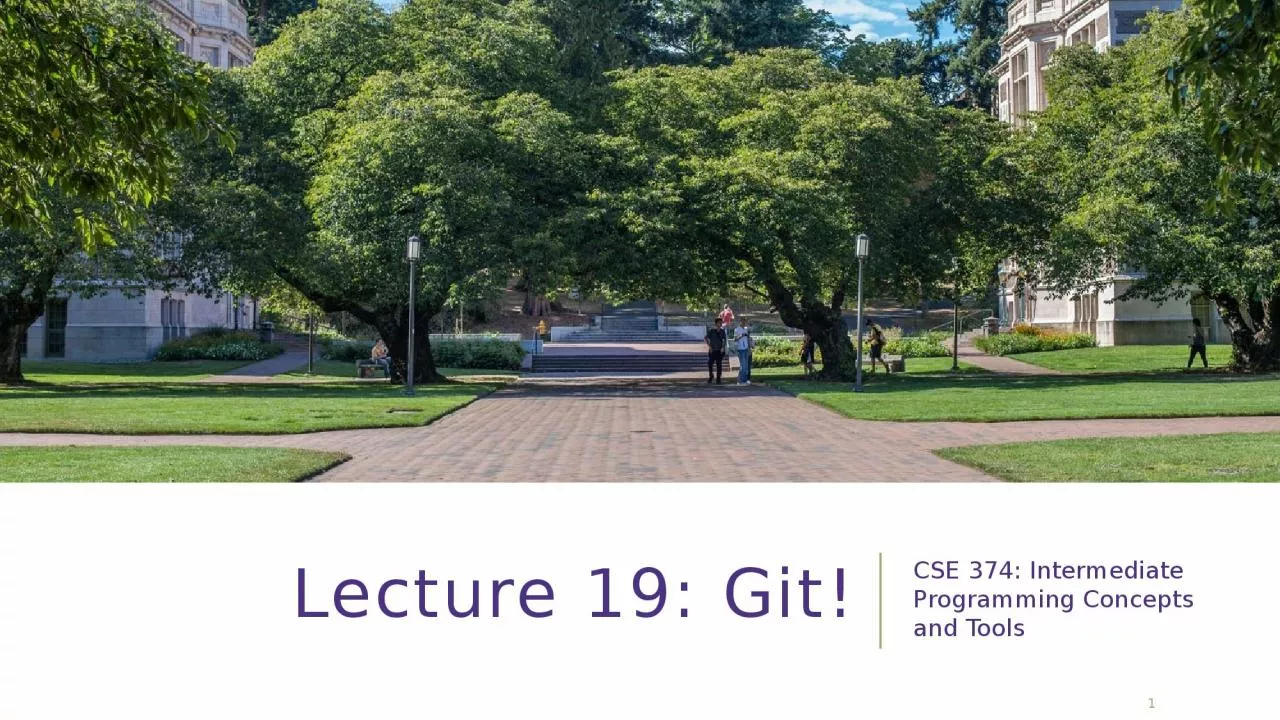
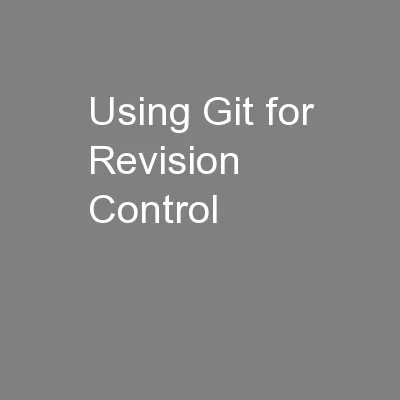
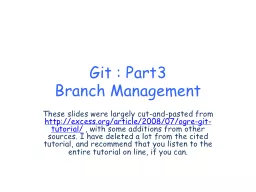
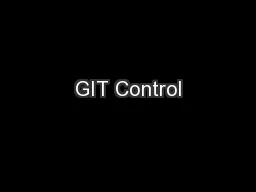

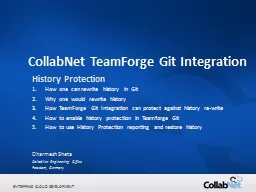
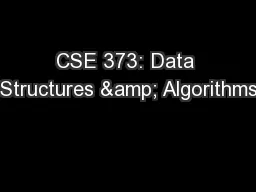
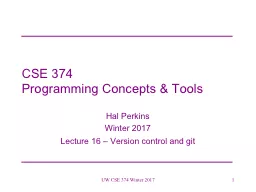

![[BEST]-Programming 11:C Programming Success in a Day & Rails Programming Professional](https://thumbs.docslides.com/980146/best-programming-11-c-programming-success-in-a-day-rails-programming-professional-made-easy-c-programming-c-programming-c-programming-language-rails-android-programming-ruby-rails-php-css.jpg)
![[PDF]-Programming 3: Python Programming Professional Made Easy & C Programming Success](https://thumbs.docslides.com/980147/pdf-programming-3-python-programming-professional-made-easy-c-programming-success-in-a-day-c-programming-c-programming-c-programming-language-html-python-programming-python-java-php.jpg)