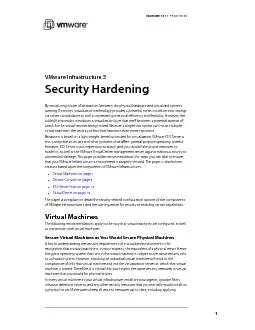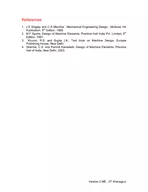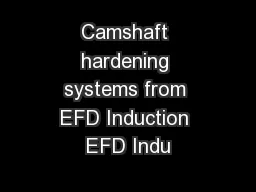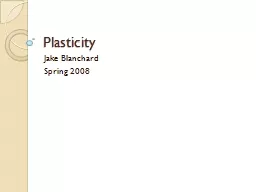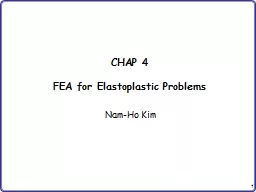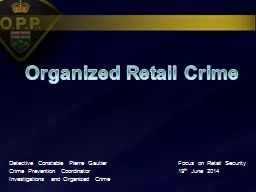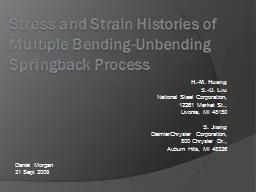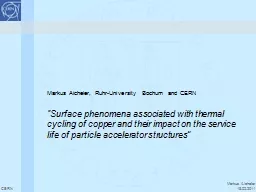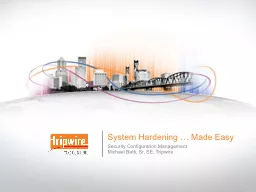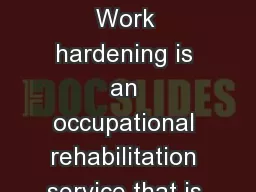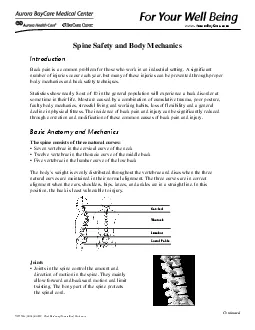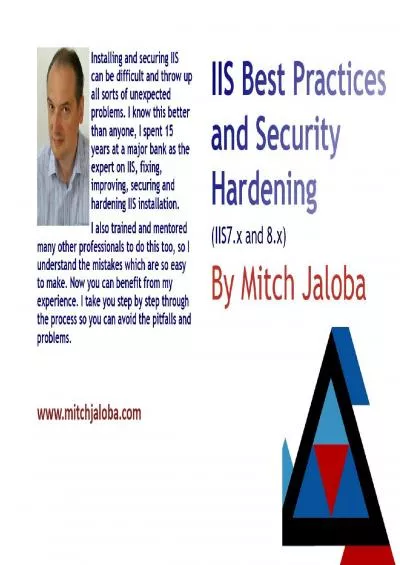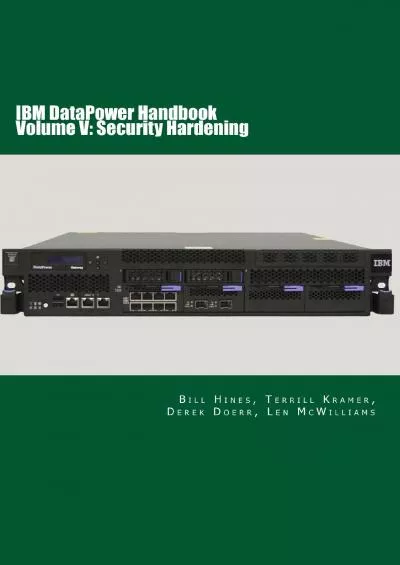PDF-Security Hardening
Author : stefany-barnette | Published Date : 2015-08-04
3 machine is powered on However if you use sizebased log file rotation ESX Server does not rotate the log file until it reaches the size limit even if you power
Presentation Embed Code
Download Presentation
Download Presentation The PPT/PDF document "Security Hardening" is the property of its rightful owner. Permission is granted to download and print the materials on this website for personal, non-commercial use only, and to display it on your personal computer provided you do not modify the materials and that you retain all copyright notices contained in the materials. By downloading content from our website, you accept the terms of this agreement.
Security Hardening: Transcript
Download Rules Of Document
"Security Hardening"The content belongs to its owner. You may download and print it for personal use, without modification, and keep all copyright notices. By downloading, you agree to these terms.
Related Documents