/

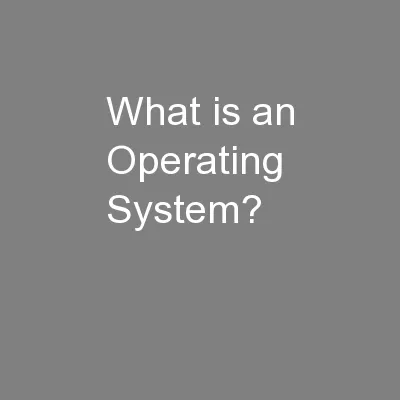
The OS is a program P ermit easy access control hardware communicate between user and software user and hardware software and hardware maintain the computer system hardware and software ID: 419698
Download Presentation The PPT/PDF document "What is an Operating System?" is the property of its rightful owner. Permission is granted to download and print the materials on this web site for personal, non-commercial use only, and to display it on your personal computer provided you do not modify the materials and that you retain all copyright notices contained in the materials. By downloading content from our website, you accept the terms of this agreement.
Slide1
What is an Operating System?
The OS is a program
P
ermit
easy access, control
hardware
, communicate between user and software, user and hardware, software and hardware, maintain the computer system (hardware and software)
Users can access
the OS via GUI and command line
Kernel
Always
resident in memory
Responsible for primary OS tasks
(process
management, memory management, resource management,
protection
,
security)
Device drivers
Program interfaces
between OS and
peripheral devices
Shell
User
interface,
tailorable
Utility programs
Add on programs to further manage and fine-tune your
system (anti-viral
programs, disk utilities, screen savers,
etc
)Slide2
Interrupts
The CPU’s fetch-execute cycle runs continuously unless interrupted
Interruptions can come from hardware or the running program
control+alt+delete
mouse moved
printer
out of
paper
program
has run-time error
An interrupt interrupts the CPU at the end of
fetch-execute
cycle
Upon interrupt
, CPU
determines what device (or
user or software)
raised interrupt
select
the proper
interrupt
handler (piece of OS code)
execute
interrupt handler to handle the interrupt
resume
the interrupted
processSlide3
User Interface
GUI
Point and click, drag, double click
Touch screen devices use gesture-based motions (swiping
, tapping, pinching, reverse
pinching)
Command line
Enter
commands
from
a
command line prompt
Commands executed by an interpreter
breaks
instructions into component parts
converts
instructions to machine code and executes them
maintains
a “session”
we examine the Bash interpreter in chapter 9
Commands may look cryptic and be hard to learn but offer more power and flexibility
Linux command: find ~ -name ‘core*’ –exec
rm
{} \;Slide4
Process Management and Scheduling
Process – a running program
Processes have a status (running
, ready, waiting,
stopped)
And data (stored in memory, cache, registers)
Process
management is how the OS handles the tasks of starting processes, managing running processes, performing interprocess communication, terminating processes
Another aspect is process scheduling – selecting the next process to run
Scheduling algorithms include round robin, priority, first come first serve, shortest job first, longest job first
Processes wait in queues
Waiting queue – waiting to be loaded into memory
Ready queue – in memory, but not currently executing by the CPU
I/O queue – waiting for I/O to completeSlide5
Memory Management
We may not be able to fit all of our running program(s) in memory
We use swap space as “backing storage”
Swap space is placed on the hard disk
We break our programs into fixed sized units called pages
The OS moves pages for us between swap space and memory as needed (on demand)
This is known as virtual memory
Program broken into fixed sized pages
Memory broken into fixed sized frames
when process
begins running,
first pages
are moved to available frames
OS maintains page table
CPU generates a memory address:
page #, position on page
Use page table to translate this to physical address
frame #, position on frame
If page not in memory, page fault occursSlide6
Virtual Memory: Paging and Page Tables
Page
Frame
Valid
0
1
T
1
-
F
2
-F33T40T
PageFrameValid0-F12T2-F3-F4-F5-F6-F
Process A page table
Process
B
page
table
Valid means page in memorySlide7
Page Faults and Swapping
A page fault causes an interrupt
OS uses a replacement strategy to find frame to free
if frame is of a page that has been modified, the page has to be saved back to swap space
once a frame is free, new page is loaded from swap space into memory
p
age table updated
Movement of pages from swap space to memory (and memory to swap space) is swapping
swapping slows down the process because disk access time is much slower than memory access timeSlide8
Resource Management
The
OS is also responsible for maintaining all other system resources
disk files, tape drives, flash drives
network
access
p
rinter
access
Most resources require
mutually exclusive
accessno more than 1 process can access a device at a time, others must wait until device is freeMultitasking processes P0 & P1P0 opens access to file F0P0 reads datum XP0 adds 10 to XCPU switches to P1P1 opens access to file F0P1 reads datum XP1 subtracts 300 from XP1 writes new value to F0CPU switches to P0P0’s value of X is now incorrectThis is data corruptionSlide9
Deadlock
In the above scenario, P0 is using R0, P1 is using R1, P0 wants to access R1 and P1 wants to access R0
Deadlock
The result is that neither P0 nor P1 can continue
We would have to kill one of the processes to let the other continue (restart the killed process later)
OSs will often ignore deadlock and require that the user discover it and kill one of the processes offSlide10
Other OS Tasks
File management
Users dictate
file system
operations through windows explorer or command line instructions (DOS, Linux)
creating
directories, moving files, copying files, deleting files,
etc
Every
file operation is a
request
the OS must ensure that the user has access to the given resource to perform the operationProtectionResources need protection from misuseEach resource has permissions associated with it (access, read, write, execute)User accounts/authentication are used to establish protectionSecurity extends permissions across a networkA user can then remotely control the computerSlide11
Forms of Process Management
Can the OS run more than one program at any time?
not simultaneously but concurrently
One
process at
a time
single tasking
batch processing
Concurrent processing
multiprogramming
m
ultitaskingmultithreadingmultiprocessing Slide12
Single Tasking and Batch Processing
Single Tasking
User starts the process
Process runs to completion
If I/O is needed, CPU waits
User is not allowed to run more than 1 program at a time
Most early operating systems were single tasking
Most PC operating systems were single tasking until mid 90s
Batch Processing
For
multiple user systems
users submit processes at any timeoff-line system receives requestsOS schedules processesOtherwise, very similar to single tasking (one program at a time)No interactivity because the process may not be executed until the user is goneinput supplied with the program (e.g., punch cards, magnetic tape)output sent to off-line source (tape, printer)Slide13
A Context Switch
Concurrent processing needs a
mechanism for the CPU to switch from one process to another
New
process
needs to be loaded into
memory
Old
process’
status
(PC, IR, stack pointer, status flags,
etc) saved to memoryNew process status (register values) restored (from memory)During the switch, the processor is idleReady queue – stores those processes available for switchingThese are processes loaded into memory which have either started execution and been paused or can start executionBelow, we see a switch between process P3 and P7Slide14
Multiprogramming & Multitasking
Multiprogramming
(or cooperative multitasking) is
like batch processing
in
that one process is executed at a time except
When
a process requires I/O, it is moved to an I/O queue
Context switch to next waiting process
When process finishes with I/O, switch back to it
More efficient than batch processing or single tasking because the CPU does not remain idea during time consuming I/O, only delay is during the context switches
For multitasking, add a timer and before a process starts, set the timer to some value (e.g., 10,000)After each machine cycle, decrement the timerWhen timer reaches 0, force a context switch to the next process in the ready queueUser will not notice the time it takes to cycle through the processesSlide15
Multitasking
More appropriately called competitive (or pre-emptive) multitasking
Computer appears to be executing two or more processes simultaneously
it is switching quickly between processes
Most OSs do both cooperative and competitive multitasking today
Competitive multitasking was originally
called time sharing in the 1960sSlide16
Threads & Multithreading
Threads – multiple instances of the same
process sharing the same code
But with separate data
For
instance, you might have 3 Firefox windows open, these are threads of the same process
Threads make their way through the same code along different
paths
See figure to the right
Multithreading
is multitasking across both processes and threads
Switching between threads is simpler (less time consuming)Slide17
Multiprocessing
Many computers today have multiple processors
Or multiple cores on one chip (a core is basically a processor which shares pins and a cache with other cores on the same chip)
Multiprocessing is multitasking spread across multiple processors
Most OSs are capable of multiprocessing but do not necessarily share the cores effectively
For instance, if you have 4 cores, you would not achieve a 4 times speedup over a computer with a single core processorSlide18
Booting
Main memory (DRAM, SRAM) is volatile
Turn off the power, lose the contents
Turn on the power, memory is empty
We need the OS loaded and running in memory to load and run programs
If you turn your computer on, how do we get the OS loaded into memory and running when the OS is needed to load programs into memory to run them?
We need a 1-time process – booting
The boot process (or portions of it) are stored in
ROM (non-volatile memory)Slide19
The Boot & Initialization Process
CPU initializes itself (registers, control signals)
BIOS performs power on self test
Disk controllers tested
BIOS determines where the OS is stored
Boot loader runs to load OS (if multiple OSs available, user might be able to select)
OS kernel loaded and initialized
OS runs initialization
scripts
Establish
runlevel
(Linux is a number from 0 to 6, windows is safe mode, safe mode with network, user mode, etc)OS running, computer ready for userBIOS is stored in ROMKernel often stored on hard disk (possibly also available on optical disk, flash drive or over network)Slide20
Moving Around the Linux File SystemSlide21
ContinuedSlide22
ContinuedSlide23
ContinuedSlide24
DOSSlide25
Continued