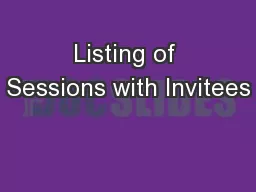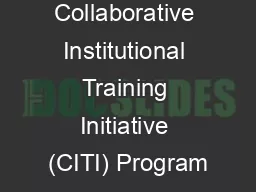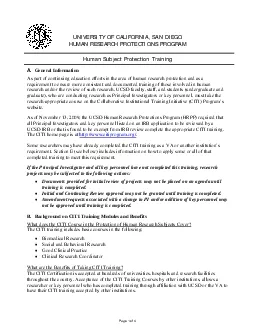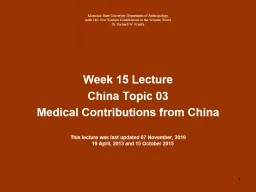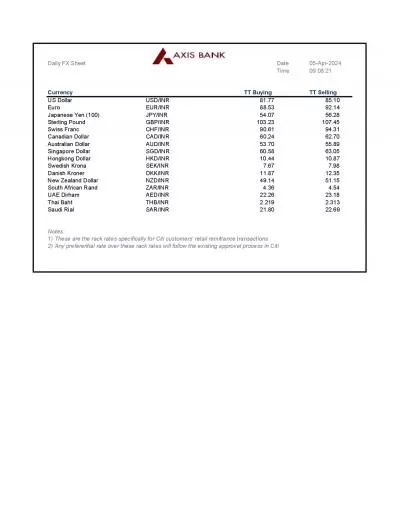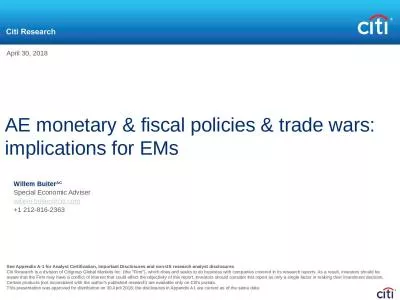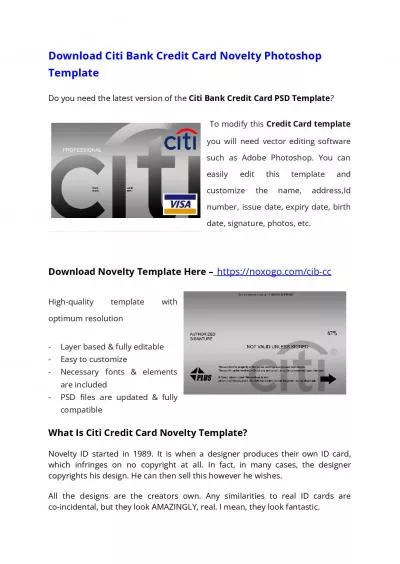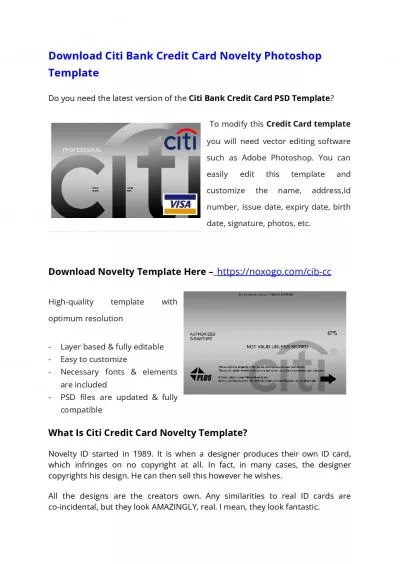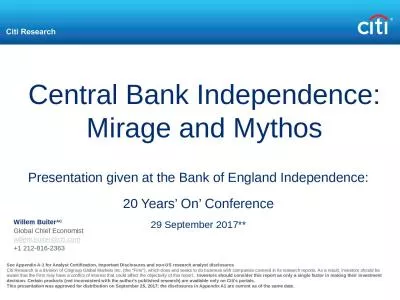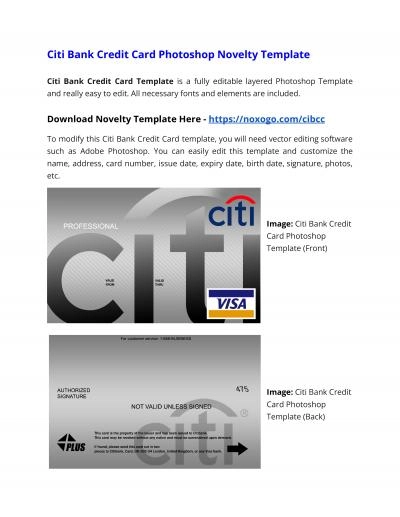PPT-Montclair CITI – New User Instructions
Author : stylerson | Published Date : 2020-07-01
Contact ibcmailmontclairedu Instructions Login at the CITI website Click on Register if you do not have an account If you are not a new u ser you may log in
Presentation Embed Code
Download Presentation
Download Presentation The PPT/PDF document "Montclair CITI – New User Instruction..." is the property of its rightful owner. Permission is granted to download and print the materials on this website for personal, non-commercial use only, and to display it on your personal computer provided you do not modify the materials and that you retain all copyright notices contained in the materials. By downloading content from our website, you accept the terms of this agreement.
Montclair CITI – New User Instructions: Transcript
Download Rules Of Document
"Montclair CITI – New User Instructions"The content belongs to its owner. You may download and print it for personal use, without modification, and keep all copyright notices. By downloading, you agree to these terms.
Related Documents