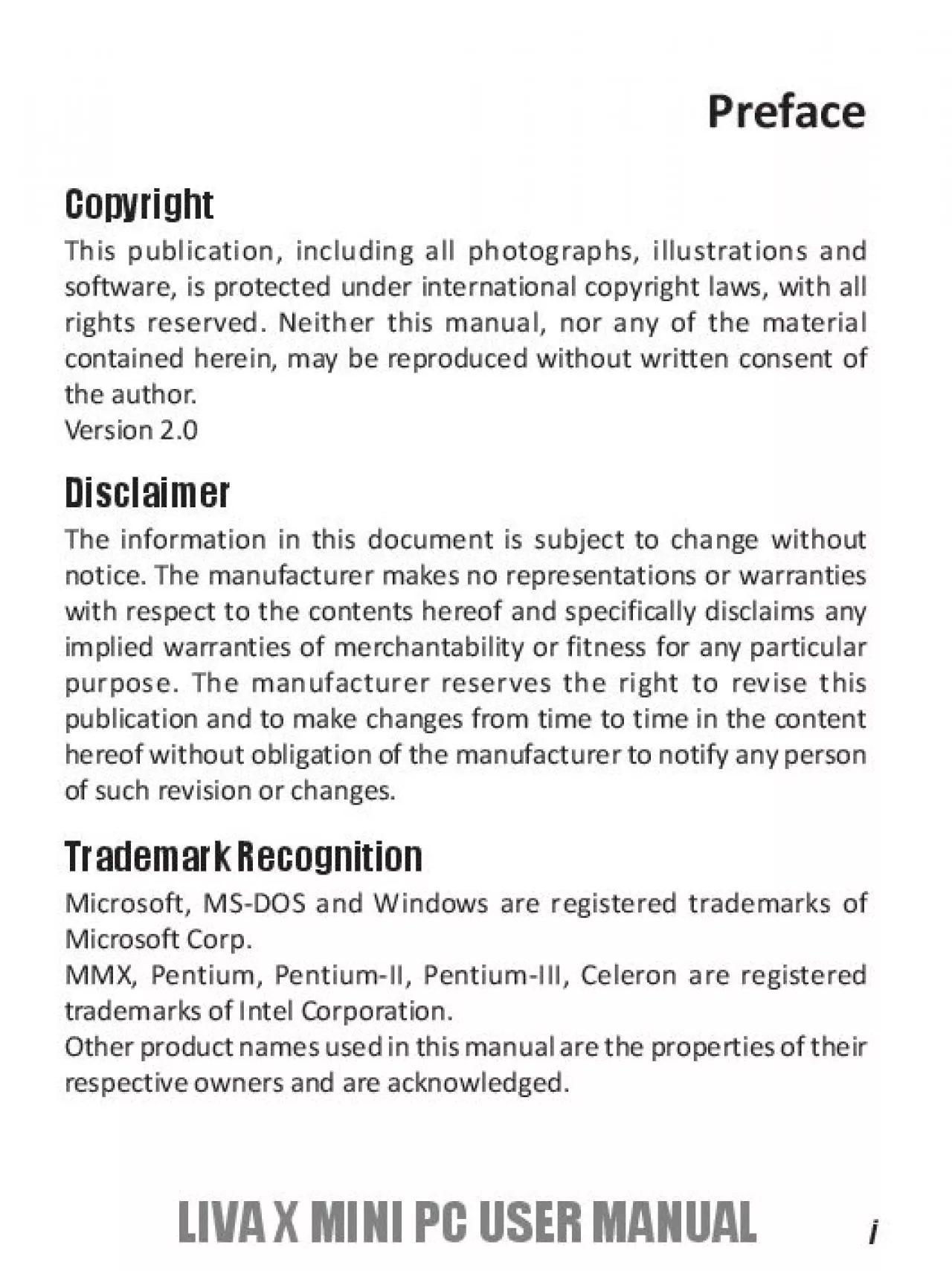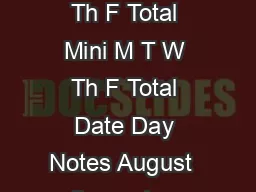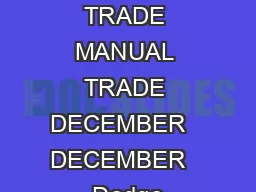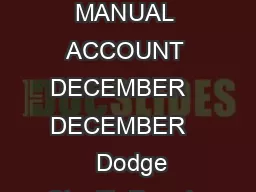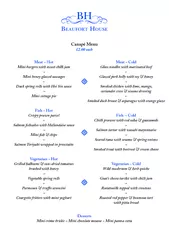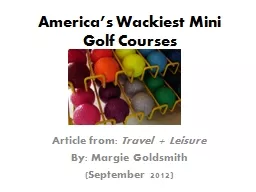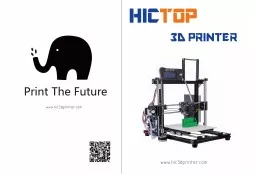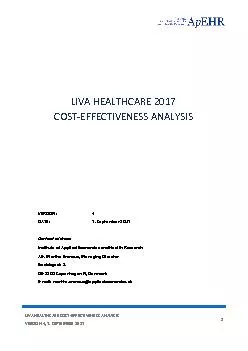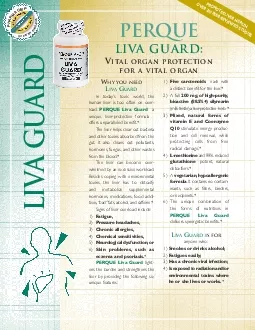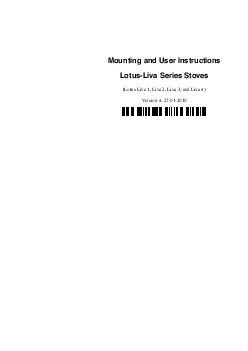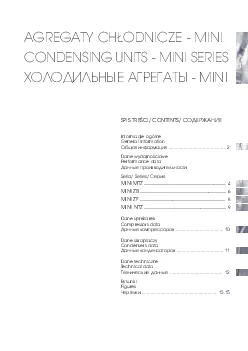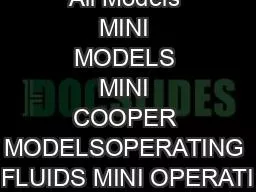PDF-LIVA X MINI PC USER MANUAL
Author : tabitha | Published Date : 2021-08-23
4Chapter 1WARNINGPlease realize that there is a certain risk involved withoverclocking including adjusting the setting in the BIOS orusing the thirdparty overclocking
Presentation Embed Code
Download Presentation
Download Presentation The PPT/PDF document "LIVA X MINI PC USER MANUAL" is the property of its rightful owner. Permission is granted to download and print the materials on this website for personal, non-commercial use only, and to display it on your personal computer provided you do not modify the materials and that you retain all copyright notices contained in the materials. By downloading content from our website, you accept the terms of this agreement.
LIVA X MINI PC USER MANUAL: Transcript
Download Rules Of Document
"LIVA X MINI PC USER MANUAL"The content belongs to its owner. You may download and print it for personal use, without modification, and keep all copyright notices. By downloading, you agree to these terms.
Related Documents