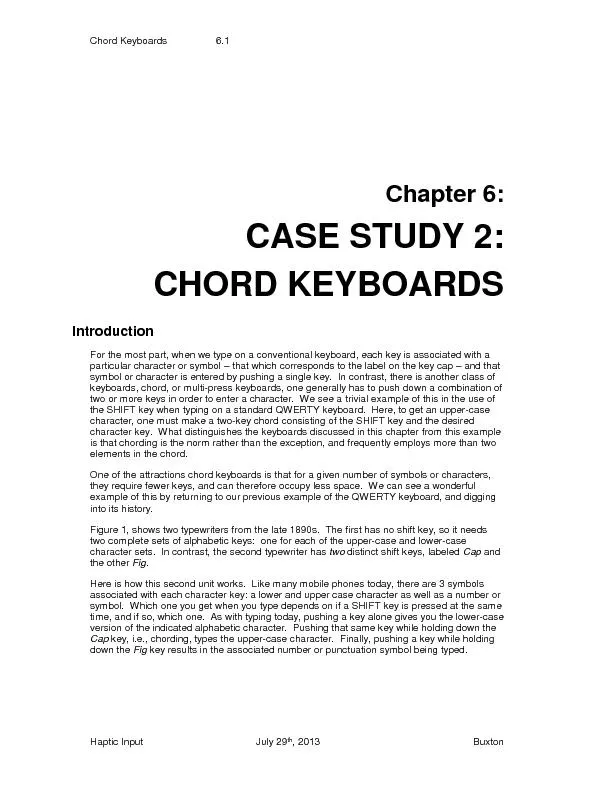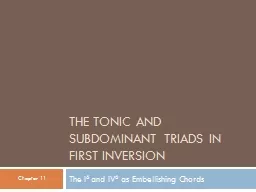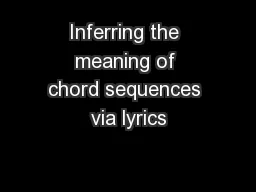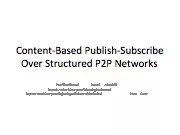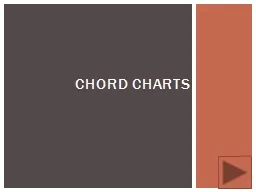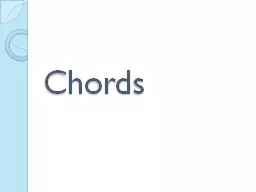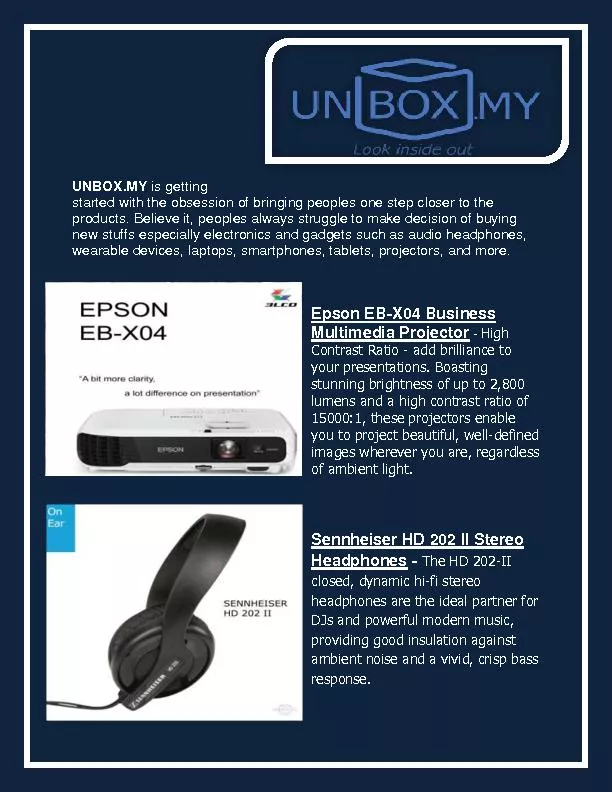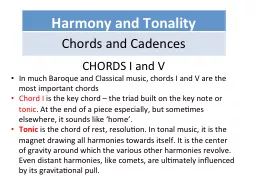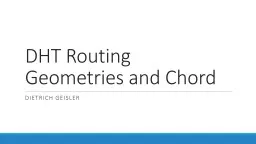PDF-Chord Keyboards
Author : tatiana-dople | Published Date : 2016-06-18
6 1 Haptic Input July 29 th 2013 Buxton Chapter 6 CASE STUDY 2 CHORD KEYBOARDS Introduction For the most part when we type on a conventional keyboard each key is
Presentation Embed Code
Download Presentation
Download Presentation The PPT/PDF document "Chord Keyboards" is the property of its rightful owner. Permission is granted to download and print the materials on this website for personal, non-commercial use only, and to display it on your personal computer provided you do not modify the materials and that you retain all copyright notices contained in the materials. By downloading content from our website, you accept the terms of this agreement.
Chord Keyboards: Transcript
Download Rules Of Document
"Chord Keyboards"The content belongs to its owner. You may download and print it for personal use, without modification, and keep all copyright notices. By downloading, you agree to these terms.
Related Documents