PPT-How To Use Microsoft Outlook
Author : tatiana-dople | Published Date : 2018-11-04
Presented by the Academic and Career Advisement Center Why should I use Outlook To sort and keep track of emails Organize and retrieve information quickly When are
Presentation Embed Code
Download Presentation
Download Presentation The PPT/PDF document "How To Use Microsoft Outlook" is the property of its rightful owner. Permission is granted to download and print the materials on this website for personal, non-commercial use only, and to display it on your personal computer provided you do not modify the materials and that you retain all copyright notices contained in the materials. By downloading content from our website, you accept the terms of this agreement.
How To Use Microsoft Outlook: Transcript
Download Rules Of Document
"How To Use Microsoft Outlook"The content belongs to its owner. You may download and print it for personal use, without modification, and keep all copyright notices. By downloading, you agree to these terms.
Related Documents

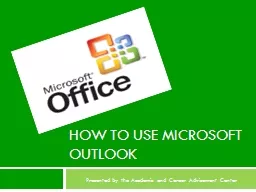
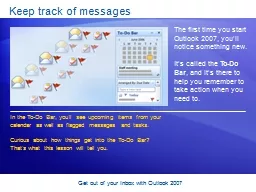
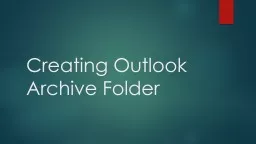
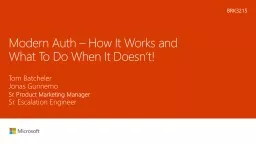
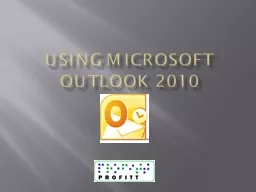
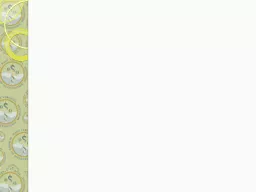
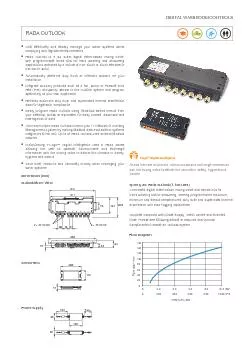
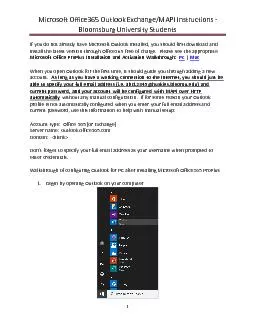
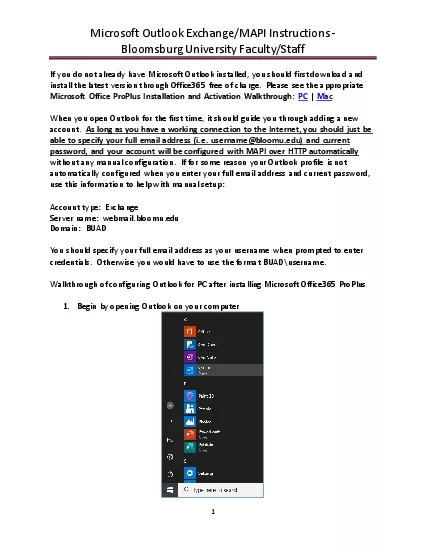
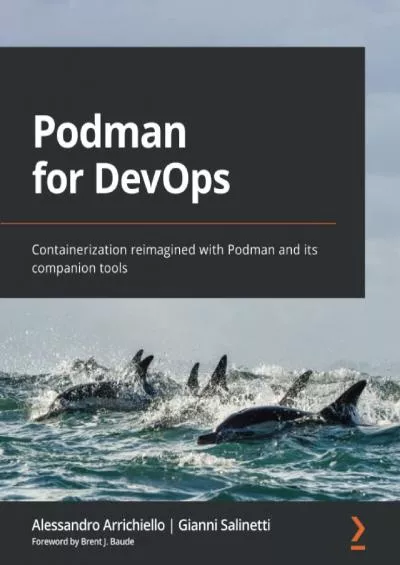
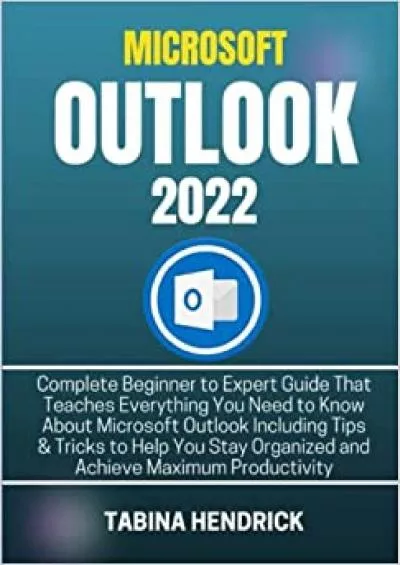


![Download Book [PDF] The Lawyer\'s Guide to Microsoft Outlook 2013](https://thumbs.docslides.com/1017586/download-book-pdf-the-lawyer-s-guide-to-microsoft-outlook-2013.jpg)