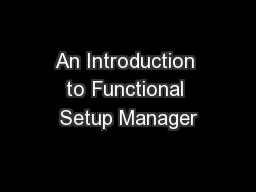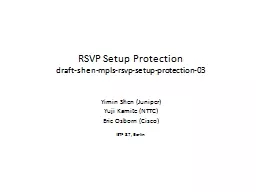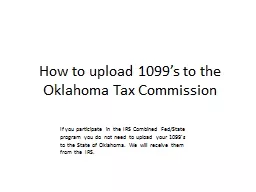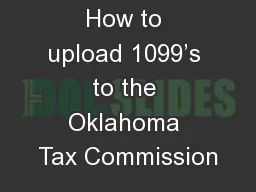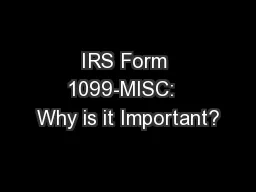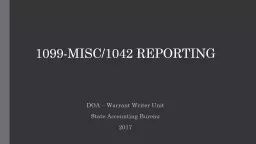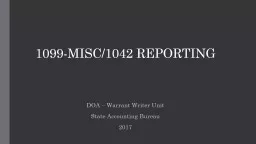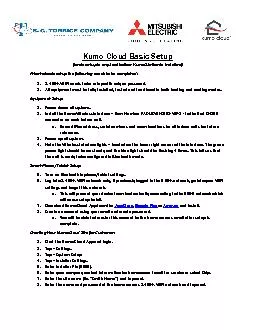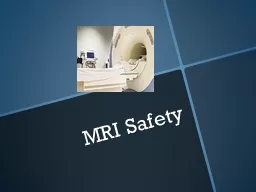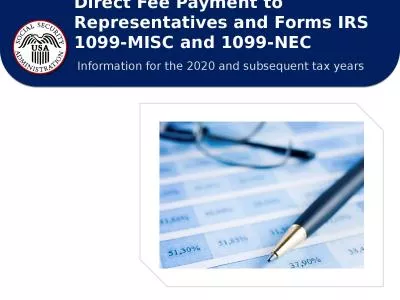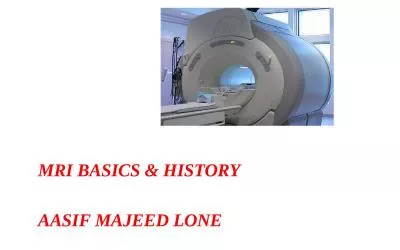PPT-MRI Web – Version X 1099 Setup & Processing
Author : tatiana-dople | Published Date : 2018-10-29
Tax Year 2015 Agenda 1099s 1099 Overview How to perform required setup How to process 1099s ReviewQuestions 2 What is a 1099 IRS Tax Document similar to a W2 Reports
Presentation Embed Code
Download Presentation
Download Presentation The PPT/PDF document "MRI Web – Version X 1099 Setup & P..." is the property of its rightful owner. Permission is granted to download and print the materials on this website for personal, non-commercial use only, and to display it on your personal computer provided you do not modify the materials and that you retain all copyright notices contained in the materials. By downloading content from our website, you accept the terms of this agreement.
MRI Web – Version X 1099 Setup & Processing: Transcript
Download Rules Of Document
"MRI Web – Version X 1099 Setup & Processing"The content belongs to its owner. You may download and print it for personal use, without modification, and keep all copyright notices. By downloading, you agree to these terms.
Related Documents