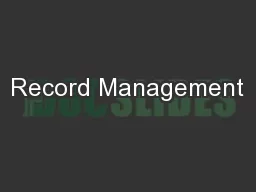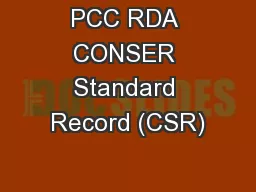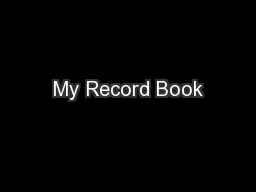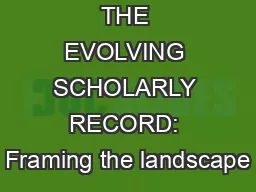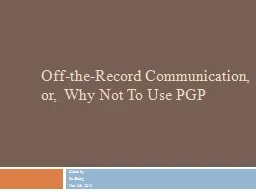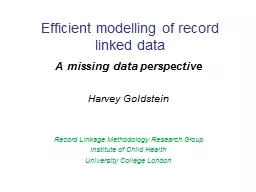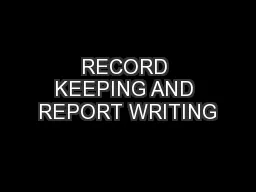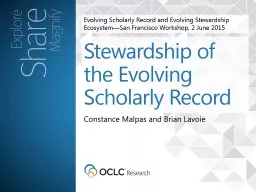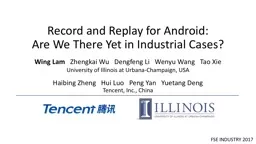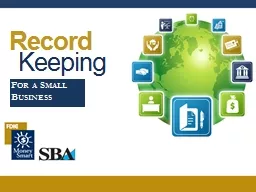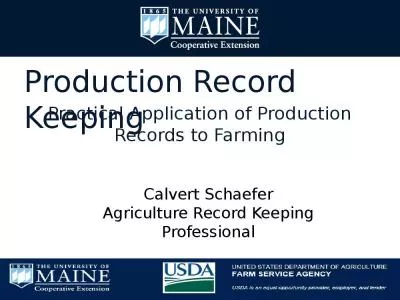PPT-Record Management
Author : tatiana-dople | Published Date : 2018-01-16
2013 James Milne SharePoint MVP AIT007 Session Overview Introduction to Access Services 2013 Demo Build an App in 60 Seconds What is available in SharePoint 2010
Presentation Embed Code
Download Presentation
Download Presentation The PPT/PDF document "Record Management" is the property of its rightful owner. Permission is granted to download and print the materials on this website for personal, non-commercial use only, and to display it on your personal computer provided you do not modify the materials and that you retain all copyright notices contained in the materials. By downloading content from our website, you accept the terms of this agreement.
Record Management: Transcript
Download Rules Of Document
"Record Management"The content belongs to its owner. You may download and print it for personal use, without modification, and keep all copyright notices. By downloading, you agree to these terms.
Related Documents