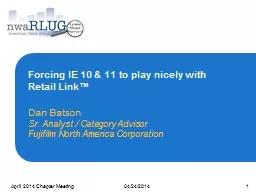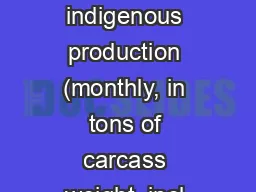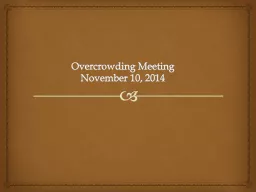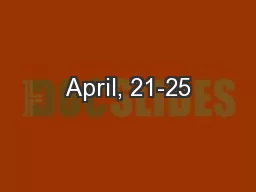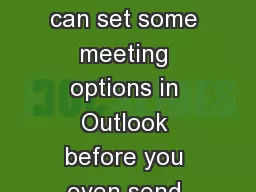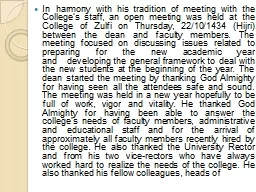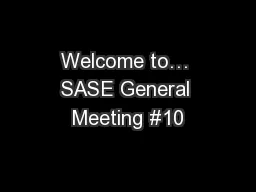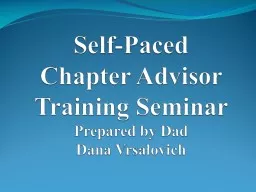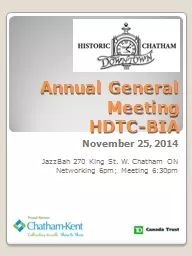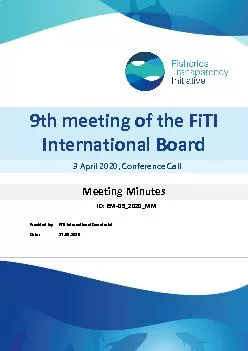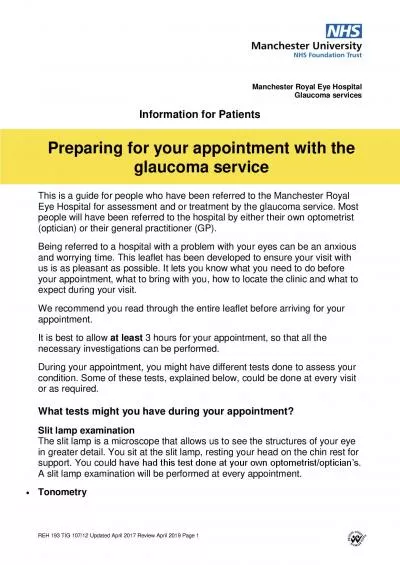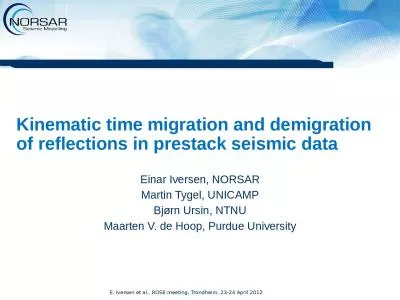PPT-04/24/2014 April 2014 Chapter Meeting
Author : tatyana-admore | Published Date : 2018-09-16
1 Forcing IE 10 amp 11 to play nicely with Retail Link Dan Batson Sr Analyst Category Advisor Fujifilm North America Corporation Yes Internet Explorer 10 amp 11
Presentation Embed Code
Download Presentation
Download Presentation The PPT/PDF document "04/24/2014 April 2014 Chapter Meeting" is the property of its rightful owner. Permission is granted to download and print the materials on this website for personal, non-commercial use only, and to display it on your personal computer provided you do not modify the materials and that you retain all copyright notices contained in the materials. By downloading content from our website, you accept the terms of this agreement.
04/24/2014 April 2014 Chapter Meeting: Transcript
Download Rules Of Document
"04/24/2014 April 2014 Chapter Meeting"The content belongs to its owner. You may download and print it for personal use, without modification, and keep all copyright notices. By downloading, you agree to these terms.
Related Documents