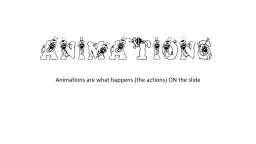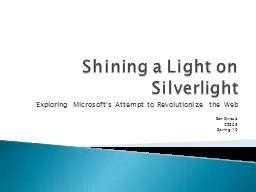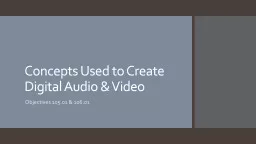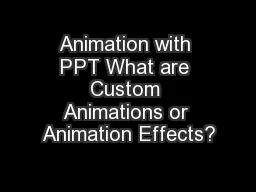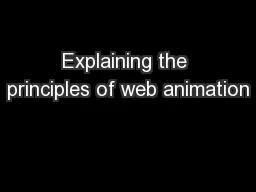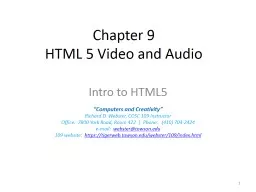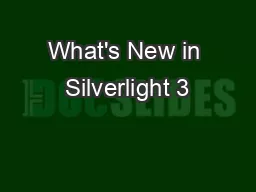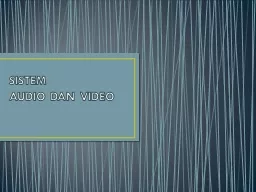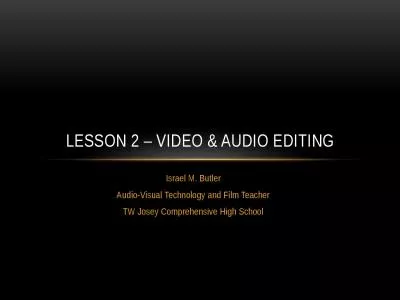PPT-Syncing Audio, Video and Animations in Silverlight
Author : tatyana-admore | Published Date : 2017-09-24
Dan Wahlin Sessions Twitter Hash Tag MIX10Sync Agenda What Problem Are We Solving Sync Options Using Media Markers Using Attached Properties Creating Media Behaviors
Presentation Embed Code
Download Presentation
Download Presentation The PPT/PDF document "Syncing Audio, Video and Animations in S..." is the property of its rightful owner. Permission is granted to download and print the materials on this website for personal, non-commercial use only, and to display it on your personal computer provided you do not modify the materials and that you retain all copyright notices contained in the materials. By downloading content from our website, you accept the terms of this agreement.
Syncing Audio, Video and Animations in Silverlight: Transcript
Download Rules Of Document
"Syncing Audio, Video and Animations in Silverlight"The content belongs to its owner. You may download and print it for personal use, without modification, and keep all copyright notices. By downloading, you agree to these terms.
Related Documents