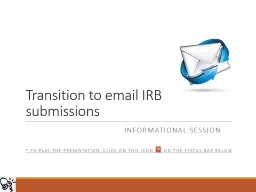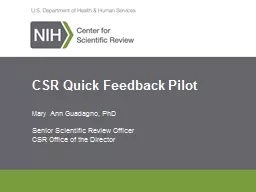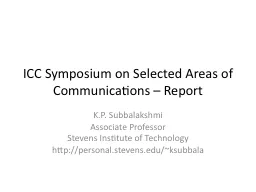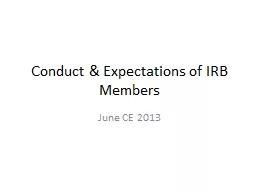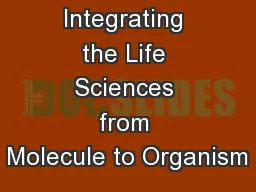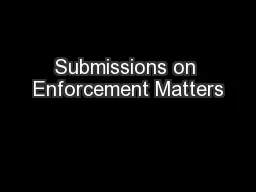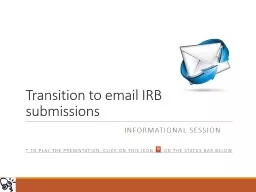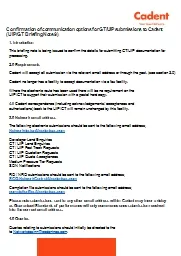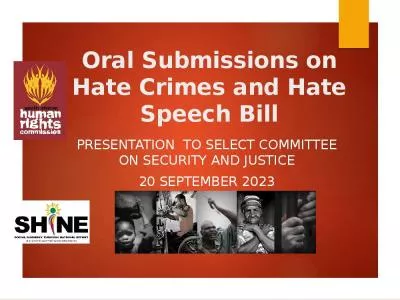PPT-Track Chairs: H ow to Assign Submissions to PC Members/Reviewers in
Author : tatyana-admore | Published Date : 2018-11-19
EasyChair AMS WMC and AMS Annual Conferences Contents Managing Your Track Assigning Submissions to PC MembersReviewers Monitoring the Progress of PC MembersReviewers
Presentation Embed Code
Download Presentation
Download Presentation The PPT/PDF document "Track Chairs: H ow to Assign Submission..." is the property of its rightful owner. Permission is granted to download and print the materials on this website for personal, non-commercial use only, and to display it on your personal computer provided you do not modify the materials and that you retain all copyright notices contained in the materials. By downloading content from our website, you accept the terms of this agreement.
Track Chairs: H ow to Assign Submissions to PC Members/Reviewers in: Transcript
Download Rules Of Document
"Track Chairs: H ow to Assign Submissions to PC Members/Reviewers in"The content belongs to its owner. You may download and print it for personal use, without modification, and keep all copyright notices. By downloading, you agree to these terms.
Related Documents