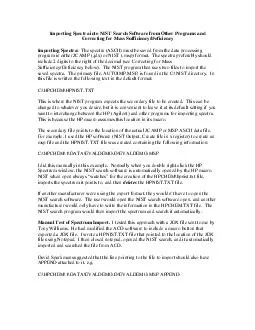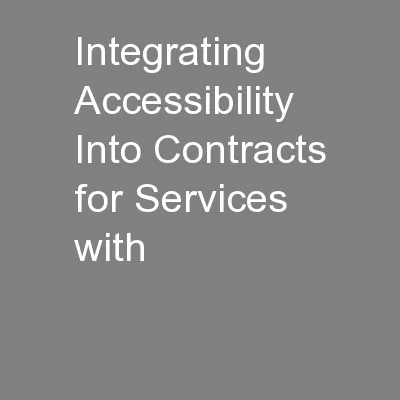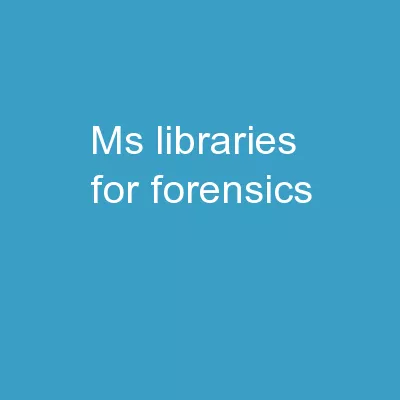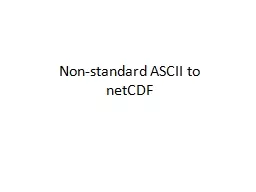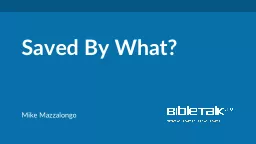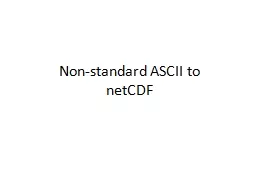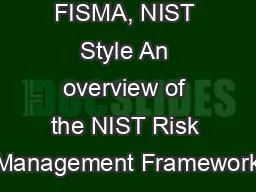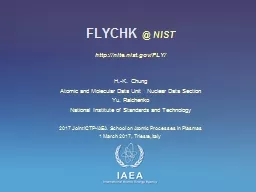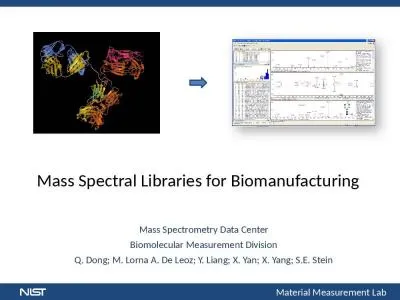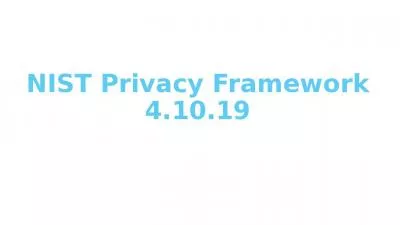PDF-Importing Spectra into NIST Search Software from Other Programs and Correcting for Mass
Author : tawny-fly | Published Date : 2014-12-19
jdx or NIST msp format The spectra preferably should include 2 digits to the right of the decimal see Correcting for Mass SufficiencyDeficiency below The NIST program
Presentation Embed Code
Download Presentation
Download Presentation The PPT/PDF document "Importing Spectra into NIST Search Softw..." is the property of its rightful owner. Permission is granted to download and print the materials on this website for personal, non-commercial use only, and to display it on your personal computer provided you do not modify the materials and that you retain all copyright notices contained in the materials. By downloading content from our website, you accept the terms of this agreement.
Importing Spectra into NIST Search Software from Other Programs and Correcting for Mass: Transcript
Download Rules Of Document
"Importing Spectra into NIST Search Software from Other Programs and Correcting for Mass"The content belongs to its owner. You may download and print it for personal use, without modification, and keep all copyright notices. By downloading, you agree to these terms.
Related Documents