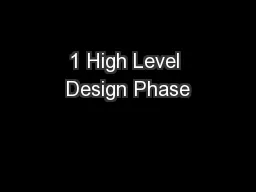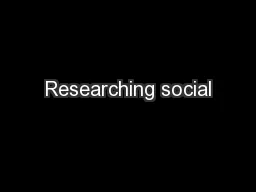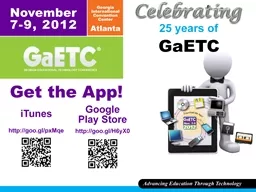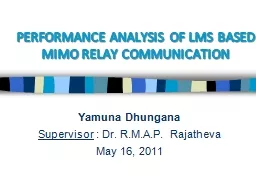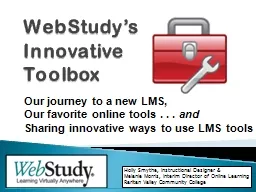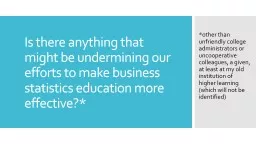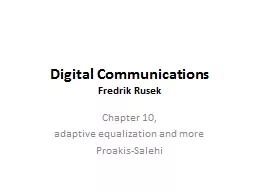PPT-CSOD LMS
Author : test | Published Date : 2017-07-10
External Users Portal August 19 2013 Company Confidential 2 Registration https tycocsodcomselfregregisteraspxctrsdealers Log on to the link above to access the
Presentation Embed Code
Download Presentation
Download Presentation The PPT/PDF document "CSOD LMS" is the property of its rightful owner. Permission is granted to download and print the materials on this website for personal, non-commercial use only, and to display it on your personal computer provided you do not modify the materials and that you retain all copyright notices contained in the materials. By downloading content from our website, you accept the terms of this agreement.
CSOD LMS: Transcript
Download Rules Of Document
"CSOD LMS"The content belongs to its owner. You may download and print it for personal use, without modification, and keep all copyright notices. By downloading, you agree to these terms.
Related Documents