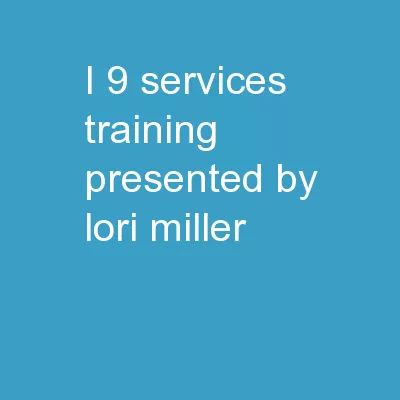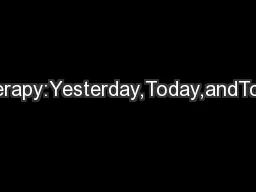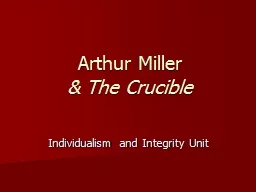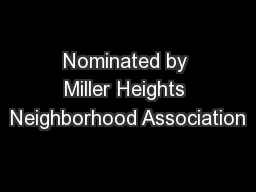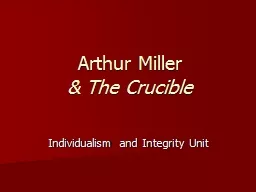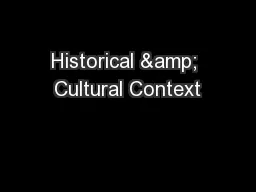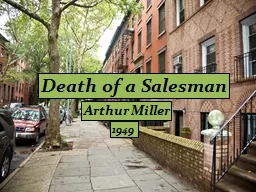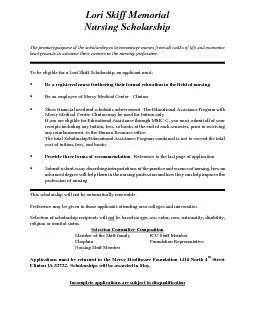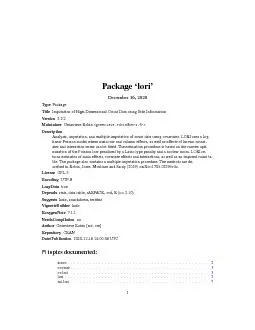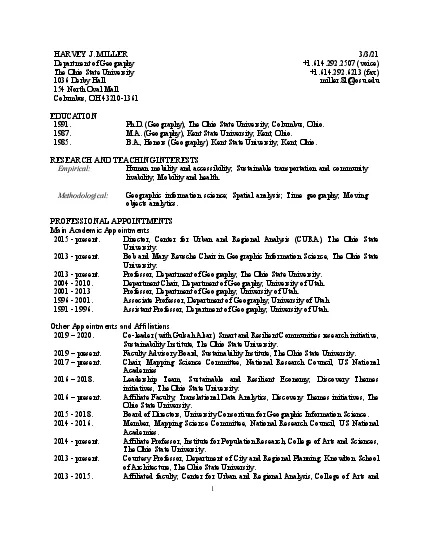PPT-I-9 Services Training Presented by Lori Miller
Author : test | Published Date : 2018-11-07
Human Resource Services June 2015 Employment Eligibility and Verification Form I9 Background All US employers must verify employment eligibility Form I9 is
Presentation Embed Code
Download Presentation
Download Presentation The PPT/PDF document "I-9 Services Training Presented by Lor..." is the property of its rightful owner. Permission is granted to download and print the materials on this website for personal, non-commercial use only, and to display it on your personal computer provided you do not modify the materials and that you retain all copyright notices contained in the materials. By downloading content from our website, you accept the terms of this agreement.
I-9 Services Training Presented by Lori Miller: Transcript
Download Rules Of Document
"I-9 Services Training Presented by Lori Miller"The content belongs to its owner. You may download and print it for personal use, without modification, and keep all copyright notices. By downloading, you agree to these terms.
Related Documents