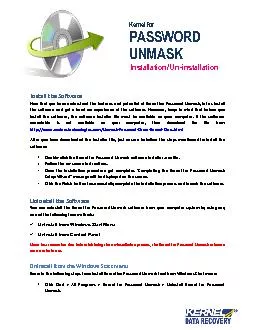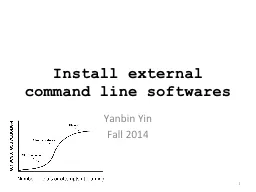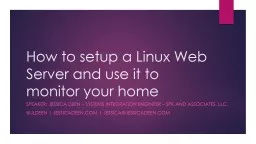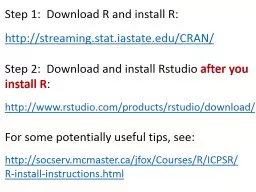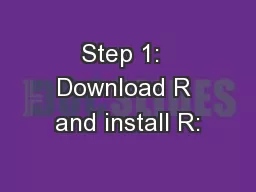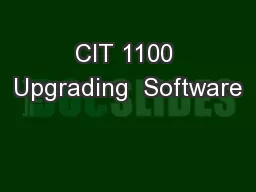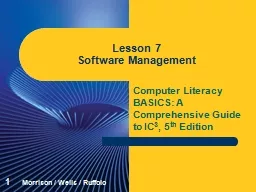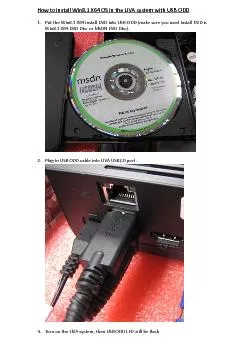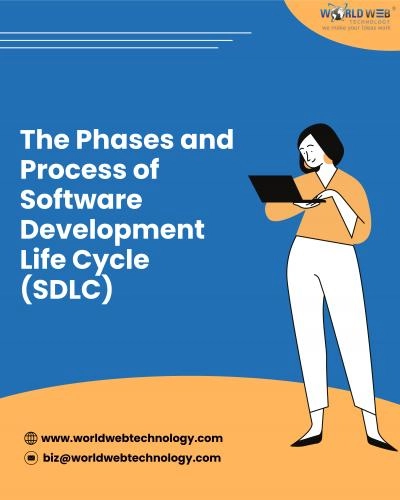PDF-Install the Software
Author : test | Published Date : 2015-11-27
Now that y ou have understood the features and potential of Kernel for Password Unmask let us install the software and get a hand on experience of the software
Presentation Embed Code
Download Presentation
Download Presentation The PPT/PDF document "Install the Software" is the property of its rightful owner. Permission is granted to download and print the materials on this website for personal, non-commercial use only, and to display it on your personal computer provided you do not modify the materials and that you retain all copyright notices contained in the materials. By downloading content from our website, you accept the terms of this agreement.
Install the Software: Transcript
Download Rules Of Document
"Install the Software"The content belongs to its owner. You may download and print it for personal use, without modification, and keep all copyright notices. By downloading, you agree to these terms.
Related Documents