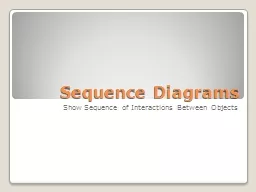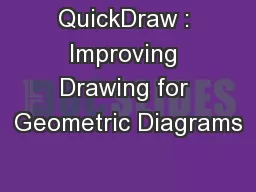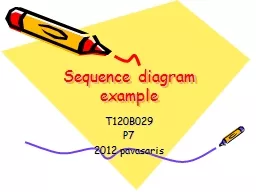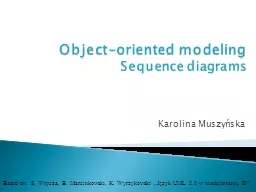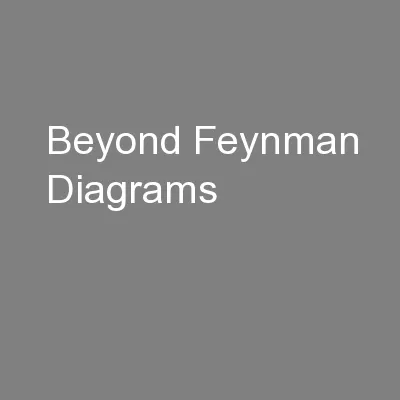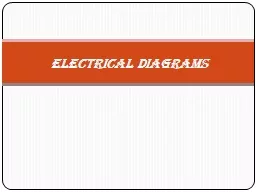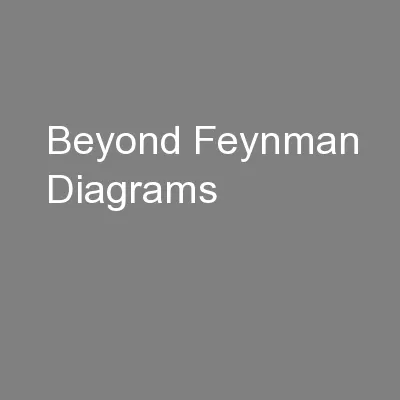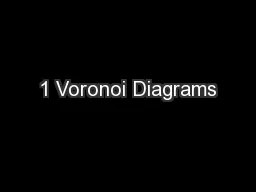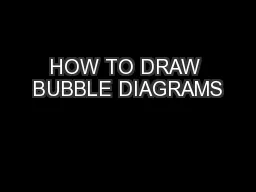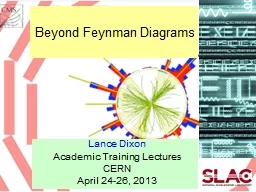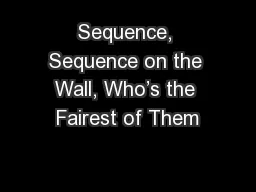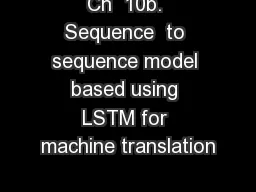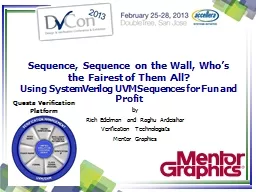PPT-Sequence Diagrams
Author : test | Published Date : 2015-11-06
Show Sequence of Interactions Between Objects Why use sequence diagrams Sequence Diagrams Realize usecases Show interaction between system objects Collaboration
Presentation Embed Code
Download Presentation
Download Presentation The PPT/PDF document "Sequence Diagrams" is the property of its rightful owner. Permission is granted to download and print the materials on this website for personal, non-commercial use only, and to display it on your personal computer provided you do not modify the materials and that you retain all copyright notices contained in the materials. By downloading content from our website, you accept the terms of this agreement.
Sequence Diagrams: Transcript
Download Rules Of Document
"Sequence Diagrams"The content belongs to its owner. You may download and print it for personal use, without modification, and keep all copyright notices. By downloading, you agree to these terms.
Related Documents