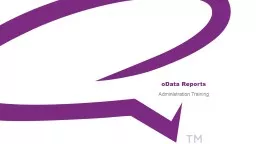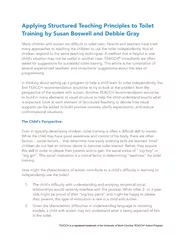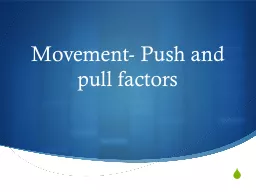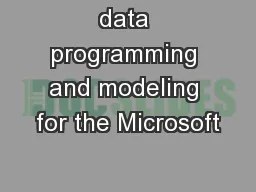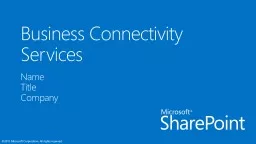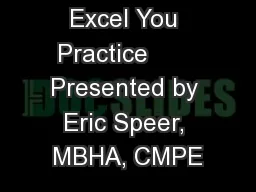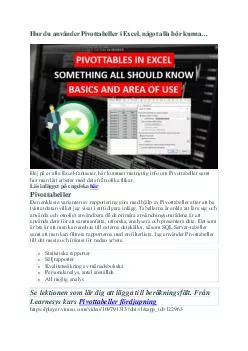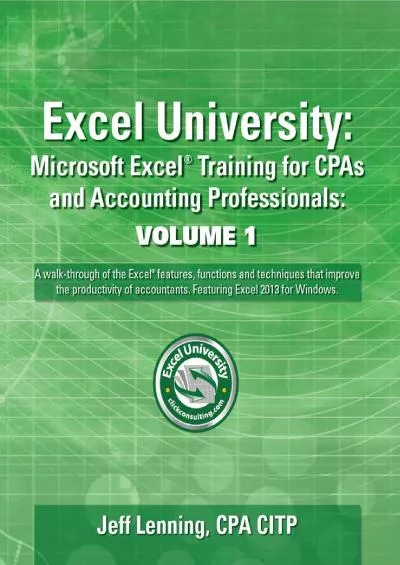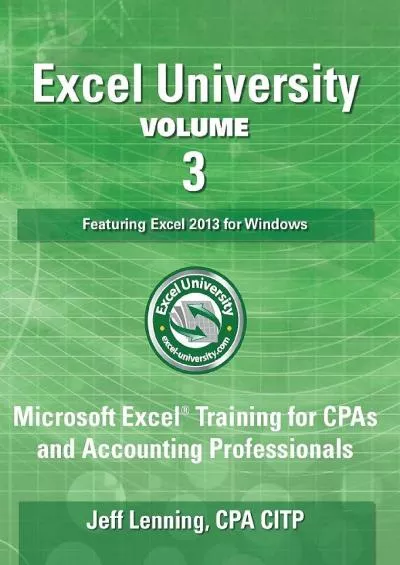PPT-How to pull oData Reports in Excel
Author : trish-goza | Published Date : 2019-12-05
How to pull oData Reports in Excel Administration Training This presentation will demonstrate the following How to get the oData feed link in the Convercent App
Presentation Embed Code
Download Presentation
Download Presentation The PPT/PDF document "How to pull oData Reports in Excel" is the property of its rightful owner. Permission is granted to download and print the materials on this website for personal, non-commercial use only, and to display it on your personal computer provided you do not modify the materials and that you retain all copyright notices contained in the materials. By downloading content from our website, you accept the terms of this agreement.
How to pull oData Reports in Excel: Transcript
Download Rules Of Document
"How to pull oData Reports in Excel"The content belongs to its owner. You may download and print it for personal use, without modification, and keep all copyright notices. By downloading, you agree to these terms.
Related Documents