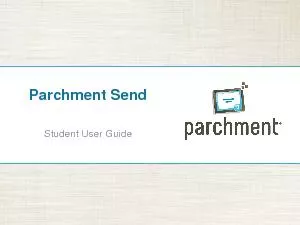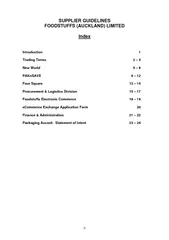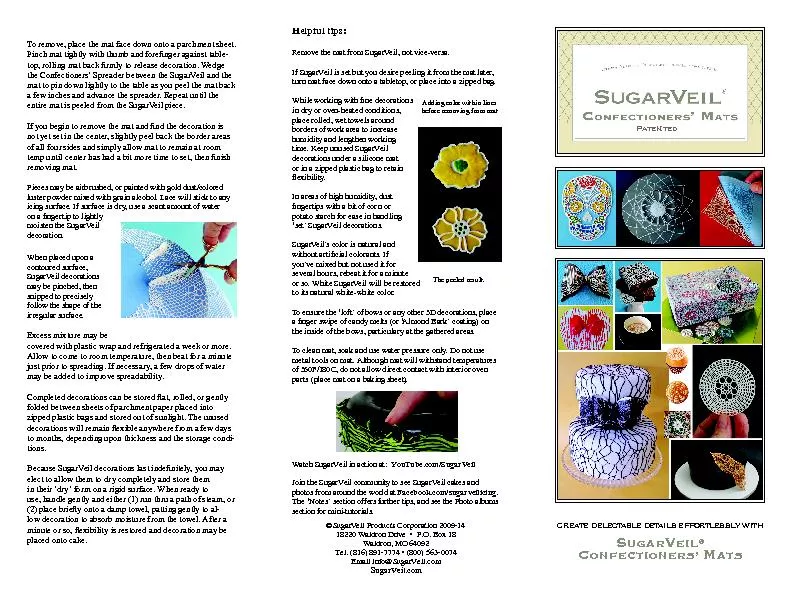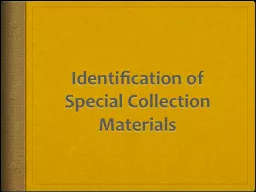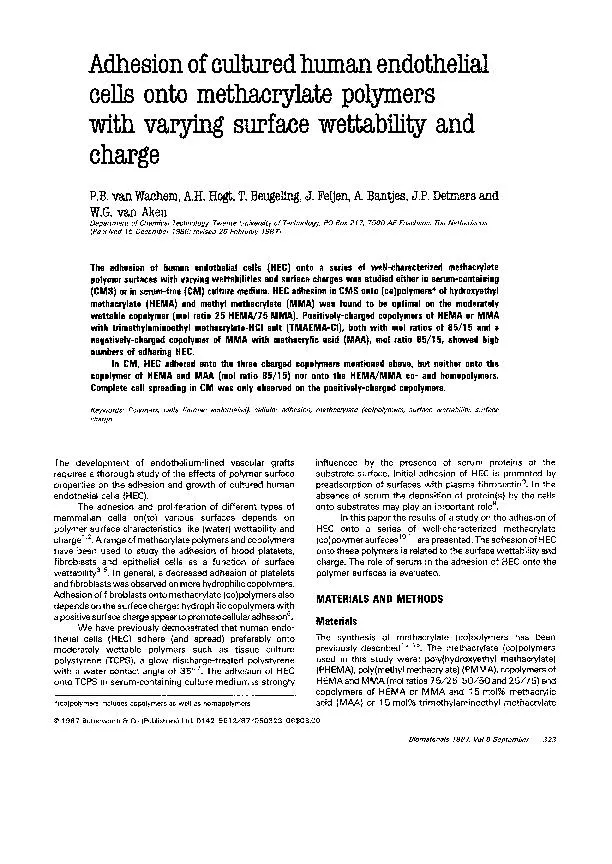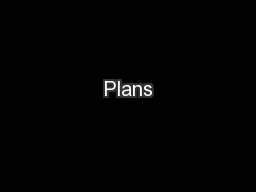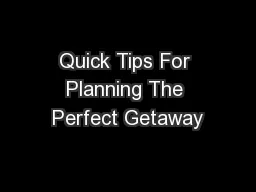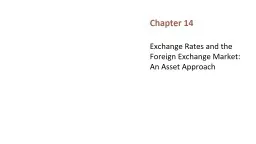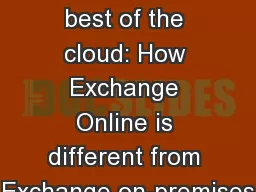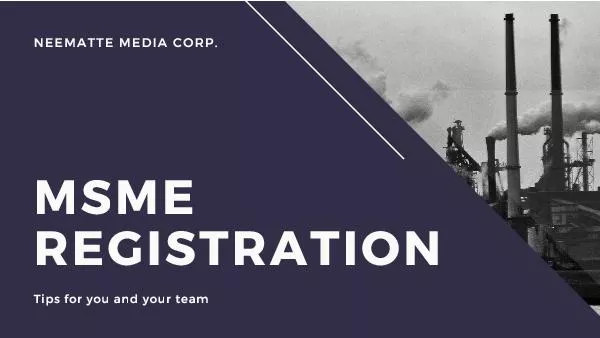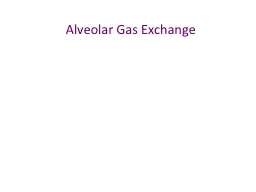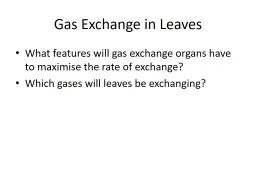PDF-Parchment Exchange: Student Registration ProcessLog onto: www.exchan
Author : trish-goza | Published Date : 2015-09-20
Click on the 147Students148 link in the header Parchment Exchange Student Registration ProcessClick on 147College Transcript148To create your account you will need
Presentation Embed Code
Download Presentation
Download Presentation The PPT/PDF document "Parchment Exchange: Student Registratio..." is the property of its rightful owner. Permission is granted to download and print the materials on this website for personal, non-commercial use only, and to display it on your personal computer provided you do not modify the materials and that you retain all copyright notices contained in the materials. By downloading content from our website, you accept the terms of this agreement.
Parchment Exchange: Student Registration ProcessLog onto: www.exchan: Transcript
Download Rules Of Document
"Parchment Exchange: Student Registration ProcessLog onto: www.exchan"The content belongs to its owner. You may download and print it for personal use, without modification, and keep all copyright notices. By downloading, you agree to these terms.
Related Documents