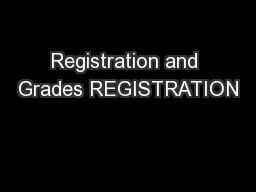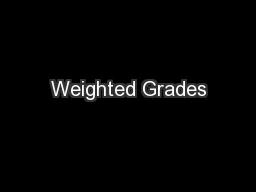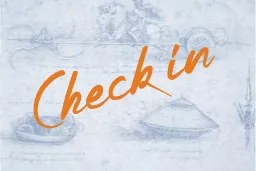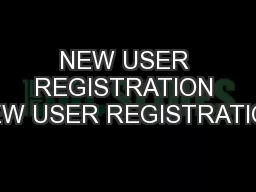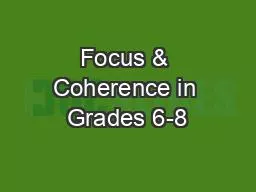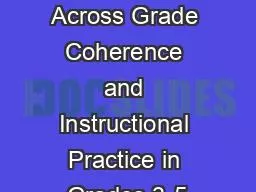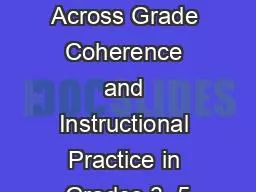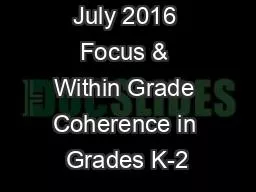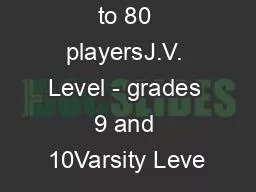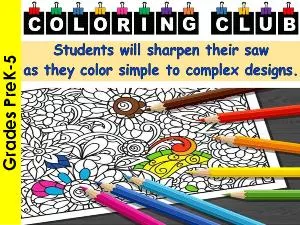PPT-Registration and Grades REGISTRATION
Author : trish-goza | Published Date : 2018-10-24
CONTENTS REGISTRATION THE FLOW 04 ACADEMIC SESSION CREATION 05 DAYTIME ASSIGNMENTS 06 REGISTRATION AUTHORIZATION 07 REGISTRATION HOLDS 08 MAXEXCESSIVE HOURS
Presentation Embed Code
Download Presentation
Download Presentation The PPT/PDF document "Registration and Grades REGISTRATION" is the property of its rightful owner. Permission is granted to download and print the materials on this website for personal, non-commercial use only, and to display it on your personal computer provided you do not modify the materials and that you retain all copyright notices contained in the materials. By downloading content from our website, you accept the terms of this agreement.
Registration and Grades REGISTRATION: Transcript
Download Rules Of Document
"Registration and Grades REGISTRATION"The content belongs to its owner. You may download and print it for personal use, without modification, and keep all copyright notices. By downloading, you agree to these terms.
Related Documents