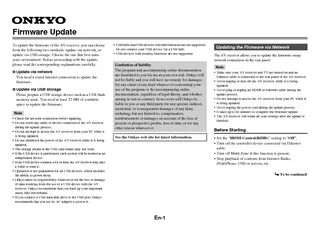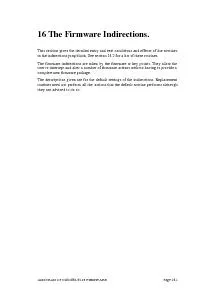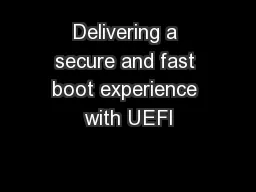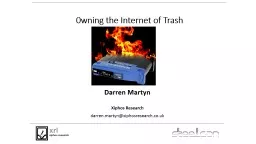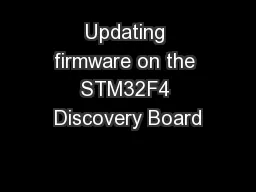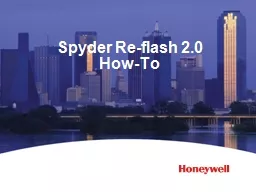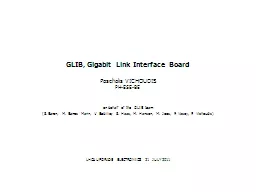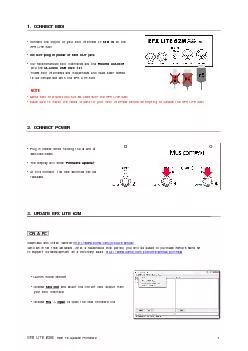PDF-www.schuberth.comUser's Guide for Firmware v1.1
Author : unisoftsm | Published Date : 2020-11-20
111 Producer Sena Technologies Inc19 Heolleungro 569gil GangnamguSeoul 06376 Republic of KoreaImporter in Europe Stegelitzer Straße 12D39126 Magdeburg GermanyImporter
Presentation Embed Code
Download Presentation
Download Presentation The PPT/PDF document "www.schuberth.comUser's Guide for Firmwa..." is the property of its rightful owner. Permission is granted to download and print the materials on this website for personal, non-commercial use only, and to display it on your personal computer provided you do not modify the materials and that you retain all copyright notices contained in the materials. By downloading content from our website, you accept the terms of this agreement.
www.schuberth.comUser's Guide for Firmware v1.1: Transcript
Download Rules Of Document
"www.schuberth.comUser's Guide for Firmware v1.1"The content belongs to its owner. You may download and print it for personal use, without modification, and keep all copyright notices. By downloading, you agree to these terms.
Related Documents