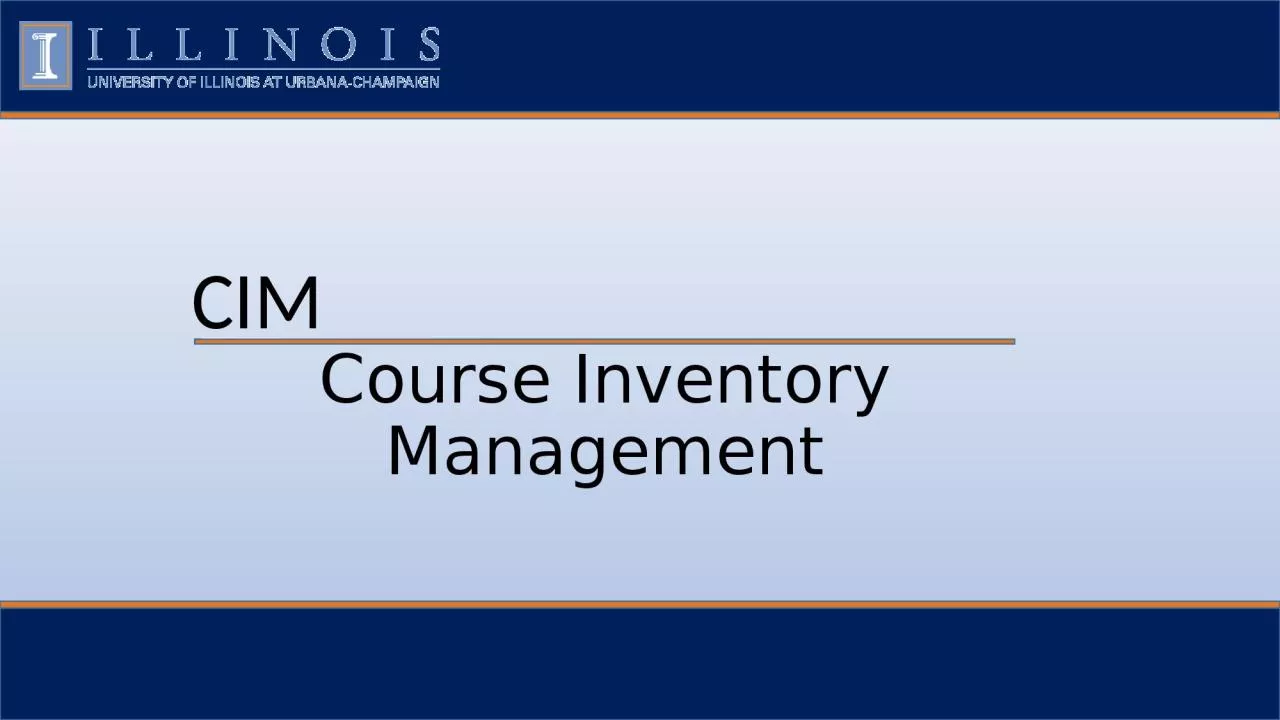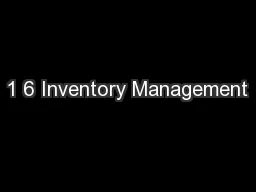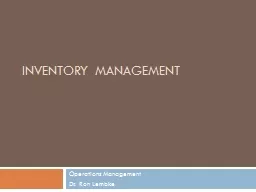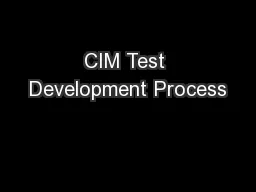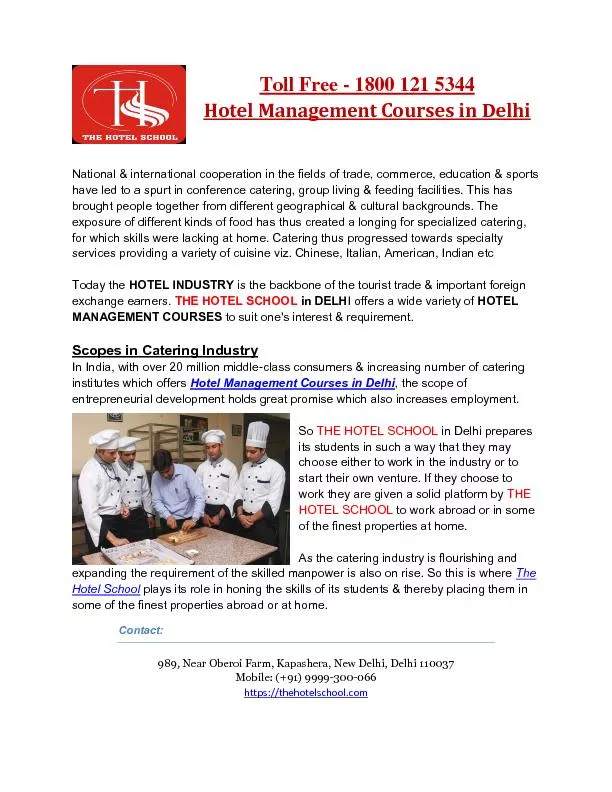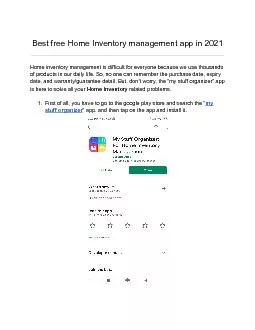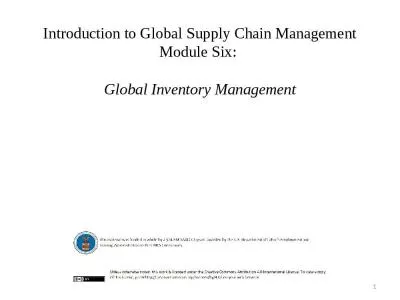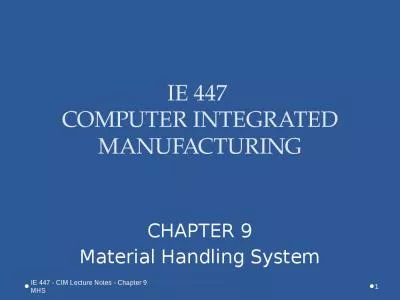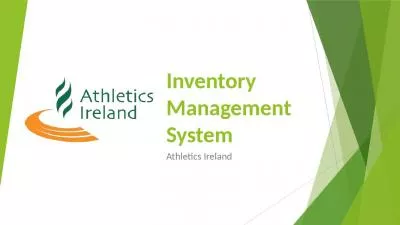PPT-CIM Course Inventory Management
Author : unita | Published Date : 2023-09-19
httpsnextcoursesillinoiseducourseadmin Click the icon in the dialog box Use your Illinois Net ID and AD Password Log In Log into the CIM here Use Firefox to correctly
Presentation Embed Code
Download Presentation
Download Presentation The PPT/PDF document "CIM Course Inventory Management" is the property of its rightful owner. Permission is granted to download and print the materials on this website for personal, non-commercial use only, and to display it on your personal computer provided you do not modify the materials and that you retain all copyright notices contained in the materials. By downloading content from our website, you accept the terms of this agreement.
CIM Course Inventory Management: Transcript
Download Rules Of Document
"CIM Course Inventory Management"The content belongs to its owner. You may download and print it for personal use, without modification, and keep all copyright notices. By downloading, you agree to these terms.
Related Documents