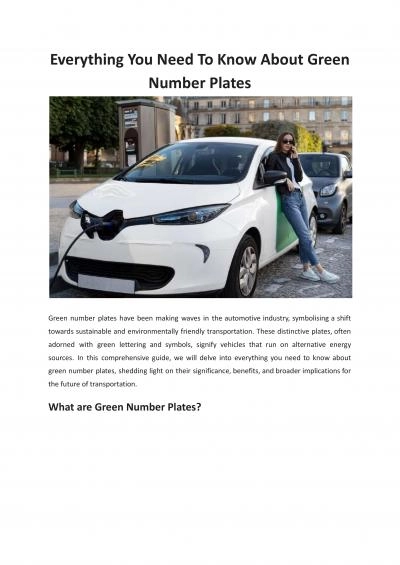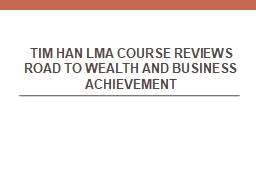PDF-Course Number
Author : valerie | Published Date : 2021-06-27
V001 Rev July 2013 SRM 70 Receiving in MIGO 2 I ntroduction Welcome Thank you for taking time to complete this course 3 Course Navigation This course is presented
Presentation Embed Code
Download Presentation
Download Presentation The PPT/PDF document "Course Number" is the property of its rightful owner. Permission is granted to download and print the materials on this website for personal, non-commercial use only, and to display it on your personal computer provided you do not modify the materials and that you retain all copyright notices contained in the materials. By downloading content from our website, you accept the terms of this agreement.
Course Number: Transcript
Download Rules Of Document
"Course Number"The content belongs to its owner. You may download and print it for personal use, without modification, and keep all copyright notices. By downloading, you agree to these terms.
Related Documents

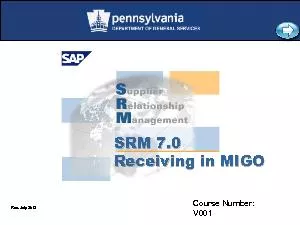
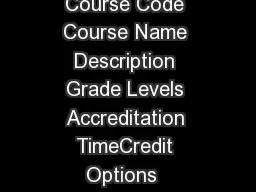
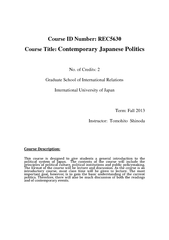
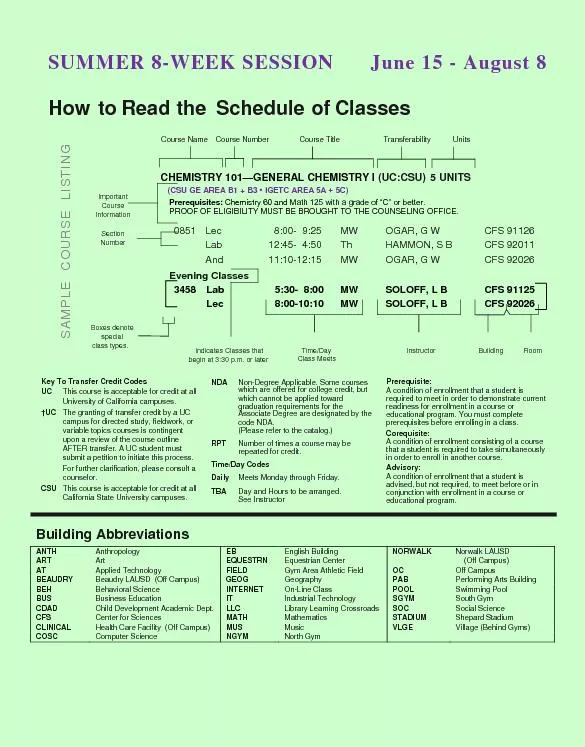
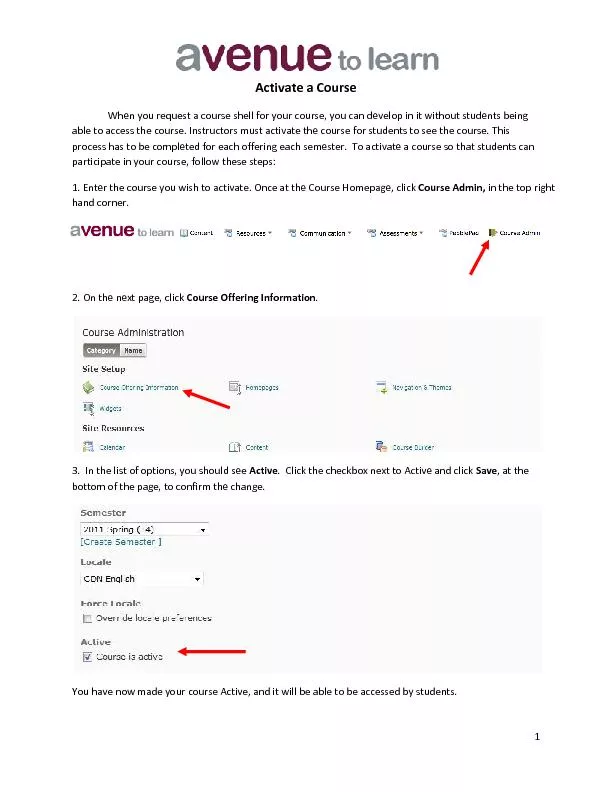
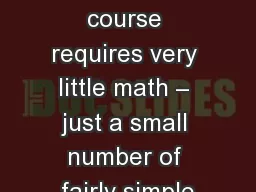
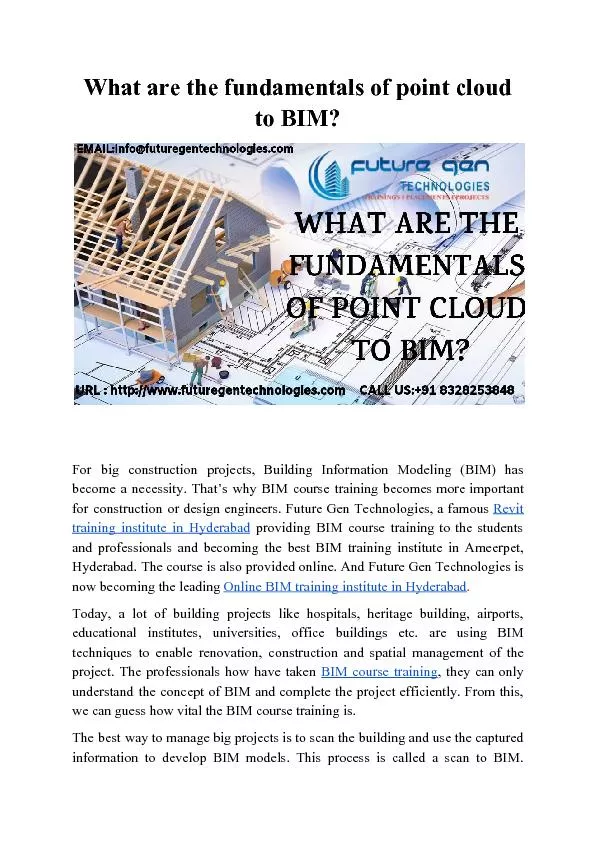
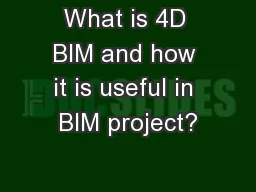

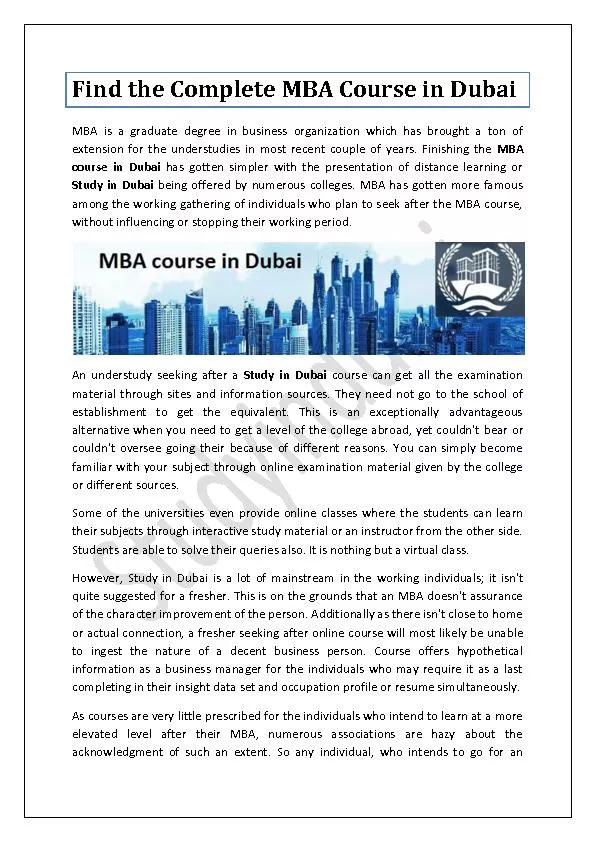
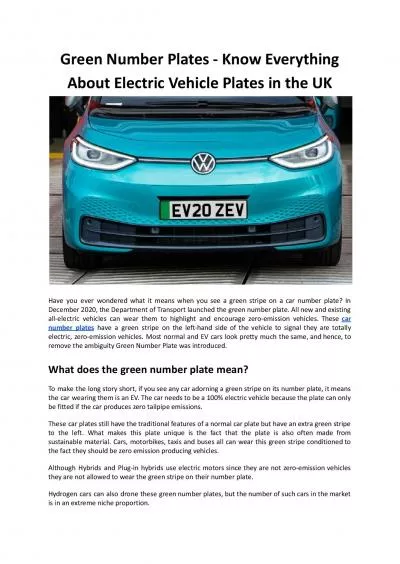
![[READ]-Fortran Crash Course + Hacking + Android Crash Course + Python Crash Course + XML](https://thumbs.docslides.com/972403/read-fortran-crash-course-hacking-android-crash-course-python-crash-course-xml-crash-course-hacking-xml-python-android-book-2.jpg)