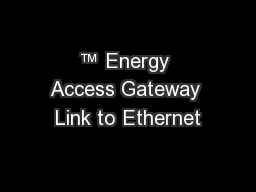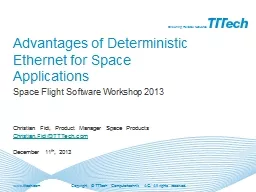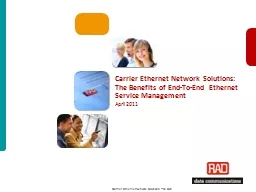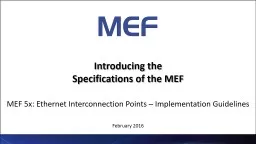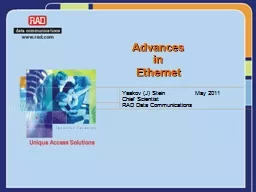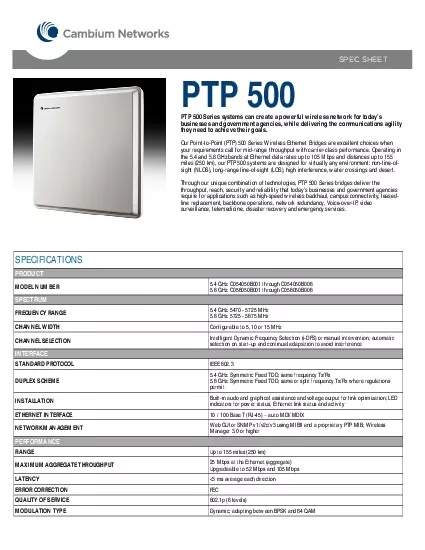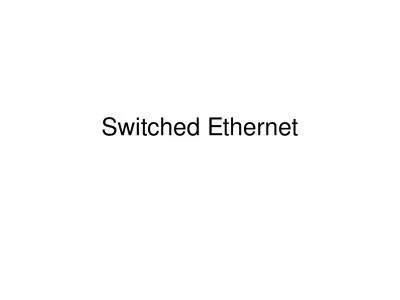PPT-1 Amending an Ethernet order
Author : ventuilog | Published Date : 2020-10-22
BT Wholesale Online V2 LEGAL NOTICE The information contained in this briefing is confidential information as per your terms and conditions with BT Please do not
Presentation Embed Code
Download Presentation
Download Presentation The PPT/PDF document "1 Amending an Ethernet order" is the property of its rightful owner. Permission is granted to download and print the materials on this website for personal, non-commercial use only, and to display it on your personal computer provided you do not modify the materials and that you retain all copyright notices contained in the materials. By downloading content from our website, you accept the terms of this agreement.
1 Amending an Ethernet order: Transcript
Download Rules Of Document
"1 Amending an Ethernet order"The content belongs to its owner. You may download and print it for personal use, without modification, and keep all copyright notices. By downloading, you agree to these terms.
Related Documents