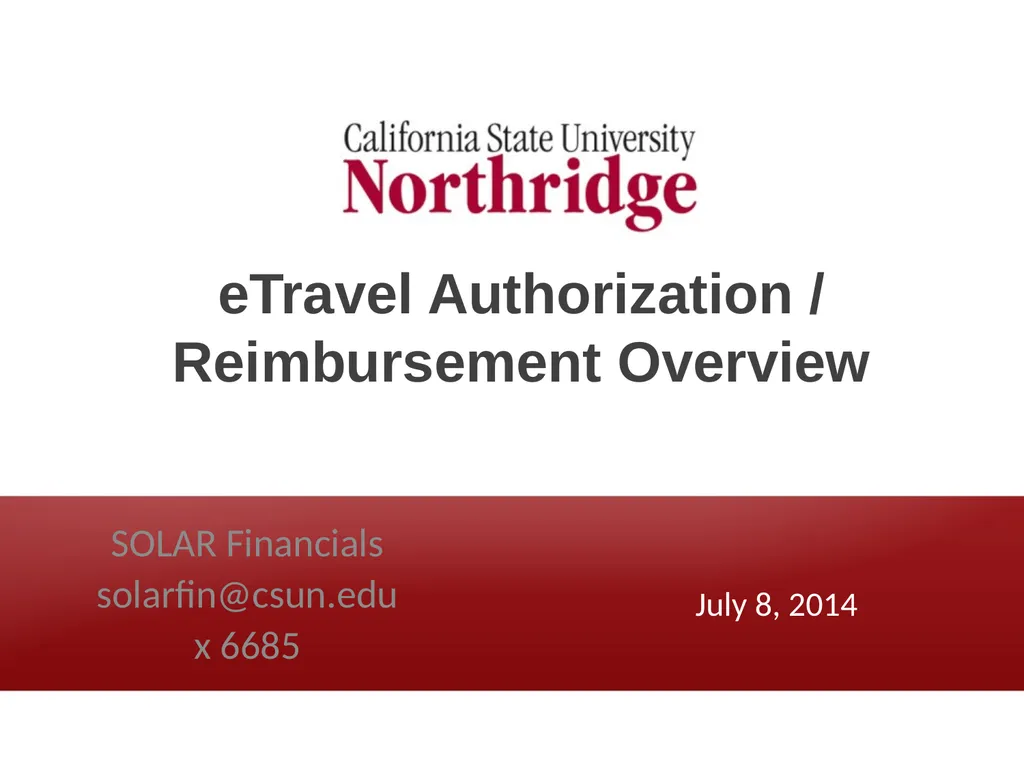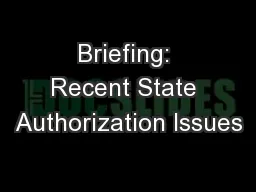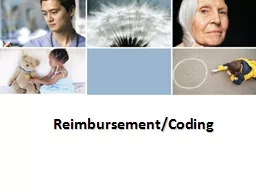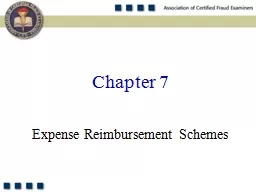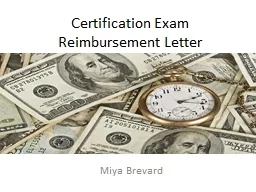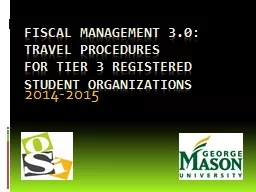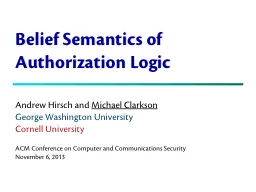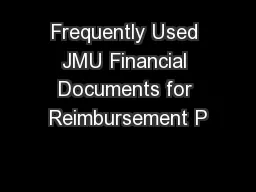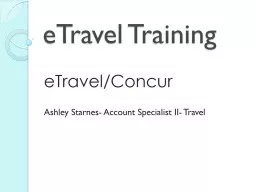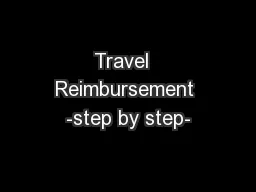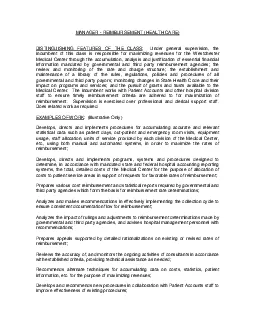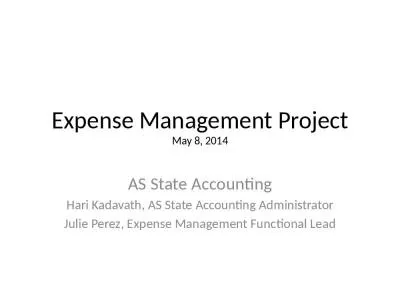eTravel Authorization / Reimbursement Overview
Author : tatyana-admore | Published Date : 2025-05-19
Description: eTravel Authorization Reimbursement Overview SOLAR Financials solarfincsunedu x 6685 July 8 2014 Benefits Electronic Documents Approvals Online Document Status Eliminate Paper Process Manual Delivery Electronic Attachments
Presentation Embed Code
Download Presentation
Download
Presentation The PPT/PDF document
"eTravel Authorization / Reimbursement Overview" is the property of its rightful owner.
Permission is granted to download and print the materials on this website for personal, non-commercial use only,
and to display it on your personal computer provided you do not modify the materials and that you retain all
copyright notices contained in the materials. By downloading content from our website, you accept the terms of
this agreement.
Transcript:eTravel Authorization / Reimbursement Overview:
eTravel Authorization / Reimbursement Overview SOLAR Financials solarfin@csun.edu x 6685 July 8, 2014 Benefits Electronic Documents & Approvals Online Document Status Eliminate Paper Process & Manual Delivery Electronic Attachments Electronic Deposit of Reimbursement Encumber Travel Authorization Estimates Reduce Reimbursement Time Getting Started Production Access eTravel Reimbursement from the portal Login to the portal Navigate to the CSUN eTravel pagelet Click on Employee eTravel Center Contact the IT Help Desk for help on personalizing portal pages Travel Authorizations Creating a Travel Authorization From the Travel and Expense Center, select Create under Travel Authorizations. A blank authorization page will be created for the employee selected. Note: If a delegate has been assigned the ability to create a travel authorization on behalf of another traveler, choose the appropriate employee under Select Employee. Travel Authorizations Creating a Travel Authorization Fill out the General Information section Description: Short explanation of your planned travel City, State – Name of Event/Training Business Purpose: Select best option Default Location: Currently not available Date From and Date To: Planned travel dates - Note: The date must be equal to or after the current date Comment: Provide any additional information not in Description Attachments: Attach appropriate documentation - Note: Attachments can be made at the Header or Expense Line Travel Authorizations Creating a Travel Authorization Fill out the General Information section Expense Type: Used to indicate the type of expense, Detail required varies based on selection Date: Anticipated date of expense Amount: Anticipated amount of expense Attachments: Relevant documents required for approval or 3rd Party Payment need to be attached at the header or line Payment Type: Traveler Paid or CSUN Paid Billing Type: Based on destination Note: Billing Type will apply to all expense lines Create A Cash Advance: Do not use, this is currently not supported Travel Authorizations Creating a Travel Authorization Fill out the Details section Travel Authorizations Creating a Travel Authorization Other functionalities – refer to http://www.csun.edu/travel/etravel Add New Expense Add Multiple Expenses Copy Expense Delete Expense Check for Errors Update Totals Save for Later Submit Travel Authorizations Travel Authorization Quick Start A new Travel Authorization can quickly be generated based on an existing travel authorization by using the Quick Start dropdown menu. From the Travel and Expense Center, select Create under Travel Authorizations. A blank authorization page will be created for the employee selected. Click on the Quick Start dropdown menu and select An Existing