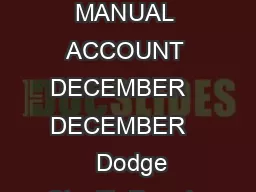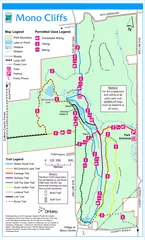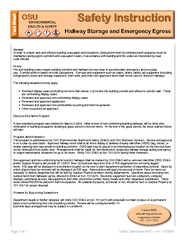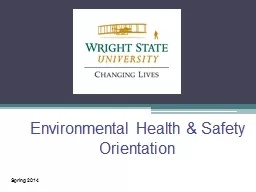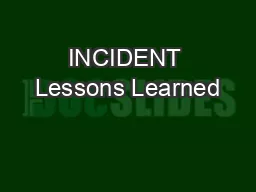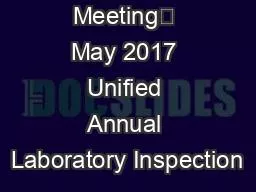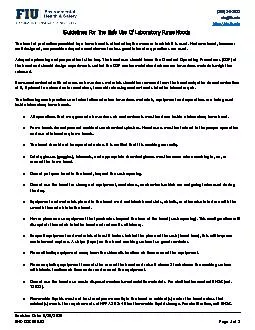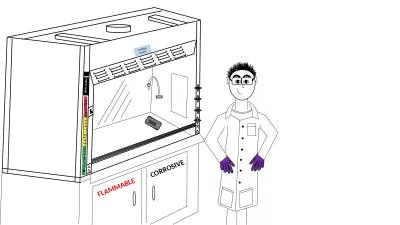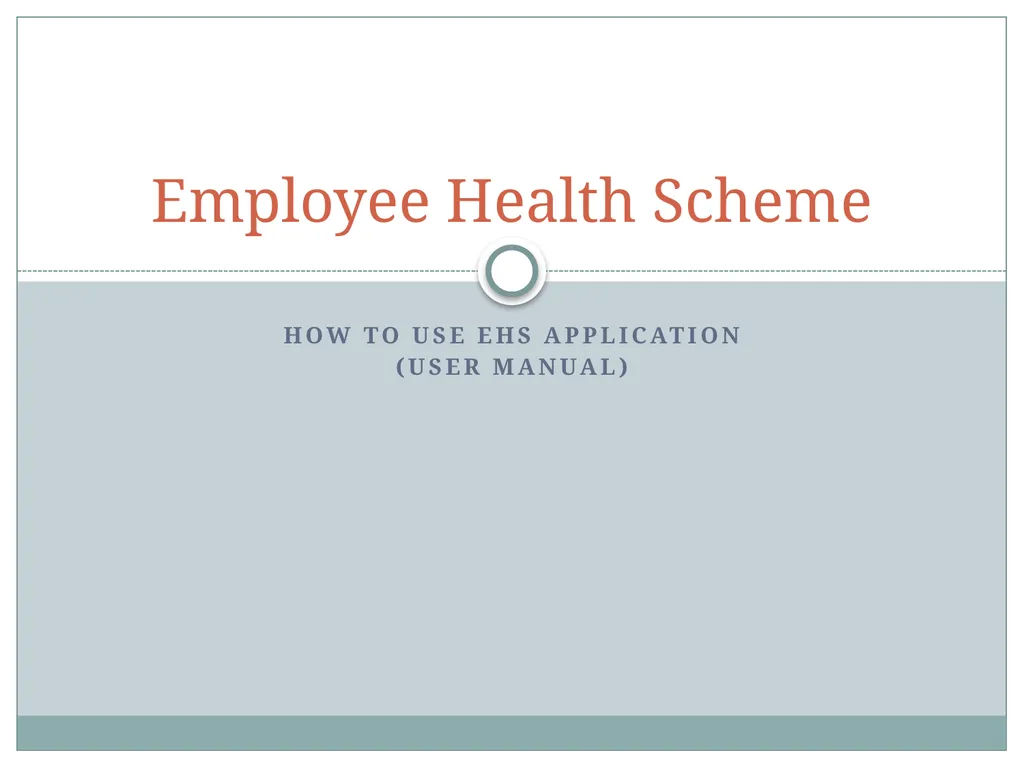
Author : luanne-stotts | Published Date : 2025-05-12
Description: How to use EHS Application (USER MANUAL) Employee Health Scheme Contents Application URL Select EHS dependent Prescribe Medicines Add Add available medicine in EHS Pharmacy stock Add medicinebranded medicine not available in EHS PharmacyDownload Presentation The PPT/PDF document "" is the property of its rightful owner. Permission is granted to download and print the materials on this website for personal, non-commercial use only, and to display it on your personal computer provided you do not modify the materials and that you retain all copyright notices contained in the materials. By downloading content from our website, you accept the terms of this agreement.
Here is the link to download the presentation.
"How to use EHS Application (USER MANUAL) Employee"The content belongs to its owner. You may download and print it for personal use, without modification, and keep all copyright notices. By downloading, you agree to these terms.