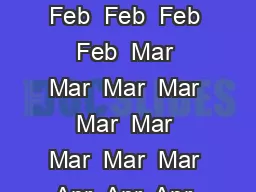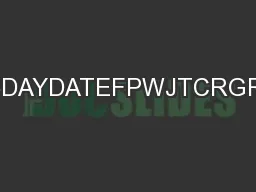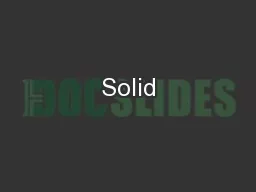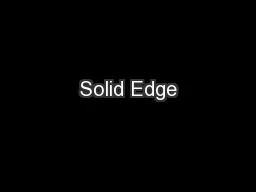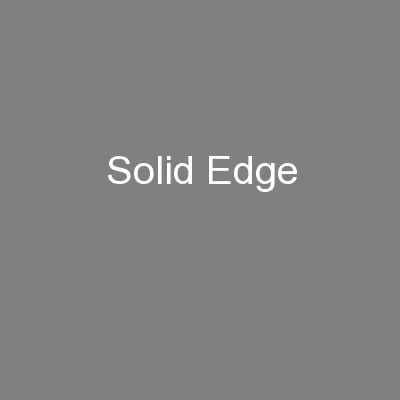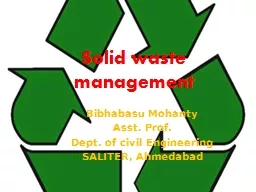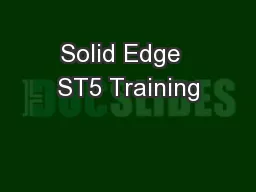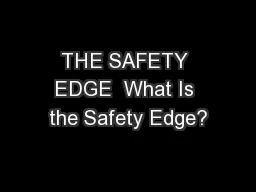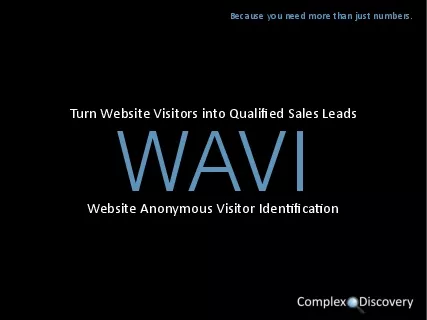Author : marina-yarberry | Published Date : 2025-05-12
Description: Solid Edge ST5 Training Assembly Features You may want to construct a feature within the context of the assembly, rather than in the Part or Sheet Metal document. You can use the feature commands in the Assembly environment to constructDownload Presentation The PPT/PDF document "" is the property of its rightful owner. Permission is granted to download and print the materials on this website for personal, non-commercial use only, and to display it on your personal computer provided you do not modify the materials and that you retain all copyright notices contained in the materials. By downloading content from our website, you accept the terms of this agreement.
Here is the link to download the presentation.
"Solid Edge ST5 Training Assembly Features You may"The content belongs to its owner. You may download and print it for personal use, without modification, and keep all copyright notices. By downloading, you agree to these terms.