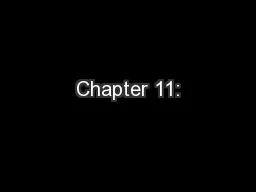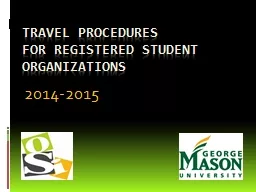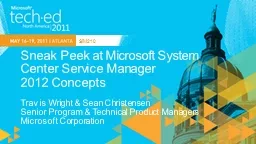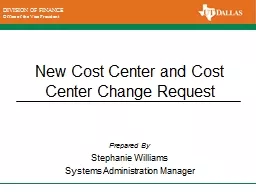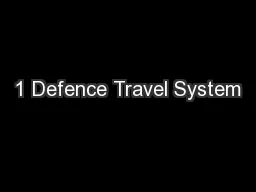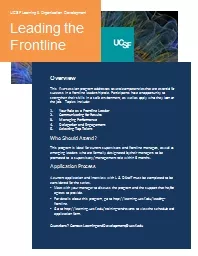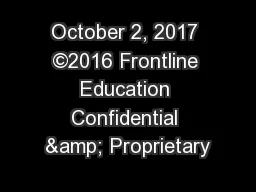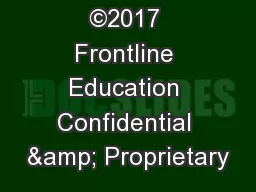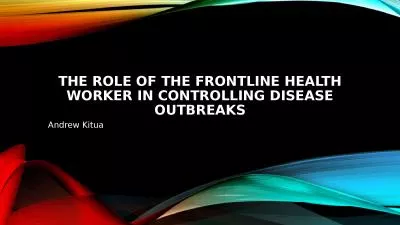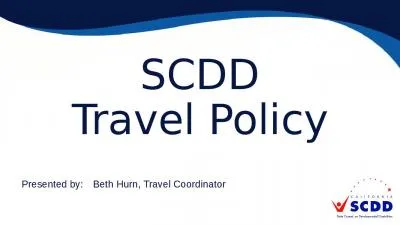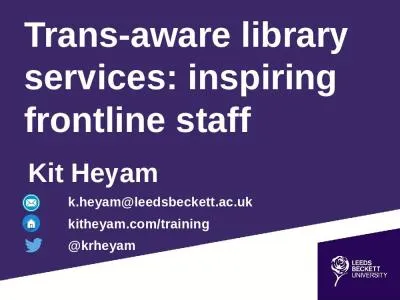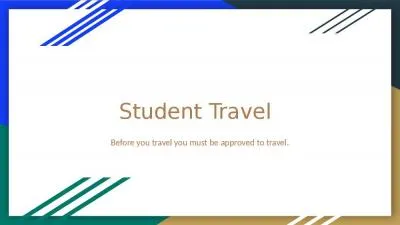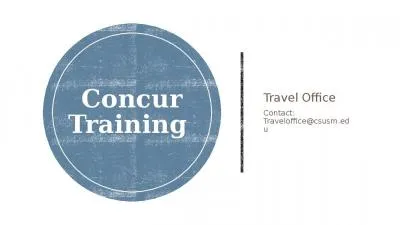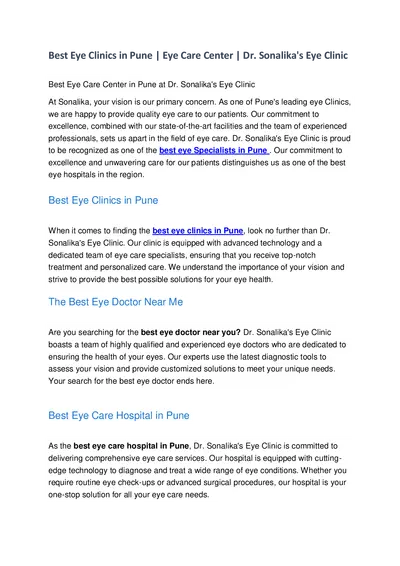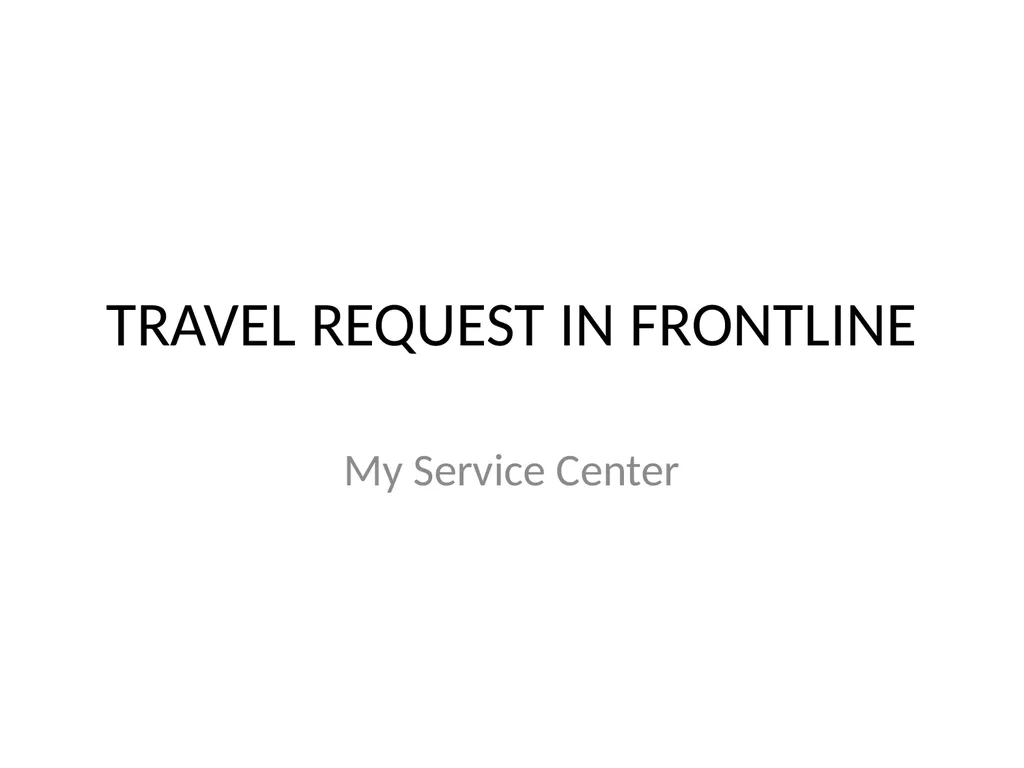
Author : phoebe-click | Published Date : 2025-05-19
Description: TRAVEL REQUEST IN FRONTLINE My Service Center Creating Travel Requests How to Create a Travel Request Navigate to the My Service Center (If you are creating a travel request on behalf of another employee, you will use the Create TravelDownload Presentation The PPT/PDF document "" is the property of its rightful owner. Permission is granted to download and print the materials on this website for personal, non-commercial use only, and to display it on your personal computer provided you do not modify the materials and that you retain all copyright notices contained in the materials. By downloading content from our website, you accept the terms of this agreement.
Here is the link to download the presentation.
"TRAVEL REQUEST IN FRONTLINE My Service Center"The content belongs to its owner. You may download and print it for personal use, without modification, and keep all copyright notices. By downloading, you agree to these terms.