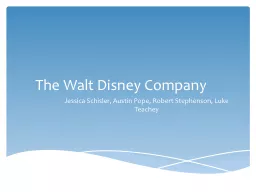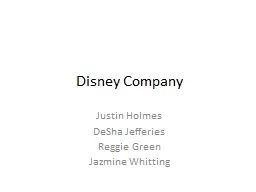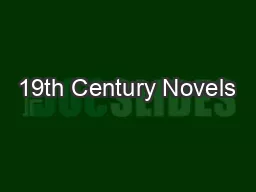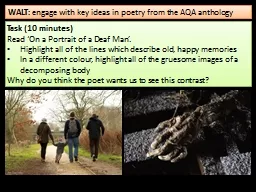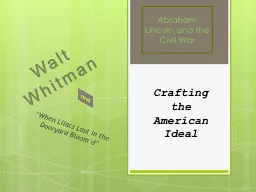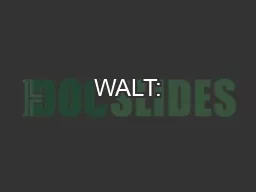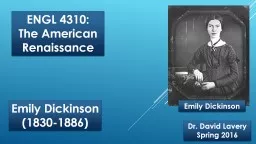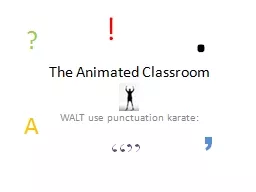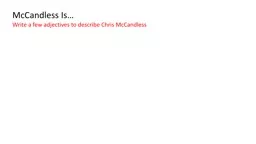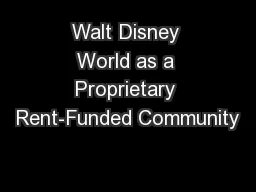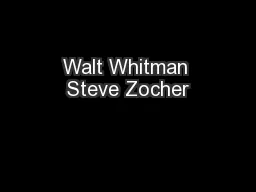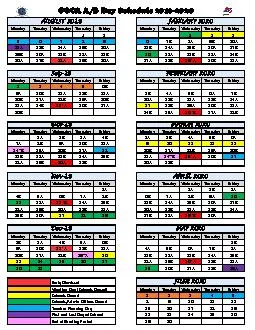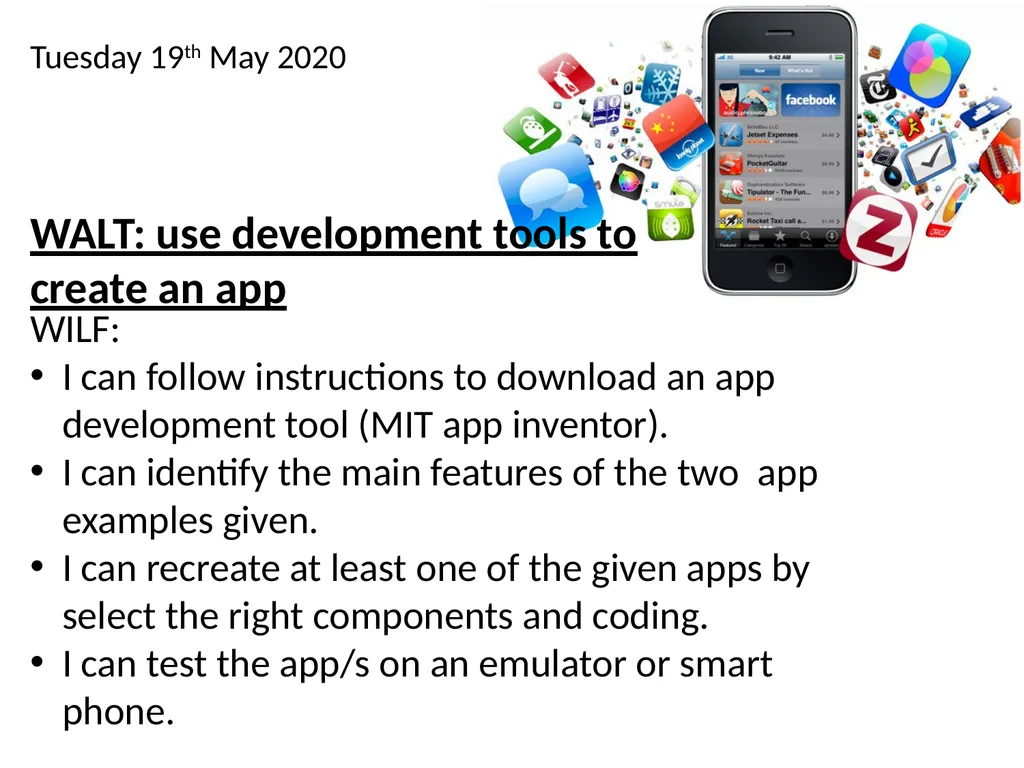
Author : celsa-spraggs | Published Date : 2025-05-14
Description: Tuesday 19th May 2020 WALT: use development tools to create an app WILF: I can follow instructions to download an app development tool (MIT app inventor). I can identify the main features of the two app examples given. I can recreate atDownload Presentation The PPT/PDF document "" is the property of its rightful owner. Permission is granted to download and print the materials on this website for personal, non-commercial use only, and to display it on your personal computer provided you do not modify the materials and that you retain all copyright notices contained in the materials. By downloading content from our website, you accept the terms of this agreement.
Here is the link to download the presentation.
"Tuesday 19th May 2020 WALT: use development tools"The content belongs to its owner. You may download and print it for personal use, without modification, and keep all copyright notices. By downloading, you agree to these terms.