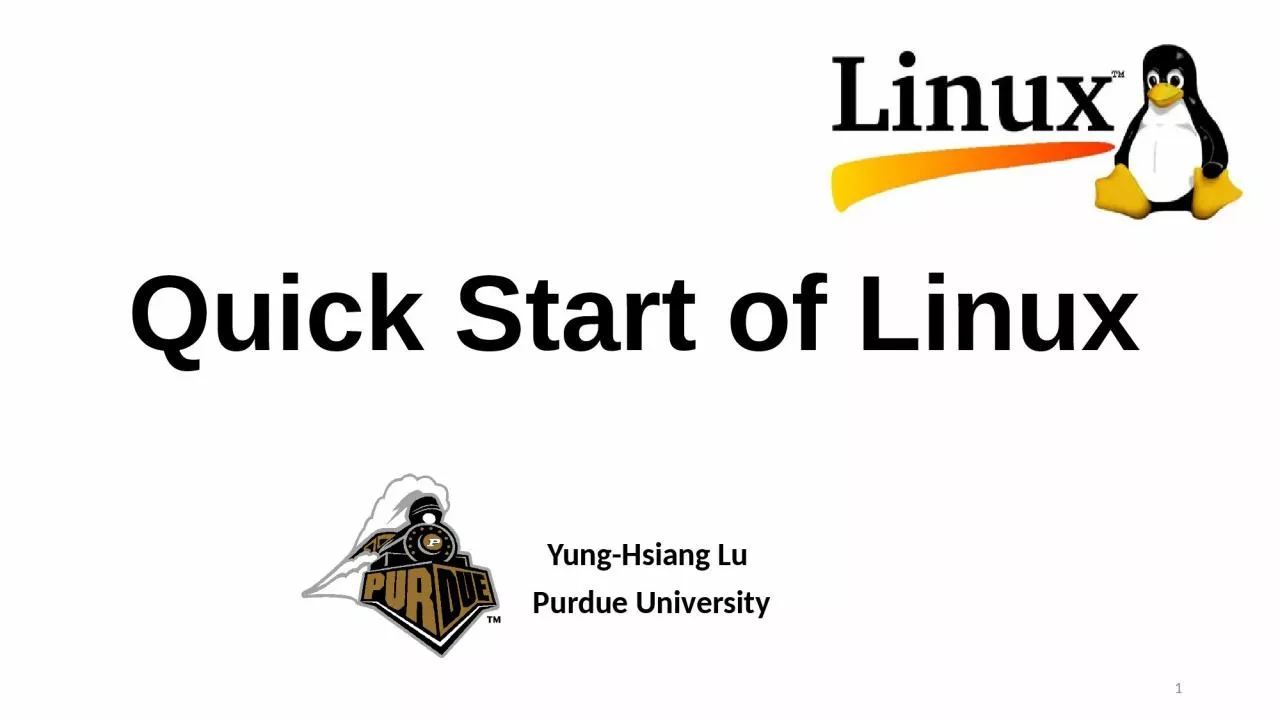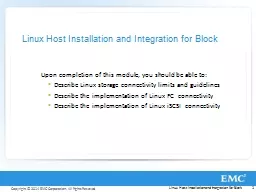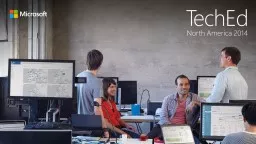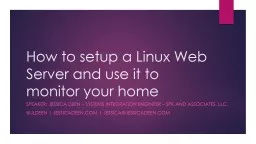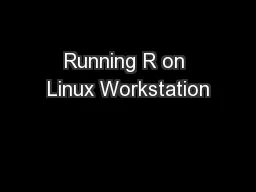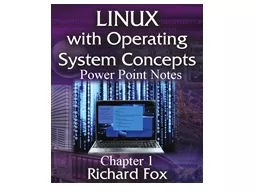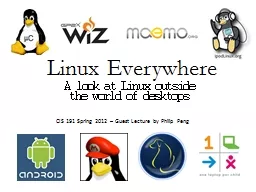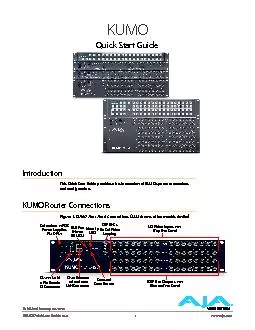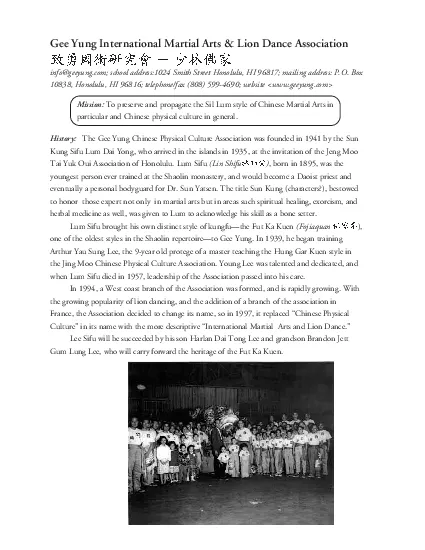PPT-Quick Start of Linux Yung-Hsiang Lu
Author : violet | Published Date : 2023-06-21
Purdue University 1 Topics Why Linux Where to get Linux Linux through Purdues thin linc Terminal and command line Frequently used commands Pipe Why Linux Linux
Presentation Embed Code
Download Presentation
Download Presentation The PPT/PDF document "Quick Start of Linux Yung-Hsiang Lu" is the property of its rightful owner. Permission is granted to download and print the materials on this website for personal, non-commercial use only, and to display it on your personal computer provided you do not modify the materials and that you retain all copyright notices contained in the materials. By downloading content from our website, you accept the terms of this agreement.
Quick Start of Linux Yung-Hsiang Lu: Transcript
Download Rules Of Document
"Quick Start of Linux Yung-Hsiang Lu"The content belongs to its owner. You may download and print it for personal use, without modification, and keep all copyright notices. By downloading, you agree to these terms.
Related Documents